Chapter 10: configuring the adapter – Linksys ETHERFAST LNE100M User Manual
Page 25
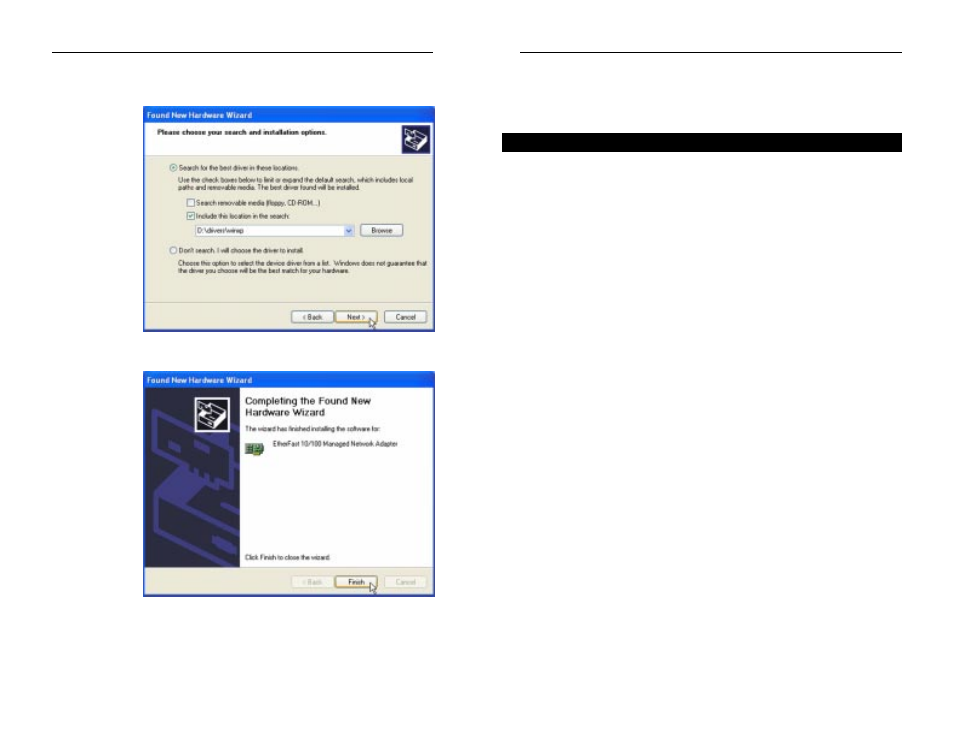
Chapter 10: Configuring the
Adapter
Configuration of the Adapter is handled through the PC’s Device Manager
within the control panel. Instructions will differ depending upon your operat-
ing system.
For Windows NT
Click the Start button, select Settings, and open
the Control Panel. Double-click the Network
icon, select the Adapters tab, highlight the
Adapter and click Properties.
For Windows 98SE and Me Click the Start button, select Settings, and open
the Control Panel. Double-click the System
icon, click the Device Manager tab, select the
Adapter and click Properties.
For Windows 2000 and XP Click the Start button, select Settings, and open
the Control Panel. Double-click the System
icon and select the Hardware tab. Click the
Device Manager tab, select the Adapter and
click Properties.
The Properties screen displays five tabs: General, Advanced, Driver,
Resources, and Power Management. These five tabs are described in this sec-
tion. As these are Windows screens, some of the information differs by operat-
ing system.
42
Overview
Instant EtherFast
®
Series
3. On the next screen, as shown in Figure 9-2, select Search for the best driver
in these locations. Check the box next to Include this location in the search
and type the driver location of D:\drivers\winxp in the drop-down field
b e n e a t h .
Make sure the
S e a r c h
R e m o v a b l e
Media box is
not checked.
Then, click
Next.
4. The driver will now install. When the screen shown in Figure 9-3 appears,
click the
Finish button.
The Windows XP driver installation is complete. If you want to share
files or printers, refer to your Windows XP documentation.
Figure 9-2
Figure 9-3
41
EtherFast
®
10/100 Managed Network Adapter
