Linksys ETHERFAST LNE100M User Manual
Page 20
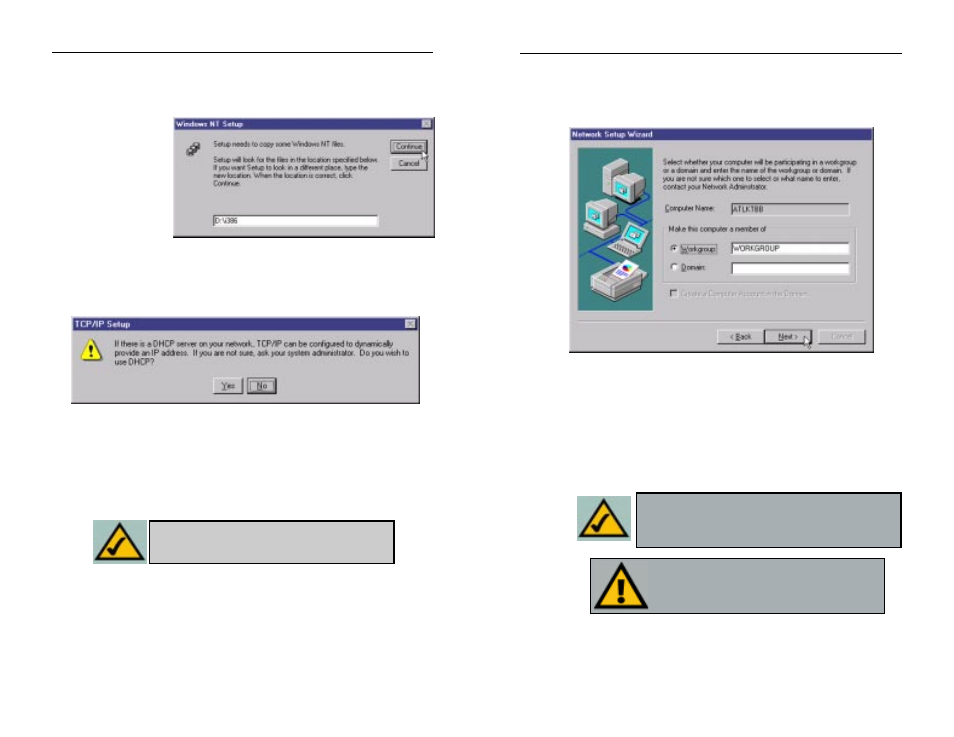
Instant EtherFast
®
Series
12. When you reach the screen shown in Figure 7-11, choose either
Workgroup or Domain, depending on the type of network you're setting
up. (Your Microsoft documentation explains the difference between
Workgroups and Domains.) Click the Next button to continue.
13. On the next screen, click the Finish to complete installation. When asked
if you want to restart your computer, remove the Setup Utility CD and click
the Yes button.
14. Once your PC has rebooted and you are logged in, double-click the
Network Neighborhood icon on your desktop. Make sure that you have
access to the network. If you do, the Adapter has been properly installed.
The Windows NT Installation and Setup of the Adapter is complete. Do
not continue on with the next set of instructions. They are for NT users who
already had their networking configured.
Important: If you had previously installed any NT serv-
ice packs, you must re-install them. Otherwise, you
may receive Not Enough Service Storage Space
errors in the Event Viewer.
Note: If you need to install the TCP/IP Protocol, consult your
Windows NT documentation. Linksys does not provide tech-
nical support for TCP/IP configuration or troubleshooting.
32
Figure 7-11
9. Click
the
Next button to proceed through the subsequent screens. If you are
asked to supply your original Windows NT CD-ROM or setup disks, place
your Windows NT CD-ROM in your CD drive. If the CD-ROM loads a
pop-up window,
close it. Type
D:\i386
(where D:
represents your
CD-ROM drive) in
the field at the bot-
tom of the window,
as shown in Figure
7-9. Click the
Continue button.
10. You may be asked if there if a DHCP Server on your network. Verify if there
is, and whether you wish to use DHCP. Click the Yes or No button on the
following screen, accordingly.
11. NT will copy the necessary network drivers to your PC. When the copying
is complete, you will see a list of installed bindings. These bindings are
appropriate to the Adapter you are installing. Click the Next button to go
through these two screens.
Figure 7-9
Figure 7-10
Note: For information and help on bindings, services
and protocols, check your Windows NT documentation.
31
EtherFast
®
10/100 Managed Network Adapter
