Colors and shading in reports – Lifescan OneTouch Diabetes Management Software v2.3.1 User Manual
Page 91
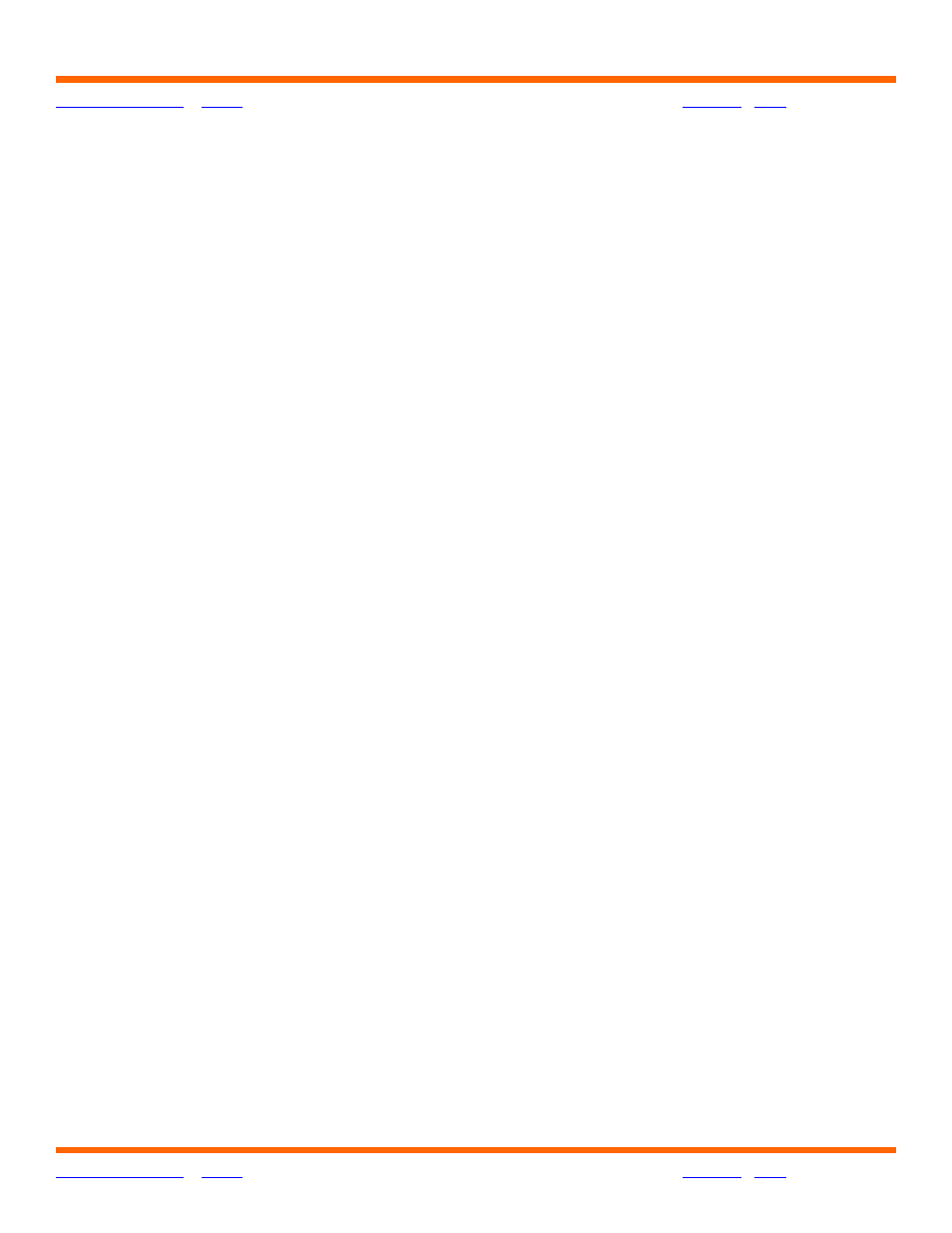
OneTouch® Diabetes Management Software v2.3.1 User Manual
91
91
Colors and Shading in Reports
Several Reports use color, shading and typefaces to display data or to differentiate data when
viewing or printing Reports.
Viewing Reports:
■
The following reports use separate cell colors and bold type to highlight individual
readings that are outside the target ranges: Pie Chart, Logbook Report, Data List
Report, Summary Report, and the Day View screens.
■
Different cell colors are used for above target readings, below target readings, and
hypoglycemic readings. A legend that explains the meaning of the colors will appear
on every Report that has out-of-target readings.
■
Insulin doses that were transferred from a meter are highlighted in regular type. Doses
that were taken according to a OneTouch
®
DMS Regimen will appear in bold type.
■
Several Report graphs also show the Overall (Target) Range as a shaded gray band.
Printing Reports:
■
Reports may be printed in color or black and white.
• Color printing: Identical color schemes are used for viewing and printing
reports.
• Black and white printing: In the Logbook Report, the Data List Report,
the Summary Report, and Day View screens, out-of-target readings are
highlighted as bold italics. The Pie Chart Report uses fill patterns to differentiate
out-of-target and within-target breakdowns. A legend that explains the meaning
of the different fill patterns will appear on every Report that has out-of-target
readings.
■
The default setting for printing is color. To change this setting, deselect color print
from the File, Print Options menu.
■
The Overall (Target) Range will appear as horizontal dashed lines.
■
Insulin doses that were transferred from a meter are highlighted in regular type. Doses
that were taken according to a OneTouch
®
DMS Regimen will appear in bold type.
