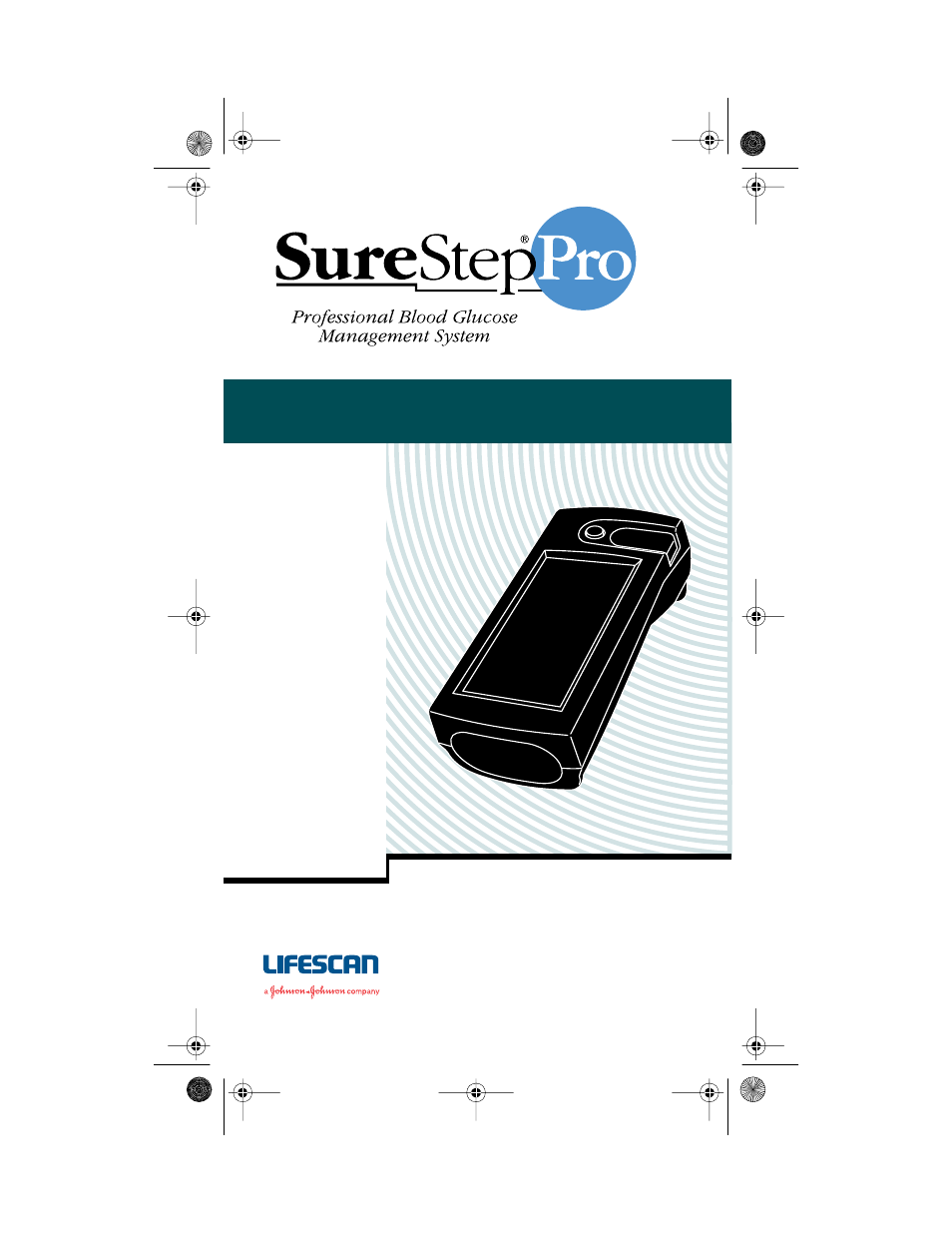Lifescan SureStep Pro User Manual
Bedside unit operator’s guide
Table of contents
Document Outline
- Body -
- Body -
- Body - Bedside Unit Operator’s Guide
- Space -
- Body - The SureStep®Pro Bedside Unit is for in vitro diagnostic use for the quantitative measurem...
- Body - This product contains a barcode scanner. It is a class II laser which operates at 680 nm a...
- Body - Do not stare into the laser beam. Refer to page 8 of this guide for information and instru...
- Body - * A Food and Drug Administration (FDA) regulation established for any product that contain...
- TOC Head - Table of Contents
- Chapter Head - Preface
- Body - SureStepPro is LifeScan’s integrated blood glucose management system for testing, tracking...
- Body - The SureStepPro System offers diabetes caregivers and patients off-meter blood dosing of t...
- Body - The SureStepPro Bedside Unit Operator’s Guide provides detailed instructions on using and ...
- Body - Chapter 1, Introduction, provides you with an overview of the system and outlines basic op...
- Body - Chapter 2, Quality Control Test, guides you through the steps of performing a quality cont...
- Body - Chapter 3, Patient Test, guides you through the steps of performing a patient blood test.
- Body - Chapter 4, Data Management, covers the bedside unit/workstation data transfer session. Det...
- Body - Chapter 5, Care and Maintenance, instructs you on how to clean the bedside unit and test s...
- Body - Chapter 6, Special Tests, provides instructions for performing a linearity test and an unk...
- Body - Chapter 7, Troubleshooting, lists error conditions that may occur or messages that may app...
- Body - Appendix A, Bedside Unit Configuration Options, includes a list of all bedside unit option...
- Body - Points out additional information that may be helpful.
- Body - Contains information necessary to successfully perform the test.
- Body - Alerts you to situations that could result in instrument damage, failure in a procedure, o...
- Body - Text within shaded boxes appears throughout this guide. This information describes a speci...
- Body - For example:
- Body - Enter your operator ID.
- Body - Depending on the configuration option setting, you may or may not be required to enter you...
- Body - For a list of workstation options that are reflected in the bedside unit, refer to Appendi...
- Chapter Head - Introduction
- Body - The SureStepPro Bedside Unit is one component of LifeScan’s professional blood glucose mon...
- Body - The unit is equipped with a barcode scanner and a large touch-sensitive display, both of w...
- Body - Before use, each bedside unit must be configured by your institution’s system administrato...
- Body - The bedside unit stores patient and quality control data in internal memory. A bi-directio...
- Body - LifeScan’s DataLink System for modems or network provides you with choices for connec- tiv...
- Body - The complete SureStepPro Professional Care Blood Glucose Management System includes a comp...
- Body - For important information on any of these LifeScan products, refer to the appropriate oper...
- Body - Do not stare into the barcode scanner or point it towards anyone’s eyes while the laser li...
- Body -
- Body - LifeScan recommends that only certified operators in the hospital or clinic perform blood ...
- Body - Before you can operate the bedside unit, it must be configured. Your system administrator ...
- Body - The configuration of a bedside unit and how it operates is determined by choices the syste...
- Body - A Main Menu lets you select from six different functions.
- Body - Select an item from a list by touching the appropriate area of the screen. If a list is to...
- Body - Manually enter IDs or lot numbers by pressing the appropriate characters on the screen. Bo...
- Body - To delete the last character or characters entered, press Del.
- Body - If left inactive, the bedside unit will automatically shut off. Press the power button to ...
- Body - A configuration option may be set to maintain your ID for up to 1 hour after the bedside u...
- Body - The bedside unit’s barcode scanner must be enabled at the workstation. If the scanner is e...
- Body - To scan a barcode, hold the barcode label parallel to and approximately 6 to 10 inches fro...
- Body - This product contains a laser. Do not stare into the laser light or point it towards anyon...
- Body - The SureStepPro Bedside Unit uses beeping signals to indicate various stages in the testin...
- Body - A configuration option may be set to turn Off most beeps except error beeps and the touch ...
- Body - SureStepPro Test Strips are the only test strips specifically designed, developed, and tes...
- Body - When blood is applied to the pink test square, a chemical reaction takes place. A blue col...
- Body - White Tip faces up as the test strip is inserted into the test strip holder.
- Body - Pink Test Square is the area where the blood must be applied. For detailed information, re...
- Body - White Pad absorbs excess blood that may extend beyond the pink test square. Do not apply b...
- Body - Black Tip faces down and helps the unit determine when the strip has been inserted.
- Body - Confirmation Dot is read by the bedside unit to determine the sample’s glucose concentrati...
- Body - For detailed information regarding SureStepPro Test Strips, read the package insert.
- Body - Use universal blood precautions.* All patient samples and materials with which they come i...
- Body - * Centers for Disease Control Report. Guideline for Infection Control in Health Care Perso...
- Chapter Head - Quality Control Test
- Body - Three levels of SureStepPro Glucose Control Solution are available to check that the SureS...
- Body - The SureStepPro bedside units are calibrated at the factory. Although an internal verifica...
- Body - If you are training a new operator on how to use the bedside unit, use the glucose control...
- Body - The number of control levels and frequency of running a QC test have been programmed by yo...
- Body -
- Body - To ensure that a required QC test is performed at the designated time, a warning or lockou...
- Body - A second lockout mode prevents the operator who has not performed QC testing within the de...
- Body - If a lockout mode was selected and QC is due, a message appears when you start the bedside...
- Body - Use SureStepPro Glucose Control Solutions with the SureStepPro Bedside Unit and SureStepPr...
- Body - Read the SureStepPro Control Solutions package insert for more information.
- Body - A start-up screen appears...
- Body - ...followed by the Status screen.
- Body -
- Body - Depending on the configuration option setting, you may or may not be required to enter you...
- Body - If your operator ID is required, a configuration option may be set to remember your ID for...
- Body -
- Body - The control level(s) you are required to run have been selected by your system administrat...
- Body - Depending on the configuration option setting, you may or may not be required to enter the...
- Body -
- Body - If you are required to enter the control lot number, a configuration option may have been ...
- Body - Alternatively, scan the barcode on the test strip bottle label.
- Body - A configuration option may have been selected which would allow you to enter a new test st...
- Body - To obtain accurate results, you must enter the correct test strip lot number (and code) fo...
- Body - The QC Test screen appears with messages prompting you to apply the control to the test st...
- Body - Applying too much or too little control solution may cause out-of-range results.
- Body - If you fail to completely insert the test strip, the test may start; however, you may rece...
- Body - You have up to 2 minutes to insert the test strip after the control solution is applied. I...
- Body - Do not remove the test strip until the countdown is complete.
- Body - Depending on the configuration option setting, the QC result will be displayed as either a...
- Body - If the control solution result fails, repeat the test. The system may not be functioning p...
- Body - A configuration option was selected which may require you to select comments when a QC tes...
- Body - The comments that appear at the Select Comment screen have been selected by your system ad...
- Body - Results tagged with the comment “Procedure Err” are not included in the statistical calcul...
- Body - If you have problems using the bedside unit to test the control solutions, or if the bedsi...
- Chapter Head - Patient Test
- Body - LifeScan recommends that only certified operators perform patient blood glucose testing us...
- Body - Follow your institution’s policies for in-service training to become a certified operator.
- Body - A start-up screen appears...
- Body - ...followed by the Status screen.
- Body -
- Body - Depending on the configuration option setting, you may or may not be required to enter you...
- Body -
- Body - If your operator ID is required, a configuration option may be set to remember your ID for...
- Body - Carefully enter the ID. An accurate patient ID is imperative for transferring the correct ...
- Body - Depending on the configuration option setting, you may or may not be required to enter the...
- Body - Alternatively, scan the barcode on the test strip bottle label.
- Body - A configuration option may have been selected which would allow you to enter a new test st...
- Body - To obtain accurate results, you must enter the correct test strip lot number (and code) fo...
- Body - The Patient Test screen appears with messages prompting you to apply blood to the strip an...
- Body - Obtain a drop of blood. Capillary blood can be obtained from puncturing the finger or heel...
- Body - Carefully touch the center of the pink test square to the drop of blood on the patient’s f...
- Body - Carefully touch the center of the pink test square to the drop of blood on the heel.
- Body - Touch the tip of the syringe to the center of the pink test square. Gently apply pressure ...
- Body - Avoid applying too much blood when using a syringe or you may get an inaccurate, high result.
- Body - Alternatively, dispense the blood from the syringe into a test tube, then apply blood to t...
- Body - Touch the drop of blood emerging from the tip of a narrow-bore pipette to the center of th...
- Body - Do not apply additional blood to the test strip or you may get an inaccurate result.
- Body - If white patches or streaks continue to appear after you have repeated the test with a new...
- Body - If you fail to completely insert the test strip, the test may start; however, you may rece...
- Body - You have up to 2 minutes to insert the test strip after the blood is applied. If you inser...
- Body - The test result appears in approximately 30 seconds.
- Body - Do not remove the test strip until the countdown is complete.
- Body - If an error message appears, refer to Chapter 7, Troubleshooting, for information.
- Body - A glucose range may have been defined by your system administrator. Results that fall abov...
- Body - When the result is greater than 500 mg/dL and proper procedures are followed, the bedside ...
- Body -
- Body - Depending on the configuration option setting, you may be required to select comments when...
- Body - The comments that appear at the Select Comment screen have been selected by your system ad...
- Body - Results tagged with the comment “Procedure Err” are not included in any patient reports ge...
- Body - If you have problems using the bedside unit to test patient samples, or if the bedside uni...
- Chapter Head - Data Management
- Body - Data transfer is required periodically to exchange information between the workstation and...
- Body - Your institution will establish a regular schedule for performing data transfer sessions.
- Body - Depending on the configuration option setting, the bedside unit may be disabled from testi...
- Body - You may transfer data using:
- Body - To perform data transfer using a direct link with the workstation’s infrared port, the bed...
- Body - Data transfer begins immediately. The time to transfer data depends on the amount of infor...
- Body - A series of messages are displayed on the bedside unit screen indicating the status of the...
- Body - The connection module, used with a modem, provides a remote communication link between the...
- Body - If a fax machine is sharing the same analog line as the connection module modem, do not tr...
- Body - SureStepPro 2.0 users – If you are transferring data over an Ethernet network, MeterLink s...
- Body - Enter the workstation modem phone number, then press Dial. (Once the phone number is enter...
- Body - The modem begins dialing. If the line is busy, the connection module will retry up to 20 t...
- Body - Messages appear on the screen indicating the status of the connection. The indicator light...
- Body - Refer to instructions in the following Ethernet and Modem sections for details.
- Body -
- Body - Ethernet
- Body - If you are transferring data over an Ethernet network using a serial server, the transfer ...
- Body - Modem
- Body - If a modem is detected, the connection module automatically dials the receiving modem. If ...
- Body - A series of messages are displayed on the screen indicating the status of the transfer. Wh...
- Body - If the bedside unit is off when you remove it from the connection module, you can check to...
- Body - The bedside unit stores up to 2500 QC and patient test results in its memory. Additionally...
- Body - When bedside unit memory is low (less than 100 tests available), the message Data Memory L...
- Body - When the bedside unit memory is full, a message appears informing you that there is no roo...
- Body - You may review patient, QC, linearity, and unknown solution test results. In-Service test ...
- Body - Test results appearing as HIGH indicate patient, QC, and unknown solution results greater ...
- Chapter Head - Care and Maintenance
- Body - To keep the bedside unit in good operating condition, you must keep it clean and handle it...
- Body - Follow these simple rules:
- Body - Clean the outside of the unit with a cloth moistened with a 10% bleach solution. Follow wi...
- Body - Do not get water inside the unit. Never im- merse the unit or hold it under running water ...
- Body - Clean the test strip holder (cover and base), lens area, and contact points. Use a 10% ble...
- Body - Do not use alcohol, glass cleaners, or any cleansers containing abrasives, phenol, or ammo...
- Body - Bleach residue left on the test strip holder may lead to an error message or an inaccurate...
- Body - The SureStepPro Bedside Unit is powered by two size C alkaline batteries. Change the batte...
- Body - Do not use rechargeable batteries.
- Body - Neither the LOW BATTERY message nor the removal of batteries affects the test results stor...
- Body - The battery life depends on how quickly the bedside unit is powered off after each test. U...
- Body - You can increase or decrease the LCD screen contrast.
- Chapter Head - Special Tests
- Body - The Special Tests function allows you to perform tests that are not routinely performed, s...
- Body - A Linearity Solution kit is available from LifeScan. The kit contains five levels of gluco...
- Body - Refer to your institution’s policy for establishing the linearity of a test method.
- Body -
- Body -
- Body -
- Body -
- Body - Applying too much or too little linearity solution may cause out-of-range results.
- Body - If you fail to completely insert the test strip, the test may start; however, you may rece...
- Body - You have up to 2 minutes to insert the test strip after the linearity solution is applied....
- Body - Do not remove the test strip until the countdown is complete.
- Body - The bedside unit can display linearity results up to 766 mg/dL.
- Body - If you wish to record additional information with the test result, press Enter Notes and c...
- Body - When the testing of all five levels is complete, perform a data transfer to upload the lin...
- Body - Periodically, you may be asked to perform a proficiency test on a solution for which you d...
- Body -
- Body -
- Body - If you fail to completely insert the test strip, the test may start; however, you may rece...
- Body - You have up to 2 minutes to insert the test strip after the solution is applied. If you in...
- Body - Do not remove the test strip until the countdown is complete.
- Body - Use the In-Service mode to train and certify operators. This mode is identical to the QC T...
- Body - The QC warning or lockout mode does not affect tests performed in the In-Service mode.
- Chapter Head - Troubleshooting
- Body - The SureStepPro Bedside Unit displays prompts and error messages to indicate the system ha...
- Body - While trying to resolve an error message using the Troubleshooting section, keep in mind t...
- Body - If you need help resolving an error or you encounter any other problem with the system, co...
- Body -
- Body -
- Chapter Head - Bedside Unit Configuration Options
- Chapter Head - Specifications
- Body - The performance of the system has been evaluated under the conditions listed below. Refer ...
- Body - power supply: two size C, 1.5-V alkaline batteries
- Body - result range: 0–500 mg/dL
- Body - display: liquid crystal
- Body - sample type: whole blood
- Body - calibration: plasma equivalent
- Body - hematocrit range: 25–60% (neonatal 25–65%)
- Body - meter size: height 18.9 cm (7.4 in) width 8.8 cm (3.5 in) depth 6.5 cm (2.6 in)
- Body - meter weight: 1.2 lb
- Body - operating temperature: 18˚–30˚C (64˚–86˚F)
- Body - operating humidity: 30%–70% relative humidity (noncondensing)
- Body - altitude: up to 10,000 ft (3048 m) [For more information, read the SureStepPro Test Strip ...
- Body - class II laser: 680 nm
- Body - barcodes: Barcode 39
- Body - Barcode 128
- Body -
- Body - The SureStepPro Blood Glucose Bedside Unit complies with the following standards:
- Body - Type BF Equipment
- Body - • Internally powered equipment
- Body - • No patient-applied parts
- Body - • This unit is not suitable for use in the presence of a flammable anaesthetic mixture wit...
- Body - The following compounds can be used to clean the exterior only of the bedside unit. Follow...
- Body - Refer to Chapter 5, Care and Maintenance, for cleaning precautions and detailed informatio...
- Body -
- Body - Product names may be trademarks of their respective owners.
- Chapter Head - Index