Patient setup – Lifescan OneTouch Diabetes Management Software v2.3.1 User Manual
Page 33
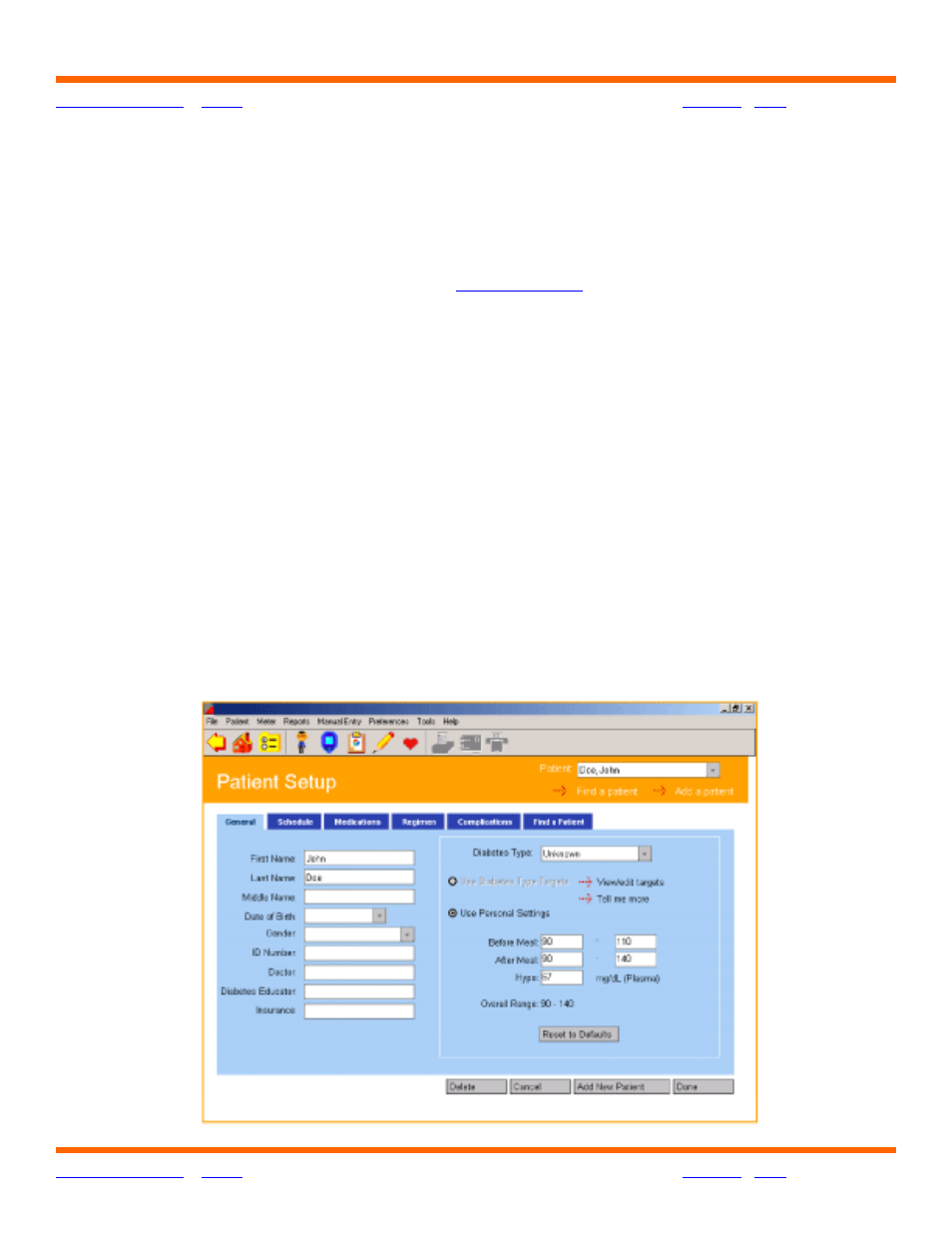
OneTouch® Diabetes Management Software v2.3.1 User Manual
33
33
Patient Setup
The Patient Setup screen lets you create or delete diabetes profile data for yourself or your
patients.
The Patient Setup screen contains six Tabs (
). They are labeled General,
Schedule, Medications, Regimen, Complications, and Find a Patient. The first 5 Tabs
let you enter diabetes and other health-related profile data. Find a Patient lets you easily
locate patient names in the database. Clicking on any of the six Tabs will activate the
desired function.
A Patient Name will always appear in the Patient field. Most Program functions affect the
Patient whose name appears in this box. If this is not the patient you want, you may select
a different one by clicking on the down arrow. A drop-down menu of Patient Names will
appear. Select the one you want. You may also click on the Find a Patient link. This will
bring you to the Find a Patient Tab where you have several ways to locate a patient in
the database.
If you are downloading data for a new patient you will need to set up a new patient profile.
Click on the Add a Patient link to add a new patient to the database. A description of each
Tab function follows below.
Figure 2.3
