Avigating, Ouch, Keyboard and mouse pointer conventions – Lifescan OneTouch Diabetes Management Software v2.3.1 User Manual
Page 17: Next, Navigating onetouch
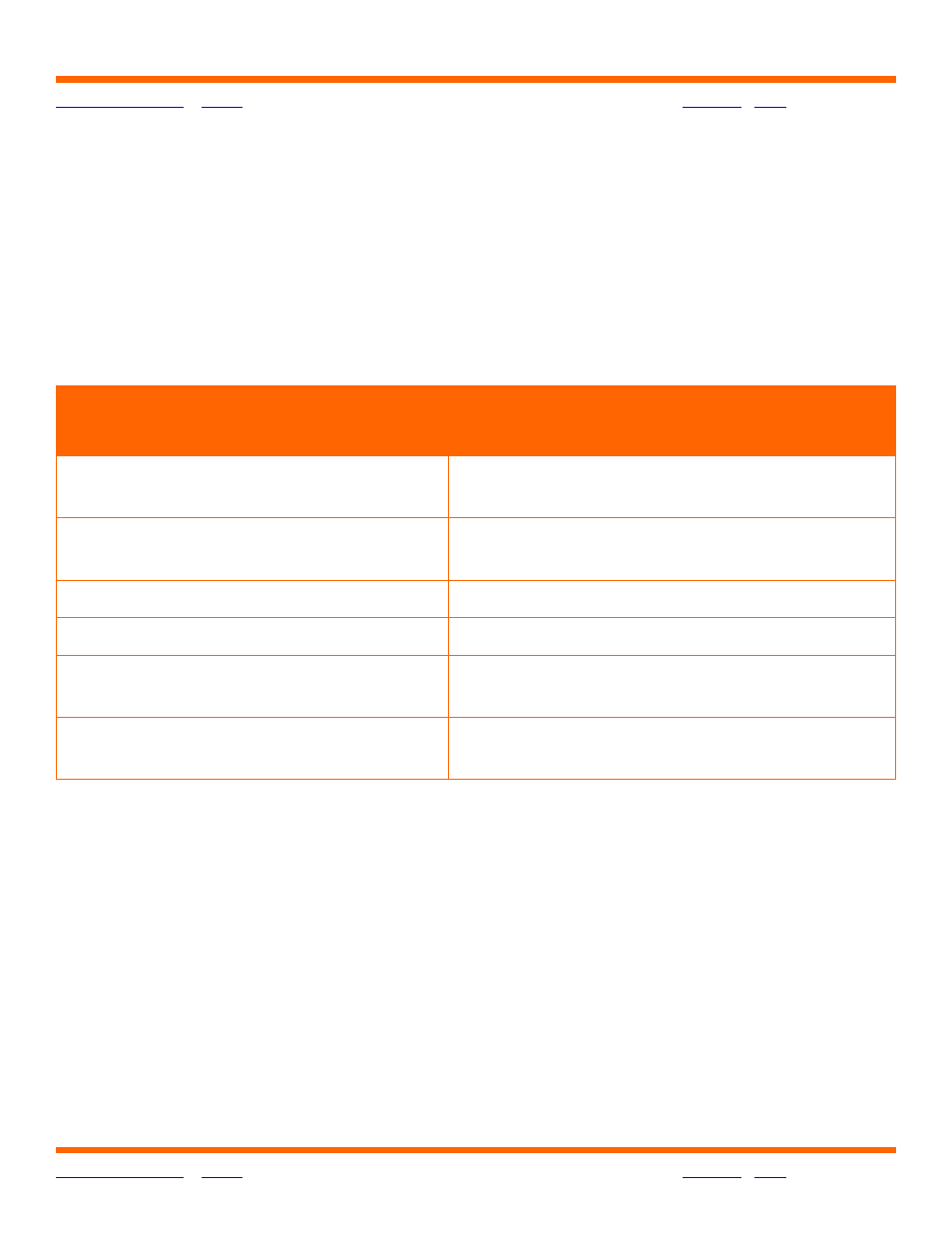
OneTouch® Diabetes Management Software v2.3.1 User Manual
17
17
Navigating OneTouch
®
DMS
Keyboard and Mouse Pointer Conventions
OneTouch
®
DMS is designed for users who know how to use a PC mouse for “point-and-click”
operation. Your mouse and keyboard are all you need for OneTouch
®
DMS navigation.
OneTouch
®
DMS uses standard Microsoft
®
Windows
®
keyboard, mouse pointer, and drop-
down menu conventions:
For many OneTouch
®
DMS tasks, you have several options to achieve the same result. For
example, to transfer meter readings you can:
■
Click on the Download Meter Readings icon on the home screen, or
■
Select Get Meter Readings from the Meter menu, or
■
Click on the Meter icon on the Tool Bar.
If you do this with your
mouse and keyboard:
You can do this:
Point to a OneTouch
screen icon with
the mouse
Get more information about a particular
function.
Point to data values with the mouse
while viewing Reports
Get more information that has been tagged to
a data value.
Click the mouse after pointing
Make a selection.
Double-click the mouse after pointing
Highlight a word.
Click the mouse while pressing
the Shift key
Make multiple selections that are next to one
another.
Click the mouse while pressing
the CTRL key
Make multiple selections that are not next to
one another.
