Phone line error, Remote fax error – Lexmark 7300 Series User Manual
Page 98
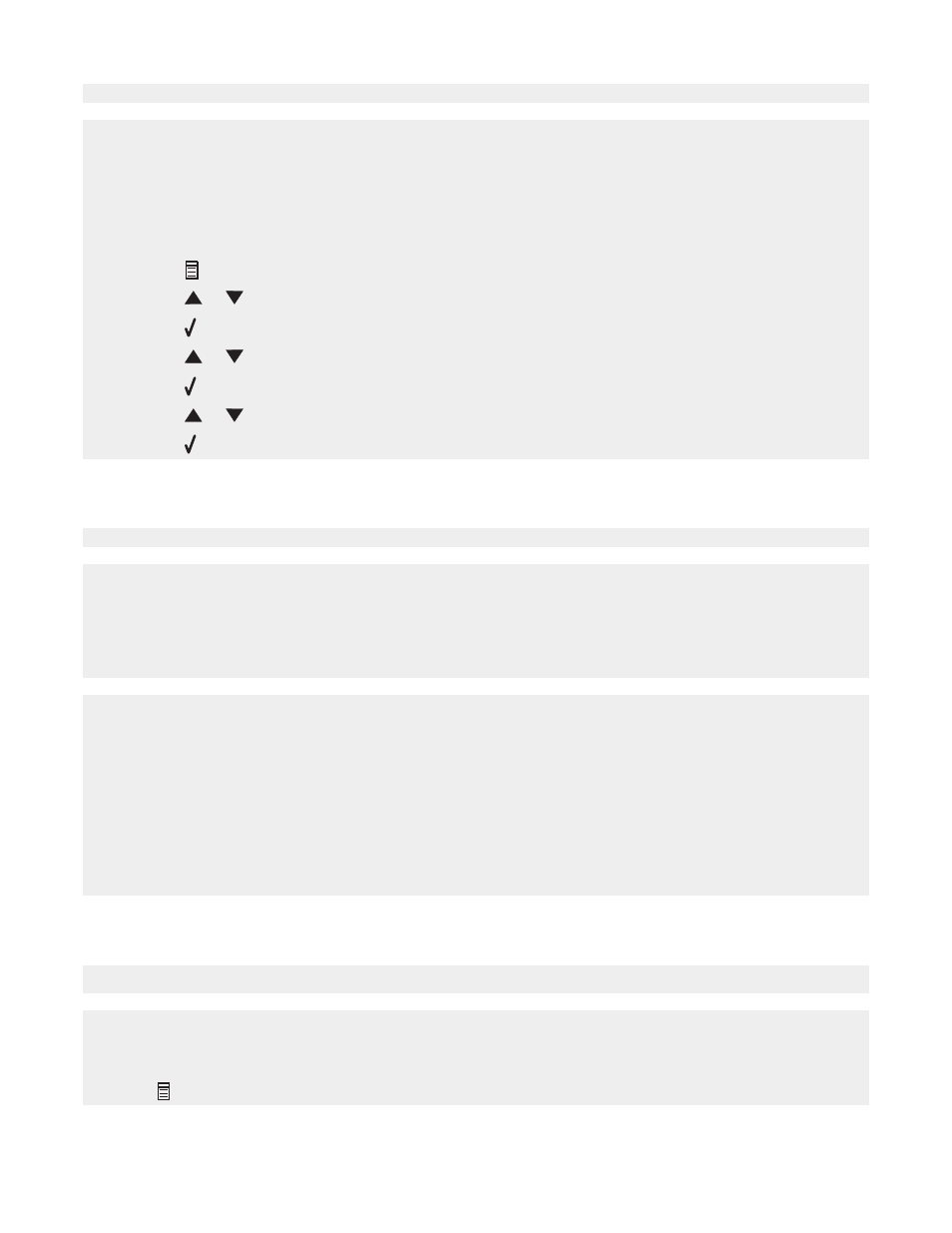
If the telephone line is being used by another device, wait until the other device is finished before sending the fax.
Make sure the printer is detecting a dial tone.
•
See “Sending a fax while listening to a call (On Hook Dial)” on page 52.
•
Check the Dial Method setting.
1
Listen for a dial tone. If you hear a dial tone but the printer hangs up without dialing, this means it did not
recognize the dial tone.
2
From the control panel, press Fax Mode.
3
Press
.
4
Press
or
repeatedly until
Send Setup
appears.
5
Press .
6
Press
or
repeatedly until
Dial Method
appears.
7
Press .
8
Press
or
repeatedly until the method you want appears.
9
Press to save this setting.
Phone Line Error
If the telephone line is being used by another device, wait until the other device is finished before sending the fax.
Make sure cable connections for the following hardware are secure, if applicable:
•
Power supply
•
Telephone
•
Handset
•
Answering machine
The fax modem is an analog device. Certain devices can be connected to the printer so that digital telephone services
can be used.
•
If you are using an ISDN telephone service, connect the printer to an analog telephone port (an R-interface port)
on an ISDN terminal adapter. For more information and to request an R-interface port, contact your ISDN
provider.
•
If you are using DSL, connect to a DSL filter or router that will support analog use. For more information, contact
your DSL provider.
•
If you are using a PBX telephone service, make sure you are connecting to an analog connection on the PBX.
If none exists, consider installing an analog telephone line for the fax machine. For more information on faxing
when using a PBX telephone service, see “Setting up to fax while behind a PBX” on page 58.
Remote Fax Error
Resend the fax. There may have been a problem with the quality of the telephone line connection.
Lower the transmission speed.
1
From the control panel, press Fax Mode.
2
Press
.
98
