Using print properties, Opening print properties, Using the save settings menu – Lexmark 7300 Series User Manual
Page 31: Using the i want to menu, Using the options menu
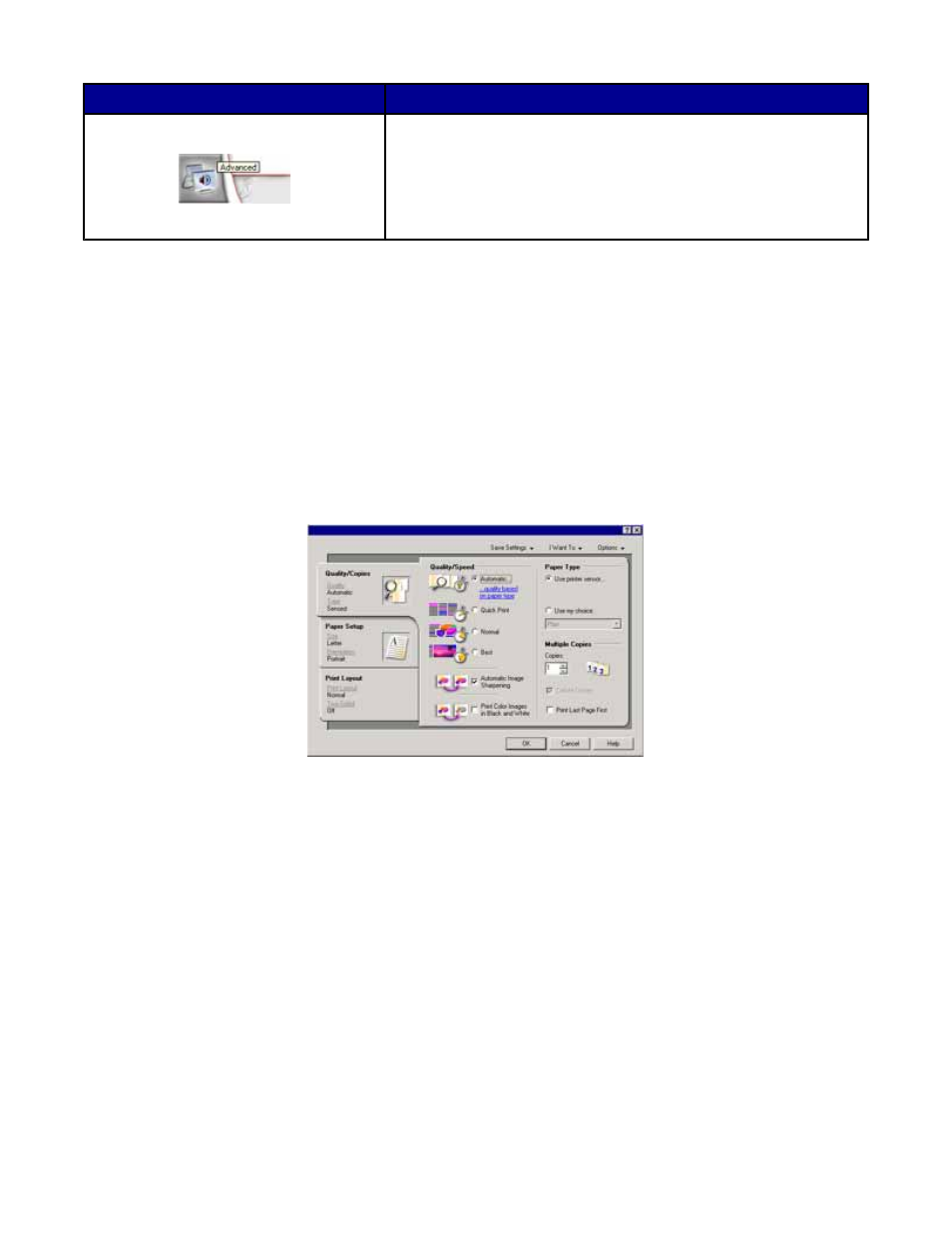
From this tab
You can
Advanced
•
Change the appearance of the Printing Status window.
•
Turn printing voice notification on or off.
•
Change network printing settings.
•
Share information with us regarding how you use the printer.
•
Obtain software version information.
Note: For more information, click Help in the lower right corner of the screen.
Using Print Properties
Opening Print Properties
Print Properties is the software that controls the printing function when the printer is connected to a computer. You
can change the settings in Print Properties based on the type of project you want to create. You can open Print
Properties from almost any program:
1
With a document open, click File
Print.
2
From the Print dialog, click Properties, Preferences, Options, or Setup.
Using the Save Settings menu
From the “Save Settings” menu, you can name and save the current Print Properties settings for future use. You
can save up to five custom settings.
Using the I Want To menu
The “I Want To” menu contains a variety of task wizards (printing a photo, an envelope, a banner, a poster, or printing
on both sides of the paper) to help you select the correct print settings for a project.
Using the Options menu
Use the “Options” menu to make changes to the Quality Options, Layout Options, and Printing Status Options
settings. For more information on these settings, open the tab dialog from the menu, and then click the Help button
on the dialog.
The “Options” menu also provides direct links to different parts of the Solution Center as well as software version
information.
31
