Scanning text for editing, Scanning images for editing, Scanning clear images from magazines or newspapers – Lexmark 7300 Series User Manual
Page 48
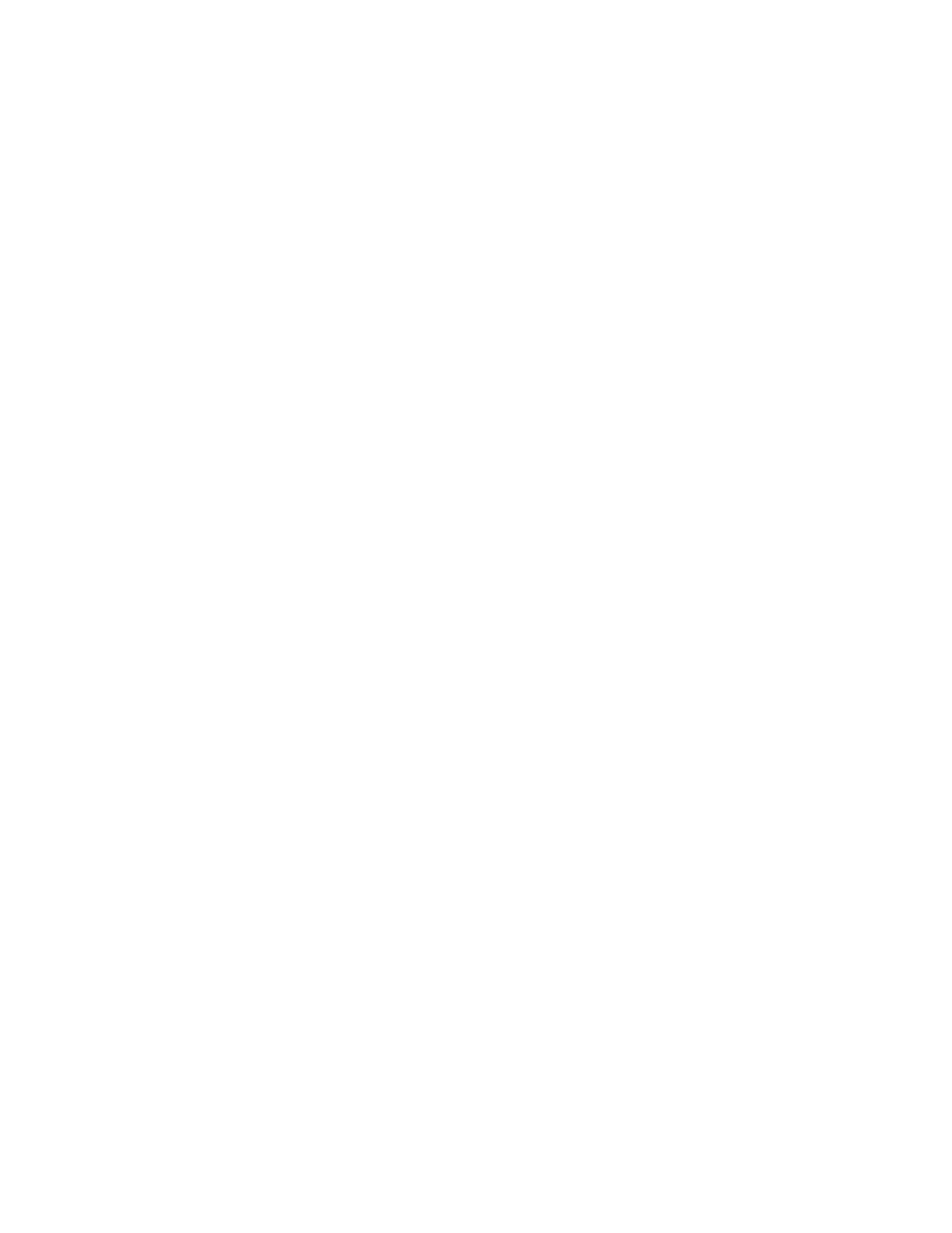
Scanning text for editing
Use the Optical Character Recognition (OCR) software feature to turn scanned images into text you can edit with a
word-processing application.
1
Make sure:
•
The printer is connected to a computer, and both the printer and the computer are on.
•
ABBYY Fine Reader is installed.
2
Load an original document faceup into the ADF or facedown on the scanner glass.
Note: Do not load postcards, photos, small items, or thin media (such as magazine clippings) into the ADF.
Place these items on the scanner glass.
3
Double-click the Productivity Suite icon.
4
Click Scan & Edit Text (OCR).
5
Click Preview Now.
6
Select a word-processing program to edit the text.
7
Click Send Now.
8
Edit and save the document.
Scanning images for editing
1
Make sure the printer is connected to a computer, and both the printer and the computer are on.
2
Load an original document faceup into the ADF or facedown on the scanner glass.
Note: Do not load postcards, photos, small items, or thin media (such as magazine clippings) into the ADF.
Place these items on the scanner glass.
3
From the desktop, double-click the Productivity Suite icon.
4
Click Scan.
5
From the “Send scanned image to” menu, select a graphics program to edit the images.
6
Click Scan Now.
When the image finishes processing, it opens in the program you selected.
7
Edit the image using the tools available in the graphics program. For more information, see the documentation
that came with the graphics program.
Scanning clear images from magazines or newspapers
Descreening helps to remove wavy patterns from images scanned from magazines or newspapers.
1
Make sure the printer is connected to a computer, and both the printer and the computer are on.
2
Load an original document faceup into the ADF or facedown on the scanner glass.
Note: Do not load postcards, photos, small items, or thin media (such as magazine clippings) into the ADF.
Place these items on the scanner glass.
3
From the desktop, double-click the Productivity Suite icon.
48
