Setting up a fax footer, Blocking unwanted changes to fax settings – Lexmark 7300 Series User Manual
Page 61
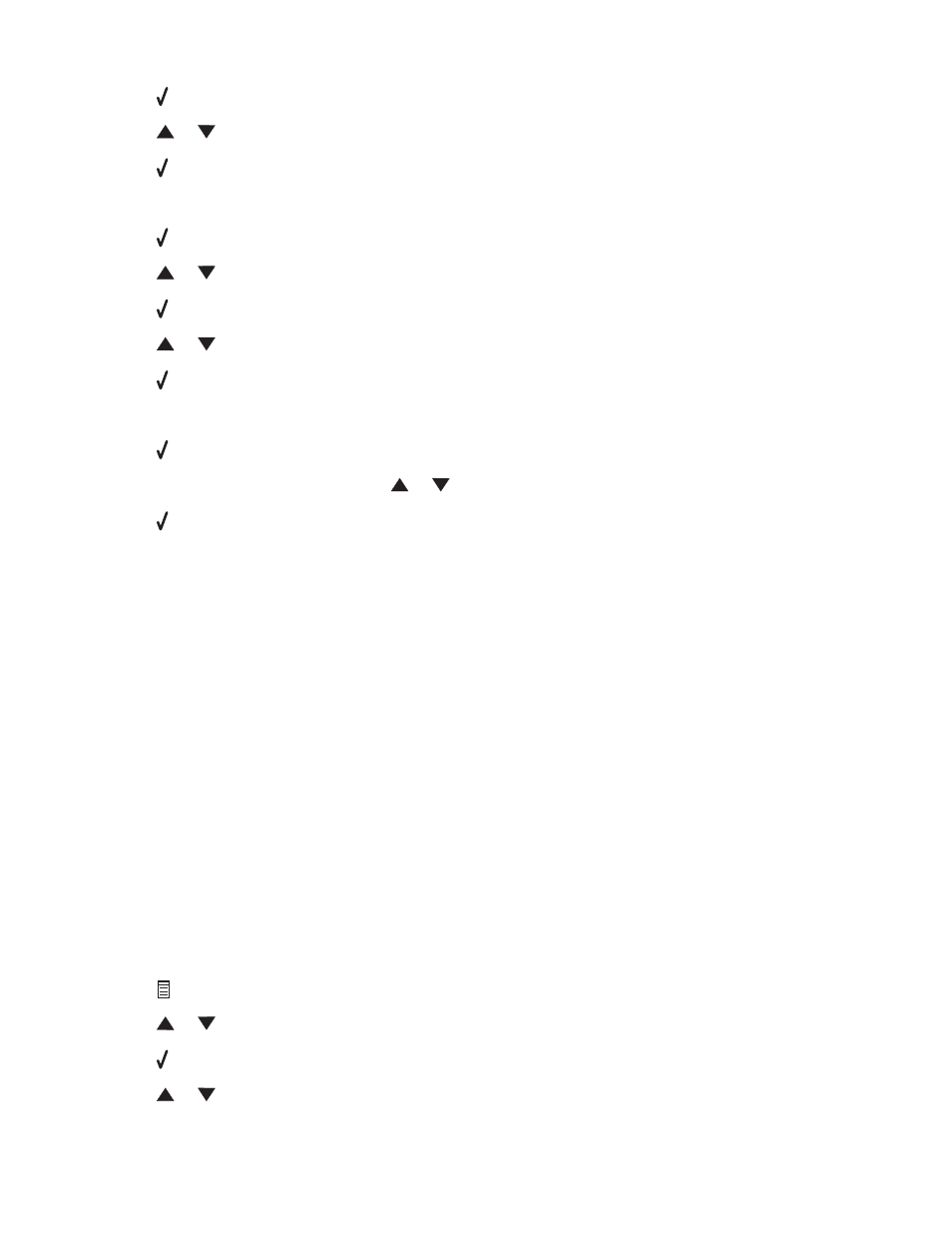
13
Press .
14
Press
or
repeatedly until
Date
appears.
15
Press .
16
Enter the date using the keypad.
17
Press .
18
Press
or
repeatedly until
Time
appears.
19
Press .
20
Press
or
to select
12 hr
or
24 hr
.
21
Press to save the setting.
22
Enter the time.
23
Press .
24
If you selected the 12-hour mode, press
or
to select
AM
or
PM
.
25
Press to save the setting.
Setting up a fax footer
Using the Fax Setup Utility, you can set up a fax footer that will print on each page of an incoming fax. The footer
includes the date and time the fax is received, the page number of the fax, and the telephone number from which
the fax was sent.
1
From the desktop, double-click the Productivity Suite icon.
2
Click Fax.
3
Click Manage fax history or All-In-One fax settings.
4
Click the Receive tab.
5
From the “Print footer on each page” area, select On.
6
Click OK.
7
Close the Fax Setup Utility.
Blocking unwanted changes to fax settings
This feature blocks network users from changing fax settings.
1
From the control panel, press Fax Mode.
2
Press
.
3
Press
or
repeatedly until
Device Setup
appears.
4
Press .
5
Press
or
until
Host Fax Settings
appears.
61
