Partial document or photo prints, Copy troubleshooting, Copier does not respond – Lexmark 7300 Series User Manual
Page 82
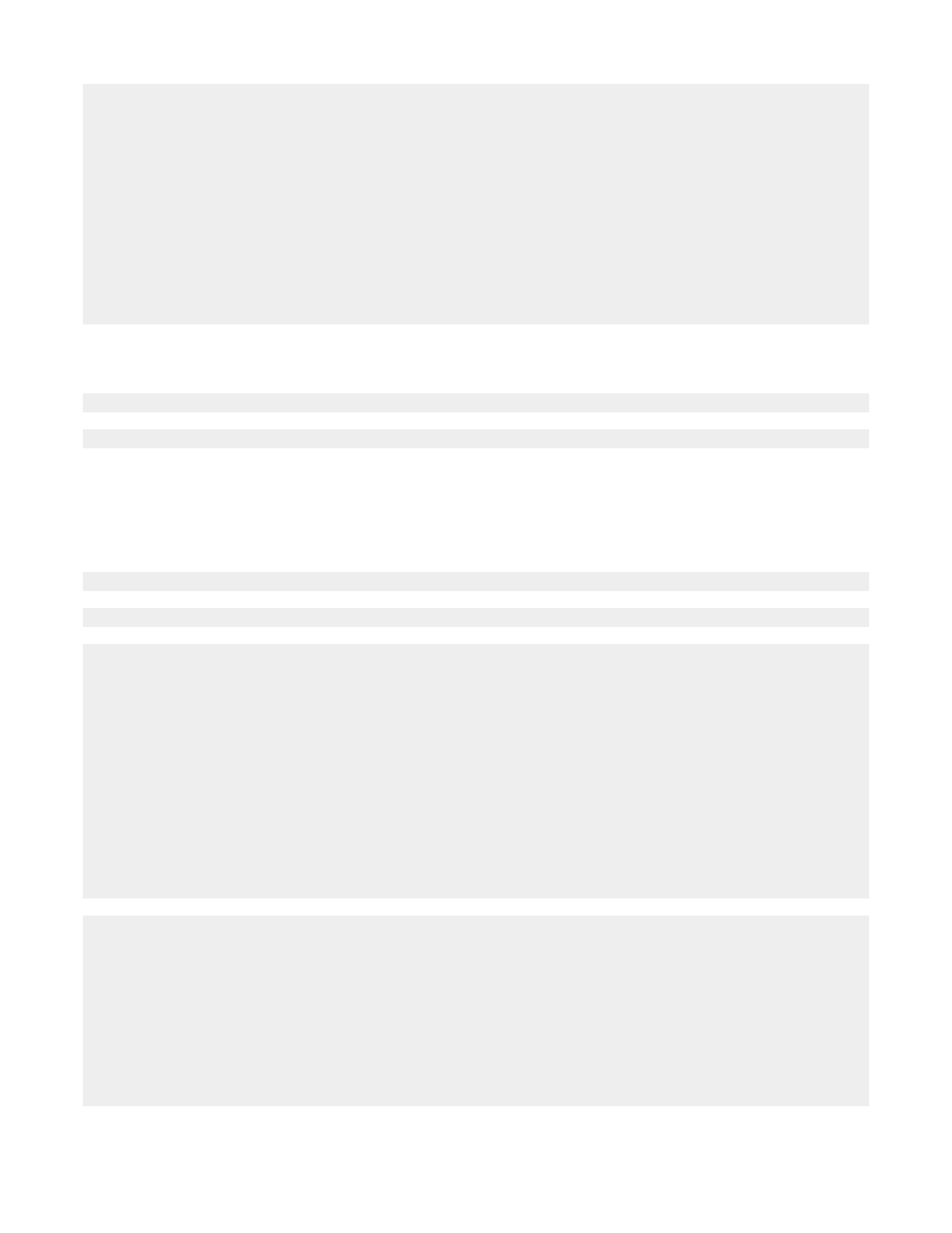
1
Uninstall the printer software, and then reinstall it. For more information, see “Removing and reinstalling the
software” on page 100.
2
If the software still does not install correctly, visit our Web site at
check for the latest
software.
a
Click drivers & downloads.
b
Click Find Drivers and Downloads.
c
Select your printer family.
d
Select your printer model.
e
Select your operating system.
f
Select the file you want to download, and follow the directions on the computer screen.
Partial document or photo prints
Make sure the document or photo is loaded correctly on the scanner glass.
Make sure the paper size being used matches the size you selected.
Copy troubleshooting
Copier does not respond
If an error message is displayed, see “Error messages” on page 94.
If the Power button light is not on, see “Power button is not lit” on page 76.
Make sure the printer is set as the default printer and is not on hold or paused.
1
Click:
•
In Windows XP Pro: Start
Settings
Printers and Faxes.
•
In Windows XP Home: Start
Control Panel
Printers and Faxes.
•
In Windows 2000: Start
Settings
Printers.
•
In Windows 98/Me: Start
Settings
Printers.
2
Double-click the name of your printer.
3
Click Printer.
•
Make sure no check mark appears next to Pause Printing.
•
Make sure a check mark does appear next to Set As Default.
1
Uninstall the printer software, and then reinstall it. For more information, see “Removing and reinstalling the
software” on page 100.
2
If the software still does not install correctly, visit our Web site at
check for the latest
software.
a
Click drivers & downloads.
b
Click Find Drivers and Downloads.
c
Select your printer family.
d
Select your printer model.
82
