Printing transparencies, Printing envelopes, Printing multiple pages on one sheet – Lexmark 7300 Series User Manual
Page 42
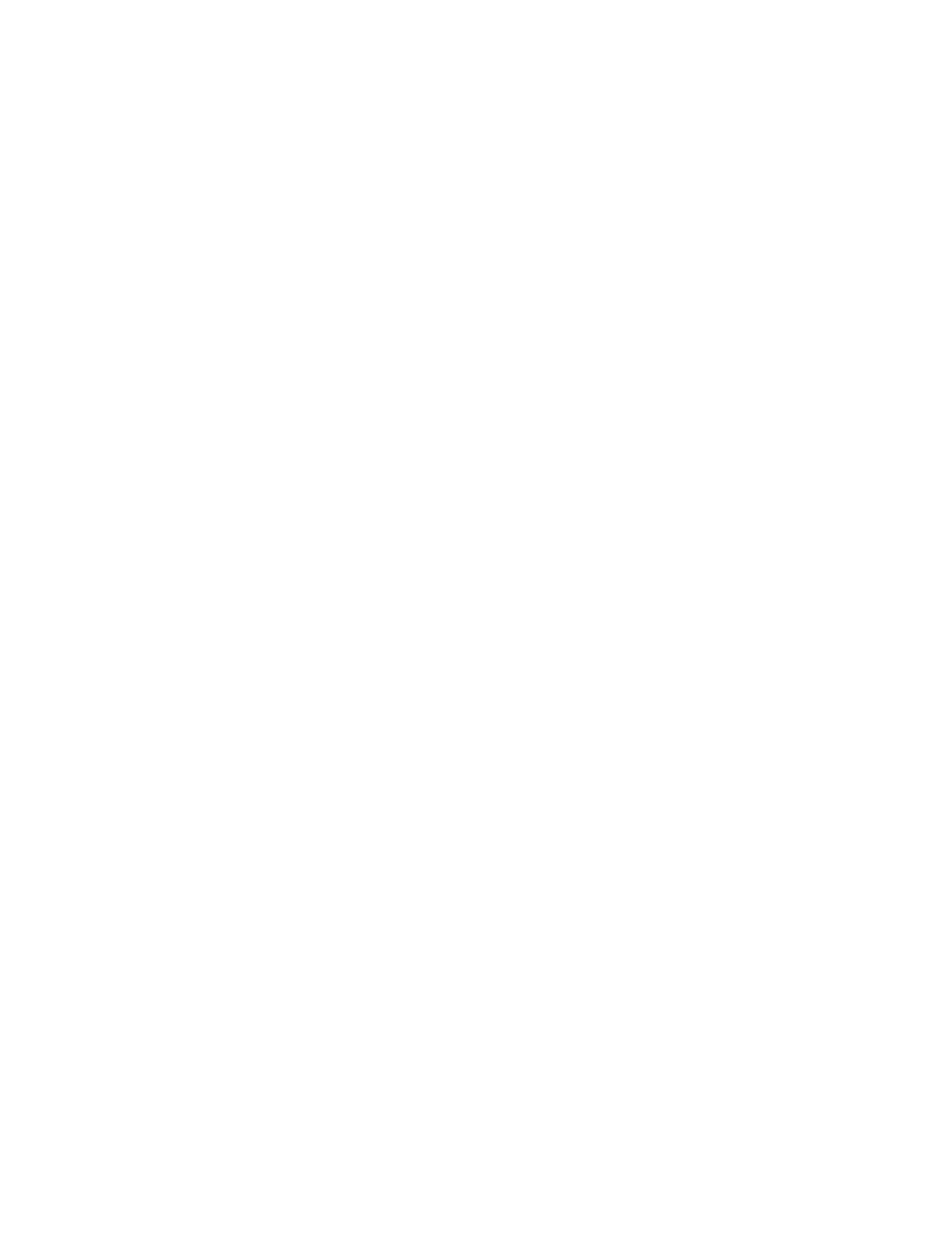
Printing transparencies
1
Load transparencies.
2
With a document open, click File
Print.
3
Click OK or Print.
Note: To prevent smudging, remove each transparency as it exits, and let it dry before stacking. Transparencies
may require up to 15 minutes to dry.
Printing envelopes
1
Load envelopes.
2
From the software application, click File
Print.
3
Click Properties, Preferences, Options, or Setup.
4
From the “I Want To” menu, select Print on an envelope.
5
From the Envelope Size list, select the envelope size loaded.
6
Select Portrait or Landscape orientation.
Notes:
•
Most envelopes use landscape orientation.
•
Make sure the same orientation is also selected in the software application.
7
Click OK.
8
Click OK.
9
Click OK or Print.
Printing multiple pages on one sheet
1
Load paper.
2
With a document open, click File
Print.
3
Click Properties, Preferences, Options, or Setup.
42
- E260d (142 pages)
- 6600 Series (173 pages)
- 10N0227 (1 page)
- Z12 (2 pages)
- 301 (144 pages)
- NO. 35 (1 page)
- Z65n (111 pages)
- dn2 (217 pages)
- 10E (144 pages)
- Z2300 (54 pages)
- 230 (213 pages)
- 310 Series (2 pages)
- PRO700 (24 pages)
- C 720 (18 pages)
- C520 (145 pages)
- X656 MFP (104 pages)
- Prospect Pro207 (27 pages)
- 337 (258 pages)
- OptraImage 242 (207 pages)
- T64x (6 pages)
- C524 (146 pages)
- 4098-001 (70 pages)
- 1200 Series (21 pages)
- X650 Series (8 pages)
- 5300 (179 pages)
- 302 (274 pages)
- 4549 (235 pages)
- 202 (320 pages)
- 4076-0XX (89 pages)
- 10N0016 (1 page)
- 5025 (171 pages)
- 1361760 (1 page)
- C 546dtn (6 pages)
- Interpret S400 (40 pages)
- x6575 (2 pages)
- 27S2156-001 (2 pages)
- MENUS AND MESSAGES C522 (55 pages)
- Z35 (101 pages)
- Z25 (24 pages)
- series x5100 (77 pages)
- Z82 (105 pages)
- 2500 Series (76 pages)
- 1200 (208 pages)
- Z33 (114 pages)
- 7600 Series (181 pages)
