Using the scan menu, Using the fax menu – Lexmark 7300 Series User Manual
Page 24
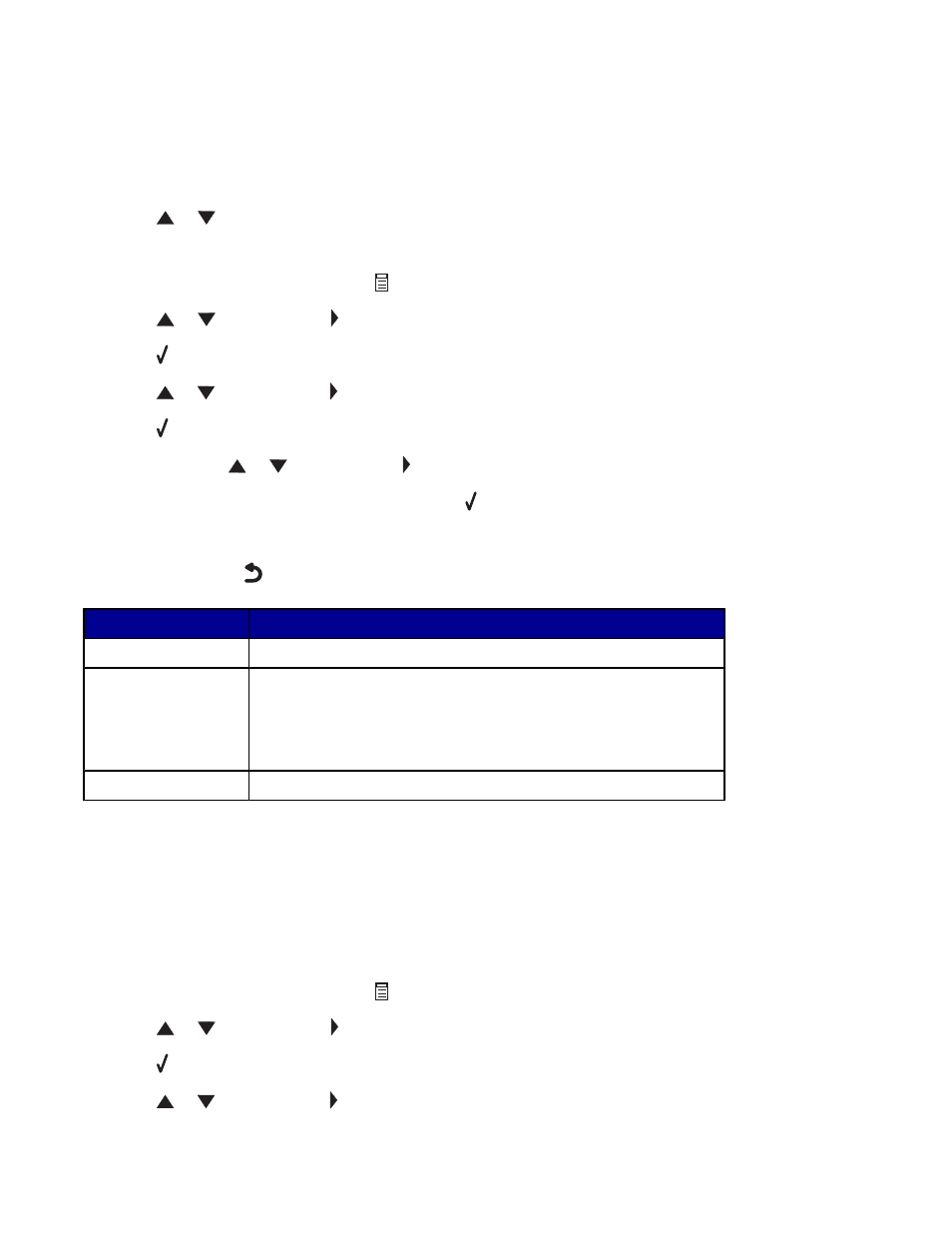
Using the Scan menu
To access and navigate the Scan menu:
1
From the control panel, press Scan Mode.
The scan default screen appears.
2
Press
or
repeatedly until the scan destination you want appears.
3
If you do not want to change a setting, press Start Color or Start Black.
4
If you want to change a setting, press
.
5
Press
or
repeatedly until appears next to the menu item you want.
6
Press .
7
Press
or
repeatedly until appears next to the submenu item you want or the setting you want appears.
8
Press .
9
If needed, press
or
repeatedly until appears next to the setting you want.
10
If you want to save the setting for future use, press .
11
Press Start Color or Start Black.
Note: If needed, press
repeatedly to return to the previous menus.
Use this
To
Original Size
Specify the size of the original.
Maintenance
•
View ink levels.
•
Clean cartridges.
•
Align cartridges.
•
Print a test page.
Device Setup
Customize printer settings.
Using the Fax menu
To access and navigate the Fax menu:
1
From the control panel, press Fax Mode.
The fax default screen appears.
2
If you do not want to change a setting, enter the fax number and press Start Black.
3
If you want to change a setting, press
.
4
Press
or
repeatedly until appears next to the menu item you want.
5
Press .
6
Press
or
repeatedly until appears next to the submenu item you want or the setting you want appears.
24
