Printing cards – Lexmark 7300 Series User Manual
Page 43
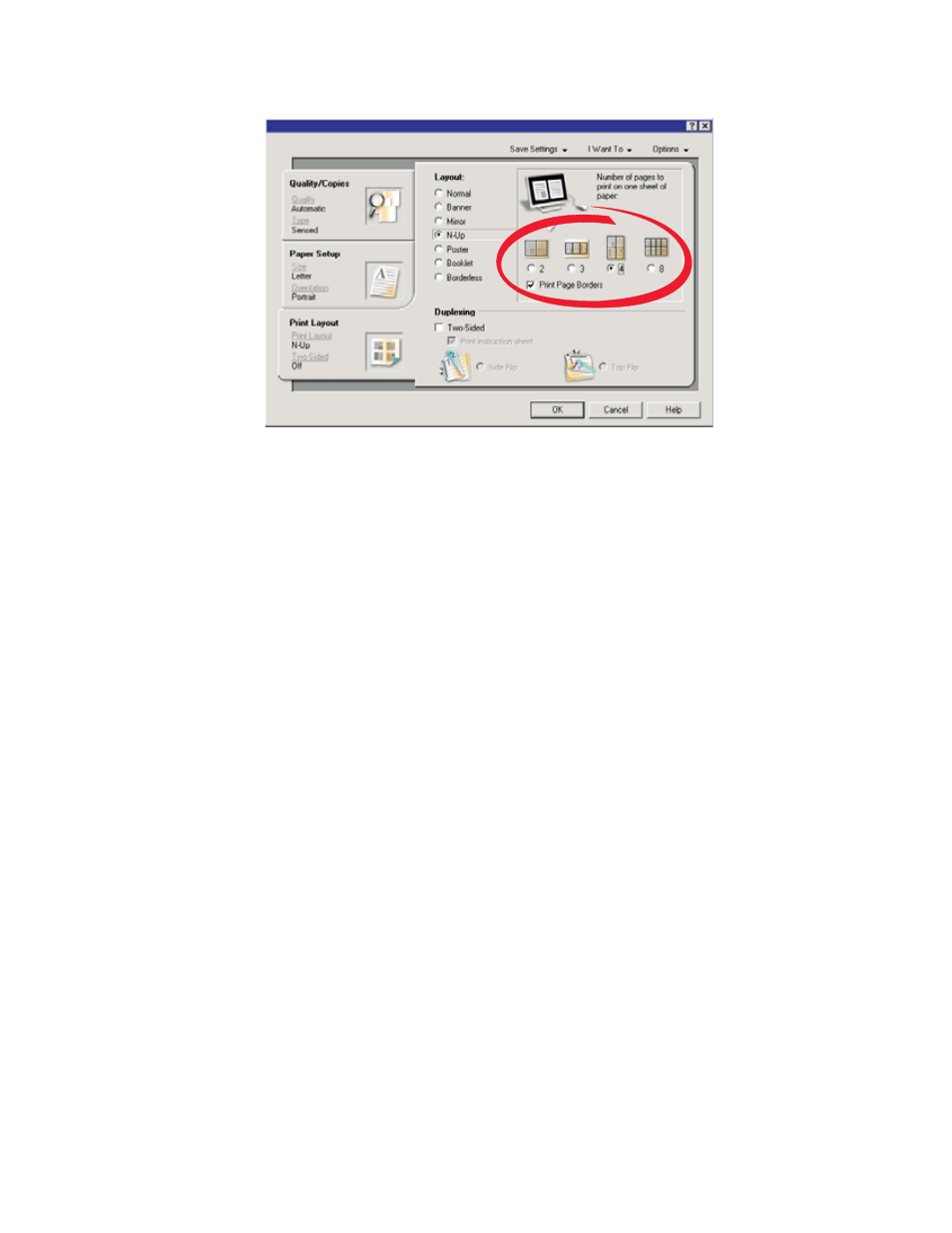
4
From the Print Layout tab, select N-up.
5
Select the number of pages to print on each page.
6
If you want each page image to be surrounded by a border, select Print Page Borders.
7
Click OK.
8
Click OK or Print.
Printing cards
1
Load greeting cards, index cards, or postcards.
2
From the software application, click File
Print.
3
Click Properties, Preferences, Options, or Setup.
4
Select a Quality/Speed setting.
Select Best for photos and greeting cards and Normal for other types of cards.
5
Select the Paper Setup tab.
6
Select Paper.
7
From the Paper Size list, select a card size.
8
Click OK.
9
Click OK or Print.
Notes:
•
To avoid paper jams, do not force the cards into the printer.
•
To prevent smudging, remove each card as it exits, and let it dry before stacking.
43
See also other documents in the category Lexmark Printers:
- E260d (142 pages)
- 6600 Series (173 pages)
- 10N0227 (1 page)
- Z12 (2 pages)
- 301 (144 pages)
- NO. 35 (1 page)
- Z65n (111 pages)
- dn2 (217 pages)
- 10E (144 pages)
- Z2300 (54 pages)
- 230 (213 pages)
- 310 Series (2 pages)
- PRO700 (24 pages)
- C 720 (18 pages)
- C520 (145 pages)
- X656 MFP (104 pages)
- Prospect Pro207 (27 pages)
- 337 (258 pages)
- OptraImage 242 (207 pages)
- T64x (6 pages)
- C524 (146 pages)
- 4098-001 (70 pages)
- 1200 Series (21 pages)
- X650 Series (8 pages)
- 5300 (179 pages)
- 302 (274 pages)
- 4549 (235 pages)
- 202 (320 pages)
- 4076-0XX (89 pages)
- 10N0016 (1 page)
- 5025 (171 pages)
- 1361760 (1 page)
- C 546dtn (6 pages)
- Interpret S400 (40 pages)
- x6575 (2 pages)
- 27S2156-001 (2 pages)
- MENUS AND MESSAGES C522 (55 pages)
- Z35 (101 pages)
- Z25 (24 pages)
- series x5100 (77 pages)
- Z82 (105 pages)
- 2500 Series (76 pages)
- 1200 (208 pages)
- Z33 (114 pages)
- 7600 Series (181 pages)
