Working with photos, Printing borderless photos – Lexmark 7300 Series User Manual
Page 63
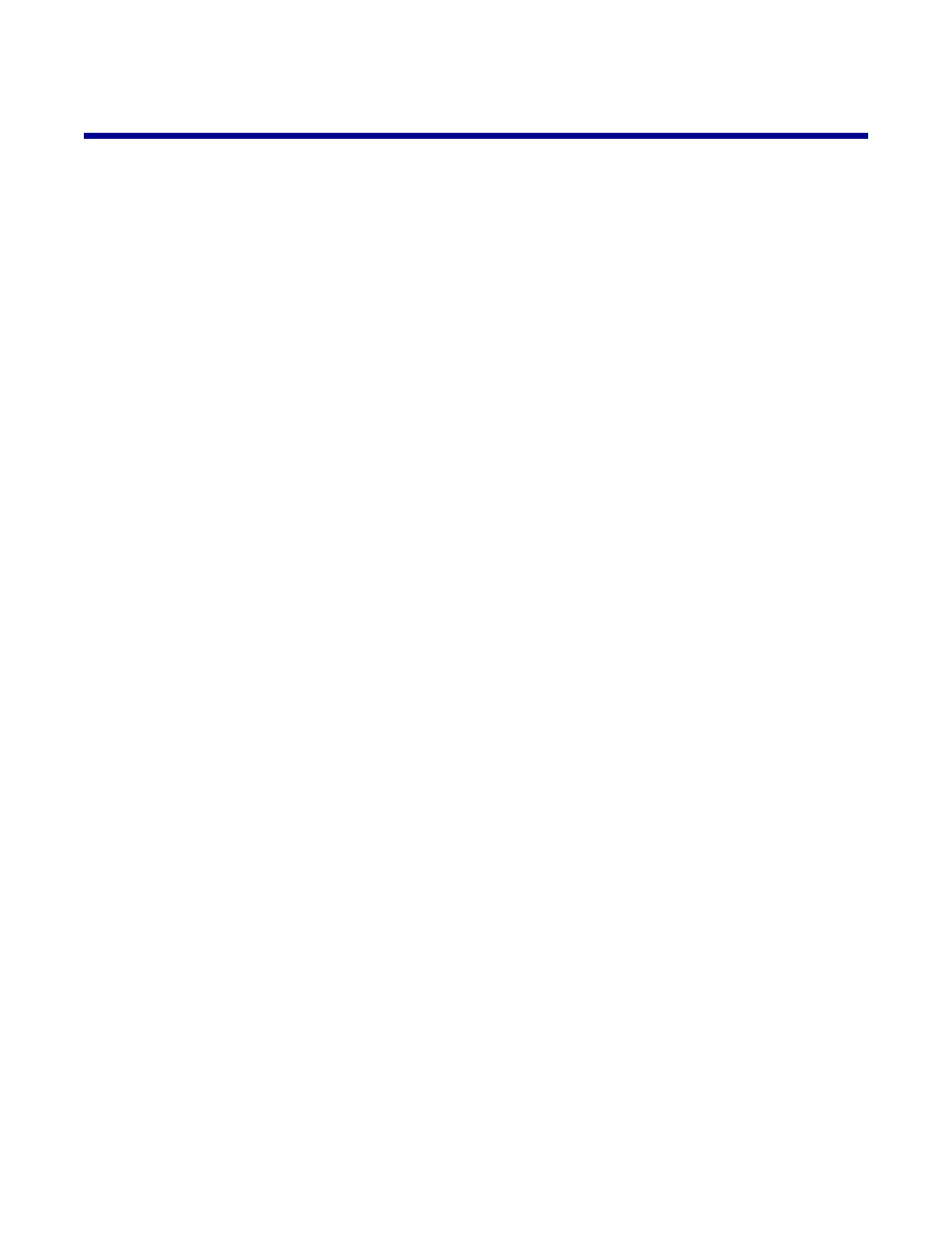
Working with photos
Printing borderless photos
Printing photos stored on the computer using the Productivity Suite
1
Load photo paper. For best results, use photo or glossy paper with the glossy or coated side facing down.
2
From the desktop, double-click the Productivity Suite icon.
3
Click Manage photos.
4
Click Show Folders.
5
From the directory in the right panel, select the folder where your photos are stored.
6
Close the directory in the right panel.
7
Select the photos that you want to print by clicking each photo.
8
From the Productivity Tools section, click Print an album page with various photo sizes.
9
Click Change the category of layouts listed above.
10
Select Only Borderless.
11
Click OK.
12
Select a paper size for the photos.
13
Select a page layout.
14
Drag your photos onto the page.
15
Click Print Now.
63
- E260d (142 pages)
- 6600 Series (173 pages)
- 10N0227 (1 page)
- Z12 (2 pages)
- 301 (144 pages)
- NO. 35 (1 page)
- Z65n (111 pages)
- dn2 (217 pages)
- 10E (144 pages)
- Z2300 (54 pages)
- 230 (213 pages)
- 310 Series (2 pages)
- PRO700 (24 pages)
- C 720 (18 pages)
- C520 (145 pages)
- X656 MFP (104 pages)
- Prospect Pro207 (27 pages)
- 337 (258 pages)
- OptraImage 242 (207 pages)
- T64x (6 pages)
- C524 (146 pages)
- 4098-001 (70 pages)
- 1200 Series (21 pages)
- X650 Series (8 pages)
- 5300 (179 pages)
- 302 (274 pages)
- 4549 (235 pages)
- 202 (320 pages)
- 4076-0XX (89 pages)
- 10N0016 (1 page)
- 5025 (171 pages)
- 1361760 (1 page)
- C 546dtn (6 pages)
- Interpret S400 (40 pages)
- x6575 (2 pages)
- 27S2156-001 (2 pages)
- MENUS AND MESSAGES C522 (55 pages)
- Z25 (24 pages)
- Z35 (101 pages)
- series x5100 (77 pages)
- Z82 (105 pages)
- 2500 Series (76 pages)
- 1200 (208 pages)
- Z33 (114 pages)
- 7600 Series (181 pages)
