Paper or specialty media misfeeds – Lexmark 7300 Series User Manual
Page 93
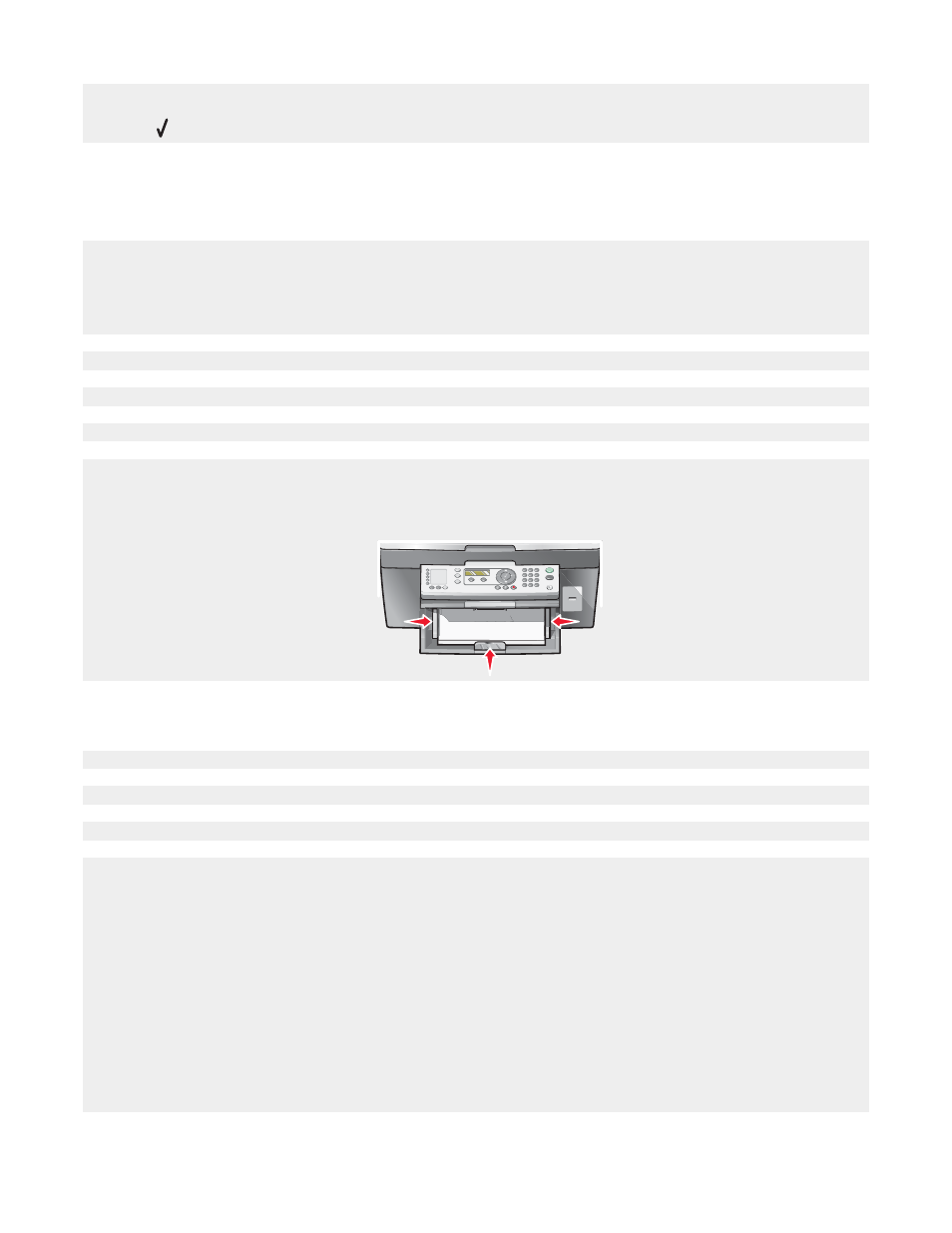
3
Close the ADF.
4
Press .
Paper or specialty media misfeeds
If paper or specialty media misfeeds or skews, or multiple sheets feed or stick together, try the following solutions.
Load a smaller amount of paper into the printer.
See “Loading various paper types” on page 35 for information about:
•
Maximum loading amounts per paper type
•
Specific loading instructions for supported paper and specialty media
Load paper with the print side facing down.
Remove each page as it exits, and let it dry completely before stacking.
Use only new, unwrinkled paper.
Adjust the paper guides:
•
When using media less than 8.5 inches wide
•
Against the edges of the paper or media, making sure it does not buckle
Printer does not feed paper, envelopes, or specialty media
If there is a paper jam, see the appropriate paper jam section.
Verify that the specialty media is loaded correctly.
Try loading one page, envelope, or sheet of specialty media at a time.
Make sure the printer is set as the default printer and is not on hold or paused.
1
Click:
•
In Windows XP Pro: Start
Settings
Printers and Faxes.
•
In Windows XP Home: Start
Control Panel
Printers and Faxes.
•
In Windows 2000: Start
Settings
Printers.
•
In Windows 98/Me: Start
Settings
Printers.
2
Double-click the name of your printer.
3
Click Printer.
•
Make sure no check mark appears next to Pause Printing.
•
Make sure a check mark does appear next to Set As Default.
93
