Lexmark X6100 User Manual
Page 89
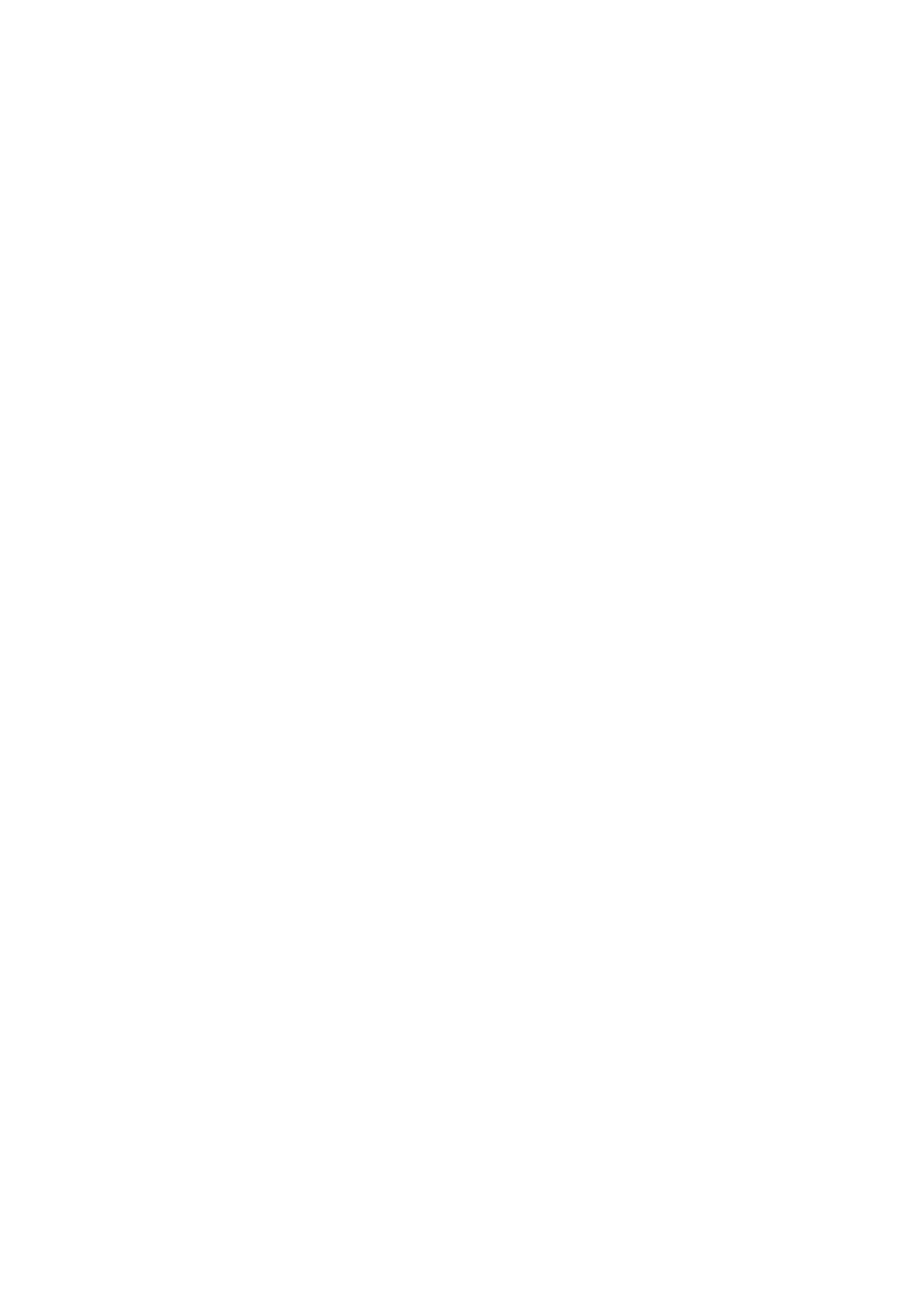
85
Scanner unit will not close
To close the scanner unit after installing print cartridges, unlocking the
scanner bed, or removing a paper jam, follow these steps:
1
Using both hands, lift the scanner unit.
2
With one hand, push the scanner support to the side.
3
Hold the scanner support to the side as you lower the scanner unit.
Note: Make sure the scanner unit closes completely.
Fax settings are unsatisfactory
1
From your desktop, double-click the Lexmark X6100 Series
All-In-One Center icon.
The All-In-One Main Page appears.
2
In the upper left corner, click Maintain/Troubleshoot.
3
Under Fax Setup Utility, click Display the Fax Setup Utility.
4
Adjust the settings you want to change.
5
Click Save Settings.
All-In-One is scanning and copying without a pre- scan
1
On the control panel, press Scan or Copy.
2
Press Options until
ORIGINAL SIZE
appears.
Press Select to choose
Auto Detect
(default).
3
On the control panel, press Reduce/Enlarge and then press the
right arrow until
Fit to Page
appears.
4
Press Color or Black.
The scanner pre-scans your original document to determine its
size, fits it onto the specified paper size, and then scans your
original document.
