75 document does not print, Document prints slowly – Lexmark X6100 User Manual
Page 79
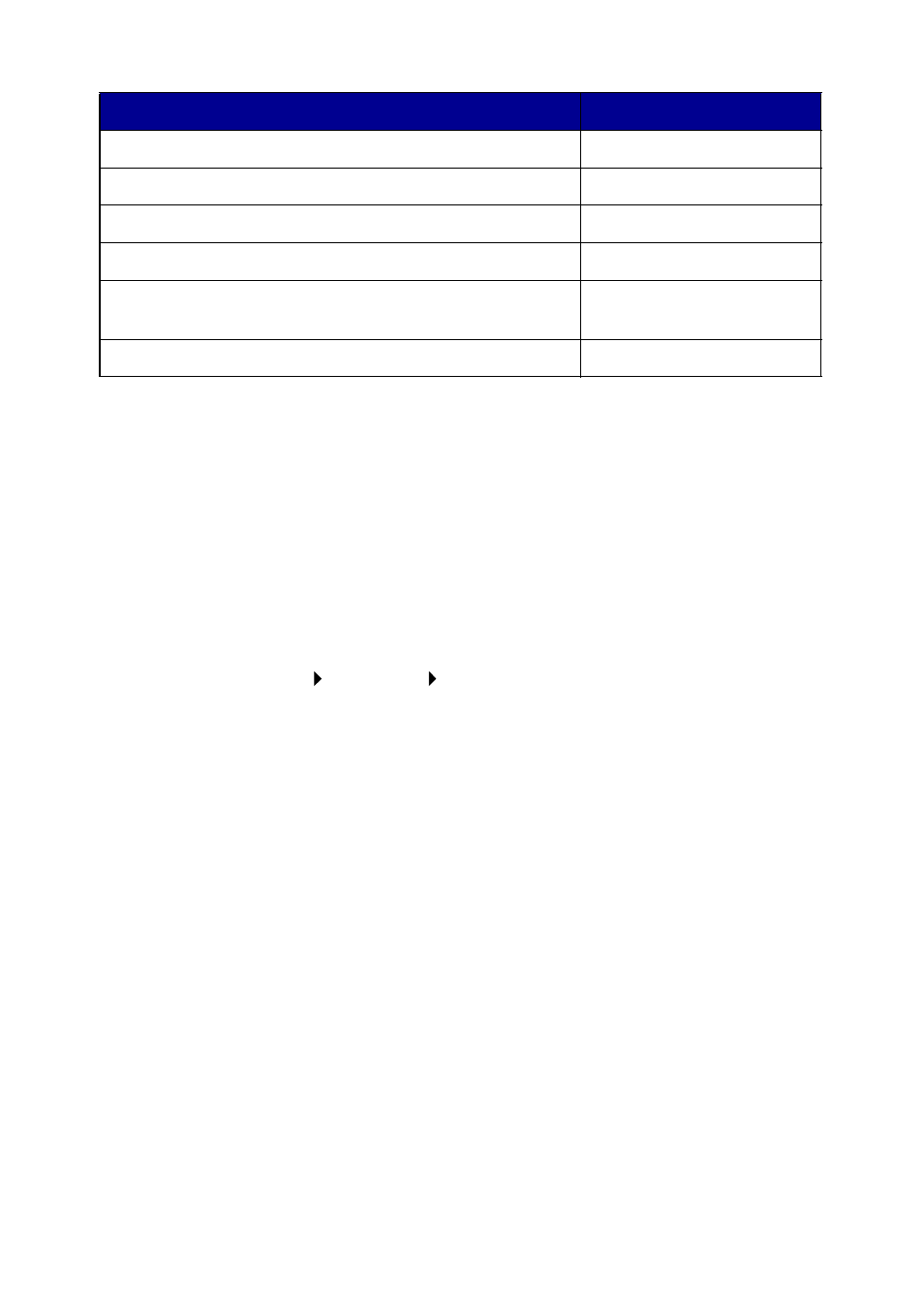
75
Document does not print
•
Make sure the cartridges are properly installed. For help, see
page 64.
•
Use an undamaged USB cable.
•
Check your All-In-One status to make sure your document is not
being held or paused.
To check All-In-One status:
1
Click Start
Settings
Printers.
2
Double-click the Lexmark X6100 Series icon, and then click
Printer.
3
Make sure no check mark appears next to Pause Printing.
4
Print a test page.
•
Check the software program.
Document prints slowly
•
Close programs not in use.
•
Reduce the print quality resolution (Quick and Normal print more
quickly than Better and Best).
Note: Photos or documents containing graphics may take
longer to print than regular text.
•
Consider purchasing more Random Access Memory (RAM) for your
computer.
Scanned image is unsatisfactorily cropped
Edges of scanned documents are cropped
Scanner unit will not close
Fax settings are unsatisfactory
All-In-One is scanning and copying without a
pre-scan
Error messages and flashing lights
Problem:
Go to:
