Scan multiple images, E-mail a scanned image or document – Lexmark X6100 User Manual
Page 62
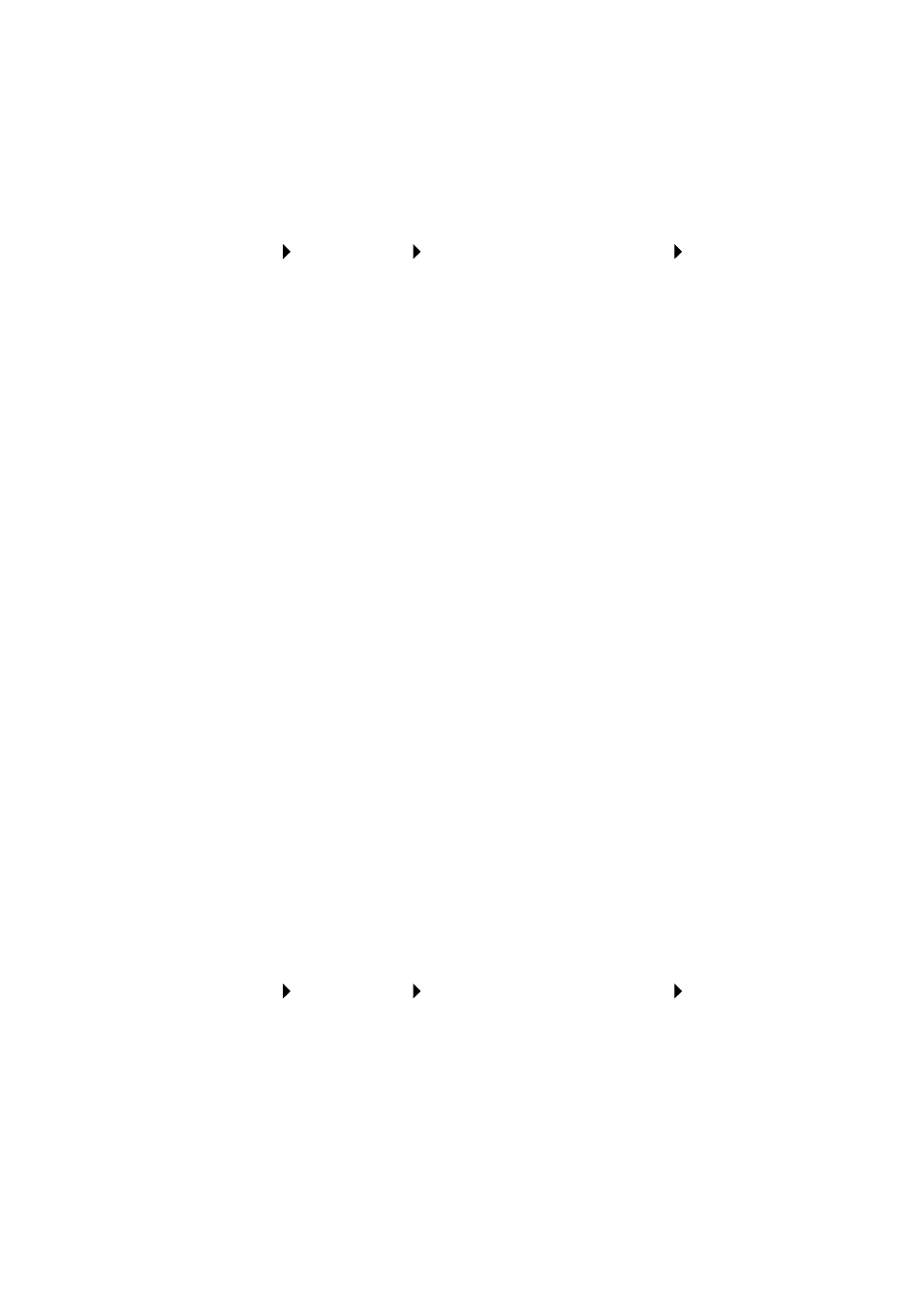
58
Scan multiple images
You can scan multiple images at once to save time:
1
Put the first sheet on the scanner glass.
2
Click Start Programs Lexmark X6100 Series Lexmark
All-In-One Center.
The All-In-One Main Page appears.
3
Click See More Scan Settings.
4
Click Display Advanced Scan Settings.
The Advanced Scan Settings dialog box appears.
5
Select Scan multiple items before output.
6
Click OK.
7
Click Scan Now.
8
When you are prompted to do so, place the next page on the
scanner glass.
E-mail a scanned image or document
You can send photographs to people through e-mail:
1
Open the top cover.
2
Place the photograph you want to scan face down on the scanner
glass.
3
Close the top cover.
4
Click Start Programs Lexmark X6100 Series Lexmark
All-In-One Center.
The All-In-One Main Page appears.
5
Click Preview Now.
- E260d (142 pages)
- 6600 Series (173 pages)
- 10N0227 (1 page)
- Z12 (2 pages)
- 301 (144 pages)
- NO. 35 (1 page)
- Z65n (111 pages)
- dn2 (217 pages)
- 10E (144 pages)
- Z2300 (54 pages)
- 230 (213 pages)
- 310 Series (2 pages)
- PRO700 (24 pages)
- C 720 (18 pages)
- C520 (145 pages)
- X656 MFP (104 pages)
- Prospect Pro207 (27 pages)
- 337 (258 pages)
- OptraImage 242 (207 pages)
- T64x (6 pages)
- C524 (146 pages)
- 4098-001 (70 pages)
- 1200 Series (21 pages)
- X650 Series (8 pages)
- 5300 (179 pages)
- 302 (274 pages)
- 4549 (235 pages)
- 202 (320 pages)
- 4076-0XX (89 pages)
- 10N0016 (1 page)
- 5025 (171 pages)
- 1361760 (1 page)
- C 546dtn (6 pages)
- Interpret S400 (40 pages)
- x6575 (2 pages)
- 27S2156-001 (2 pages)
- MENUS AND MESSAGES C522 (55 pages)
- Z35 (101 pages)
- Z25 (24 pages)
- series x5100 (77 pages)
- Z82 (105 pages)
- 2500 Series (76 pages)
- 1200 (208 pages)
- Z33 (114 pages)
- 7600 Series (181 pages)
