Print more than one page on a sheet of paper, Print an image as a multi-page poster – Lexmark X6100 User Manual
Page 61
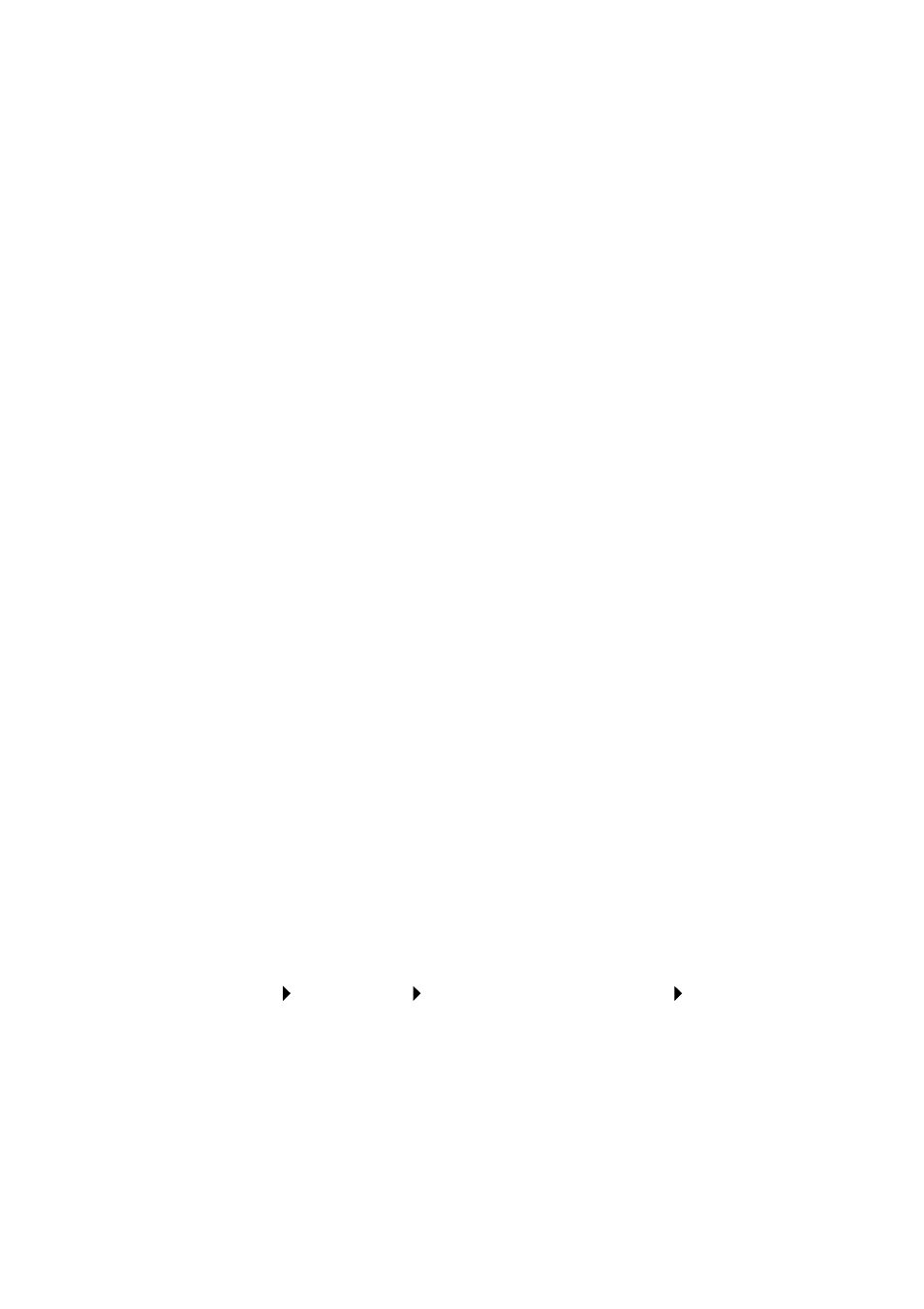
57
4
Select the Collate Copies check box.
5
Click Copy Now.
When you are using your All-In-One without a computer, you can print
black and white collated copies:
1
Make sure you have paper loaded in the paper support.
2
Press Copy.
3
Press Options repeatedly until
Collate - Black
appears.
4
Press the right arrow to scroll to the amount of pages you want to
collate.
5
Press Select.
Print more than one page on a sheet of paper
1
Make sure paper is loaded.
2
From your desktop, double-click the Lexmark X6100 Series
All-In-One Center icon.
The All-In-One Main Page appears.
3
From the Productivity Tools area, click More than one page on a
sheet of paper.
4
Follow the instructions on your screen.
Print an image as a multi-page poster
1
Make sure you have paper loaded in the paper support.
2
Click Start Programs Lexmark X6100 Series Lexmark
All-In-One Center.
The All-In-One Main Page appears.
3
Under Productivity Tools, click Print an image as a multi-page
poster, and then follow the instructions to print your poster.
