Align the print cartridges – Lexmark X6100 User Manual
Page 72
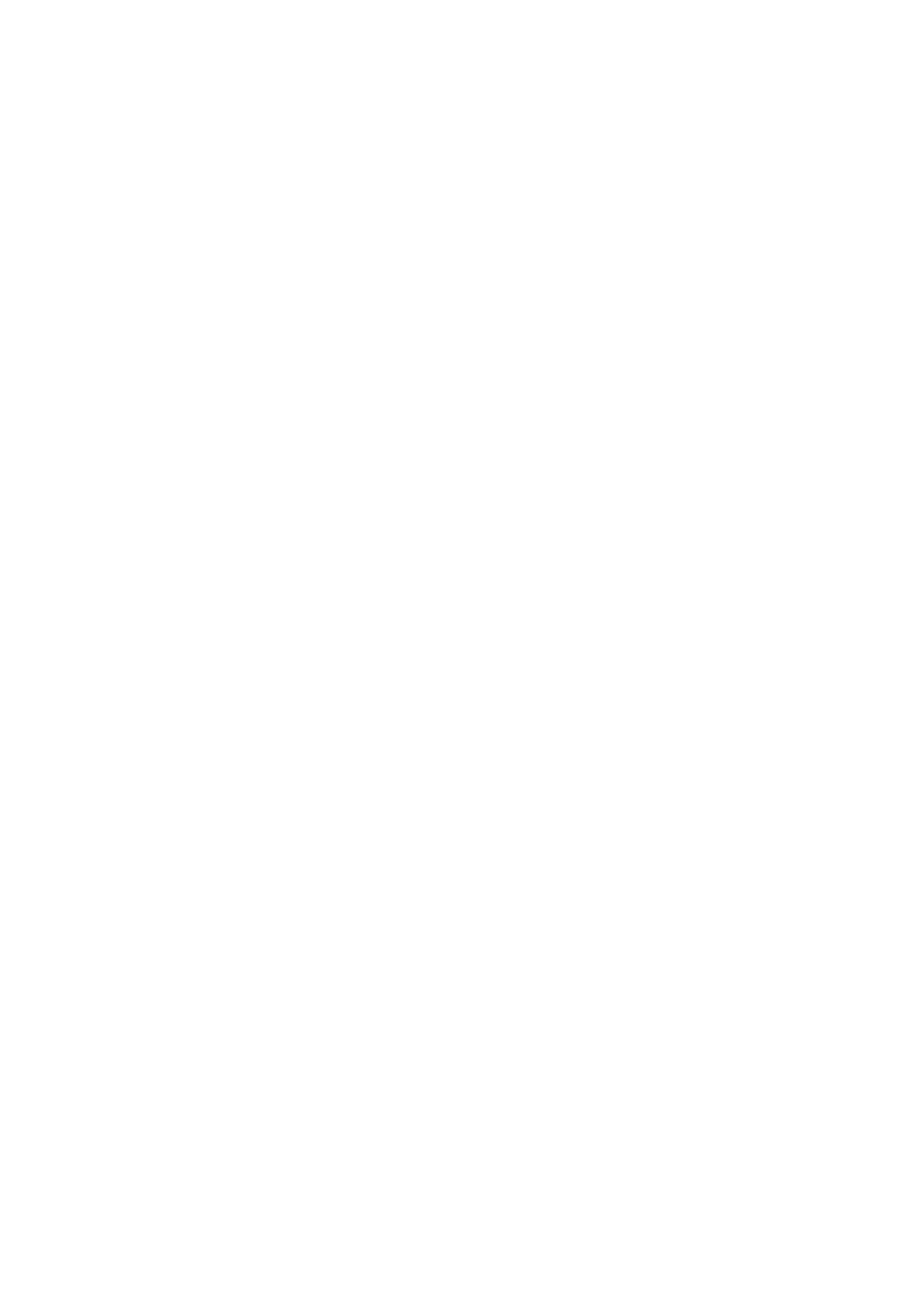
68
The part number that appears should be the number of the
cartridge you are using.
d
Press Select to choose the part number that appears.
e
Continue with “Align the print cartridges” to ensure proper
installation.
Align the print cartridges
There are two instances when you align your print cartridges: after
installing new cartridges and to solve print quality problems.
After installing cartridges
After you install your print cartridges, a message appears on the control
panel display.
1
Make sure paper is loaded in the paper support.
2
Press Select to print an alignment page.
Alignment Page Printing
appears on the display and an
alignment page prints. Once the alignment page prints, your
automatic alignment is complete.
To solve print quality problems
Align your cartridges to solve print quality problems such as:
•
Characters are not properly formed or are not aligned at the left
margin.
•
Vertical, straight lines are wavy.
1
Load paper in the paper support.
2
On the control panel, press Copy.
3
Press Options until
Maintenance
appears.
