Lexmark X6100 User Manual
Page 74
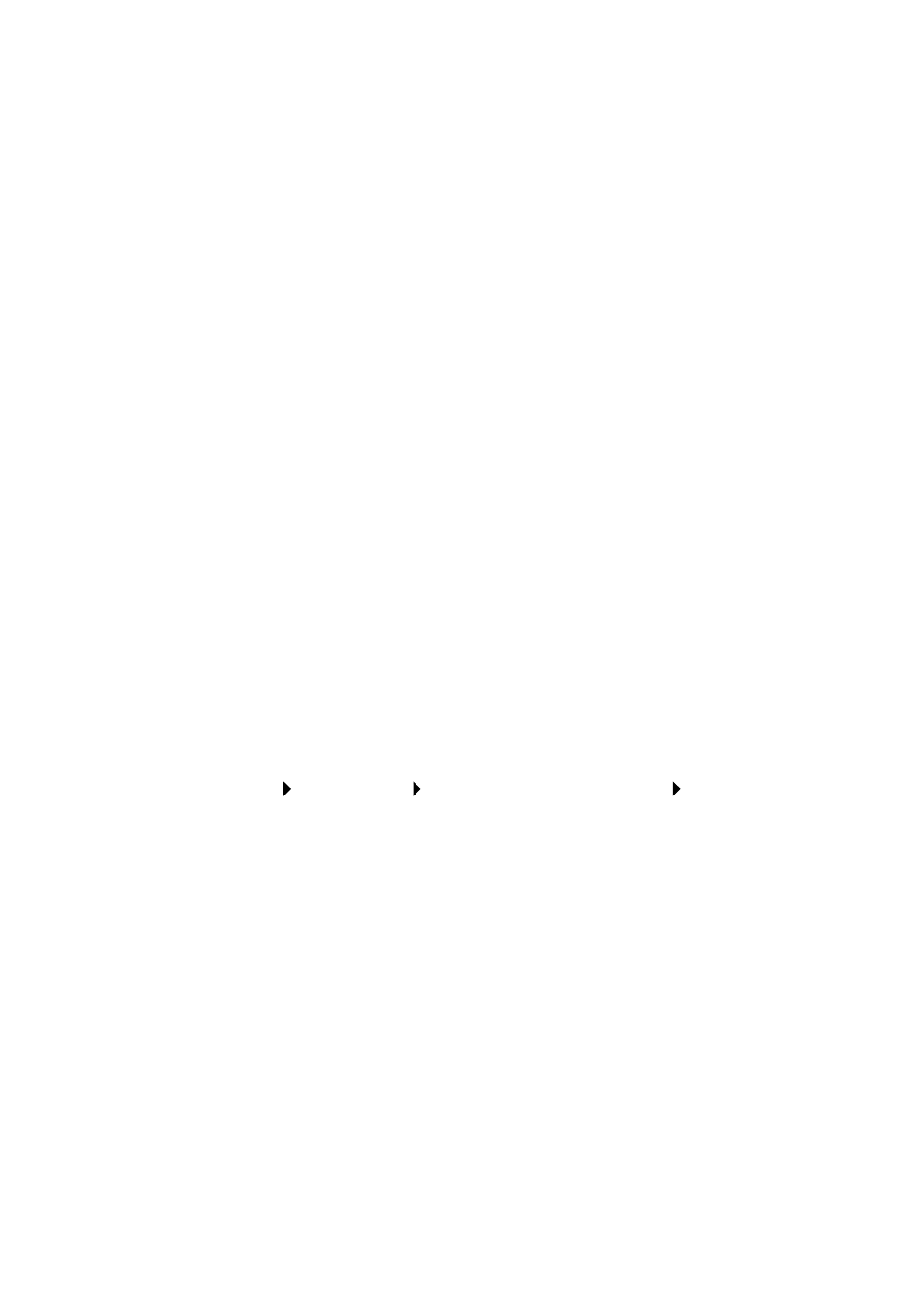
70
Clean the print nozzles
Using the control panel
1
Load paper in the All-In-One. For help, see page 26.
2
Press Copy.
3
Press Options until
Maintenance
appears on the display.
4
Press the right arrow until
Clean Cartridges
appears on the
display.
5
Press Select.
6
A nozzle page prints, forcing ink through the nozzles to clean the
clogged nozzles.
7
Print your document again to verify that your print quality has
improved.
8
If you are not satisfied with the print quality, continue with step 8,
and then print your document again.
Using the Lexmark All-In-One Center
1
Load paper. For help, see page 26.
2
Click Start
Programs
Lexmark X6100
Series
Lexmark X6100 Series All-In-One Center.
3
From the Maintenance tab, click Clean to fix horizontal streaks.
4
Click Print.
5
A nozzle page prints, forcing ink through the nozzles to clean the
clogged nozzles.
6
Print your document again to verify that your print quality has
improved.
7
If you are not satisfied with the print quality, continue with step 8,
and then print your document again.
8
Wipe the print cartridge nozzles and contacts:
