25 using optical character recognition – Lexmark X6100 User Manual
Page 29
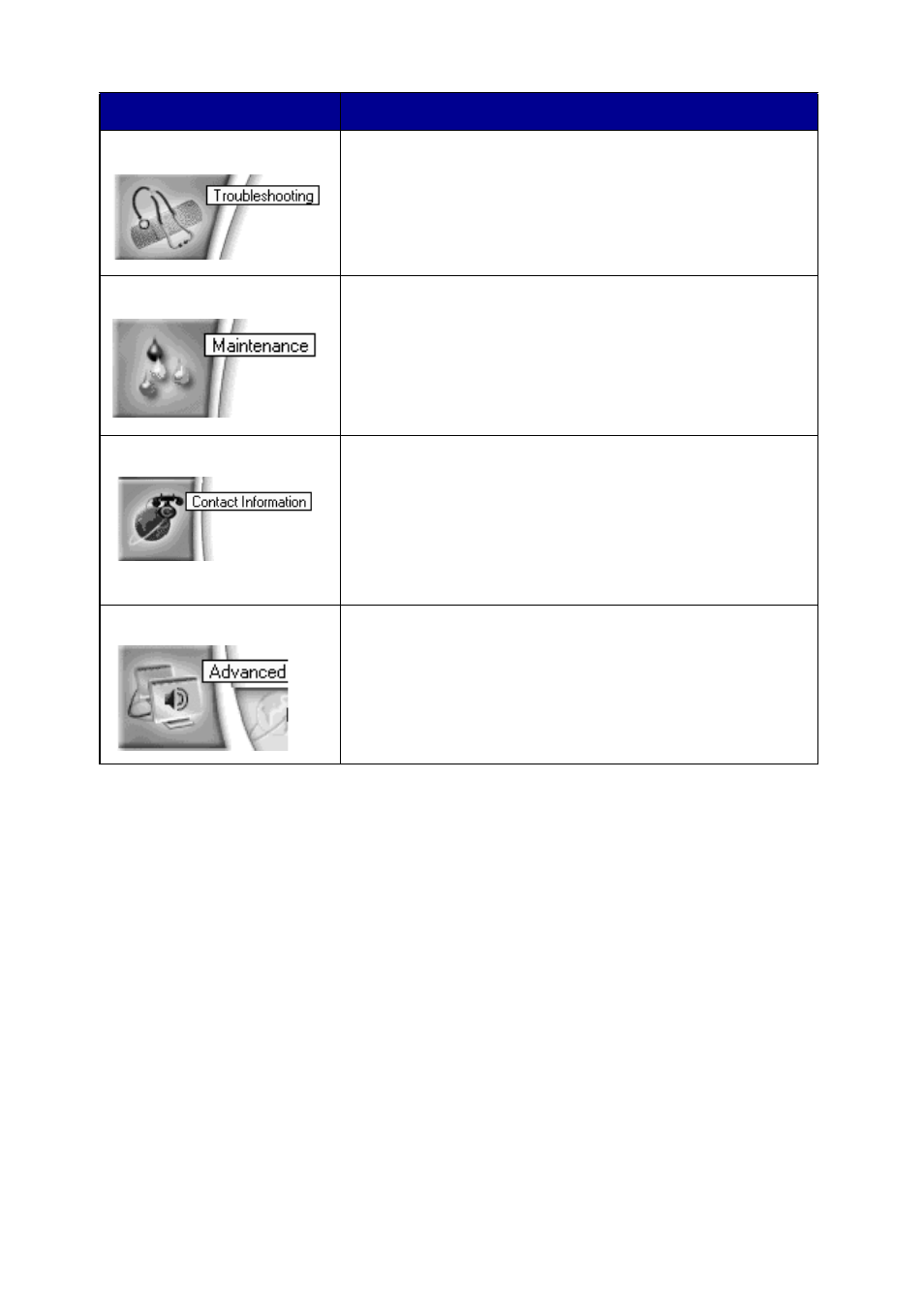
25
Using Optical Character Recognition
You can use Optical Character Recognition (OCR) to edit document text.
1
From your desktop, double-click the Lexmark X6100 Series
All-In-One Center icon.
The All-In-One Main Page appears.
2
From the Productivity Tools list, select Edit text found in a
scanned document (OCR).
3
Follow the steps on your screen, and then click Send Now.
Troubleshooting
• Check the current All-In-One status.
• View recommended Help topics.
• View common troubleshooting topics.
• Search for more specific troubleshooting topics.
Maintenance
• Install a new print cartridge.
• Order new cartridges.
• Clean your print cartridges to fix horizontal
streaks.
• Align the cartridges.
Contact Information
• Order ink cartridges or supplies.
• Get an All-In-One software update.
• See special offers.
• Register your All-In-One.
• View Lexmark phone numbers.
• Visit the Lexmark Customer Support Web site.
Advanced
• Change voice or appearance options.
• See software version information.
• Change the network printing settings.
From this area or tab:
You can:
