Save an image on your computer, Enlarge or reduce documents – Lexmark X6100 User Manual
Page 63
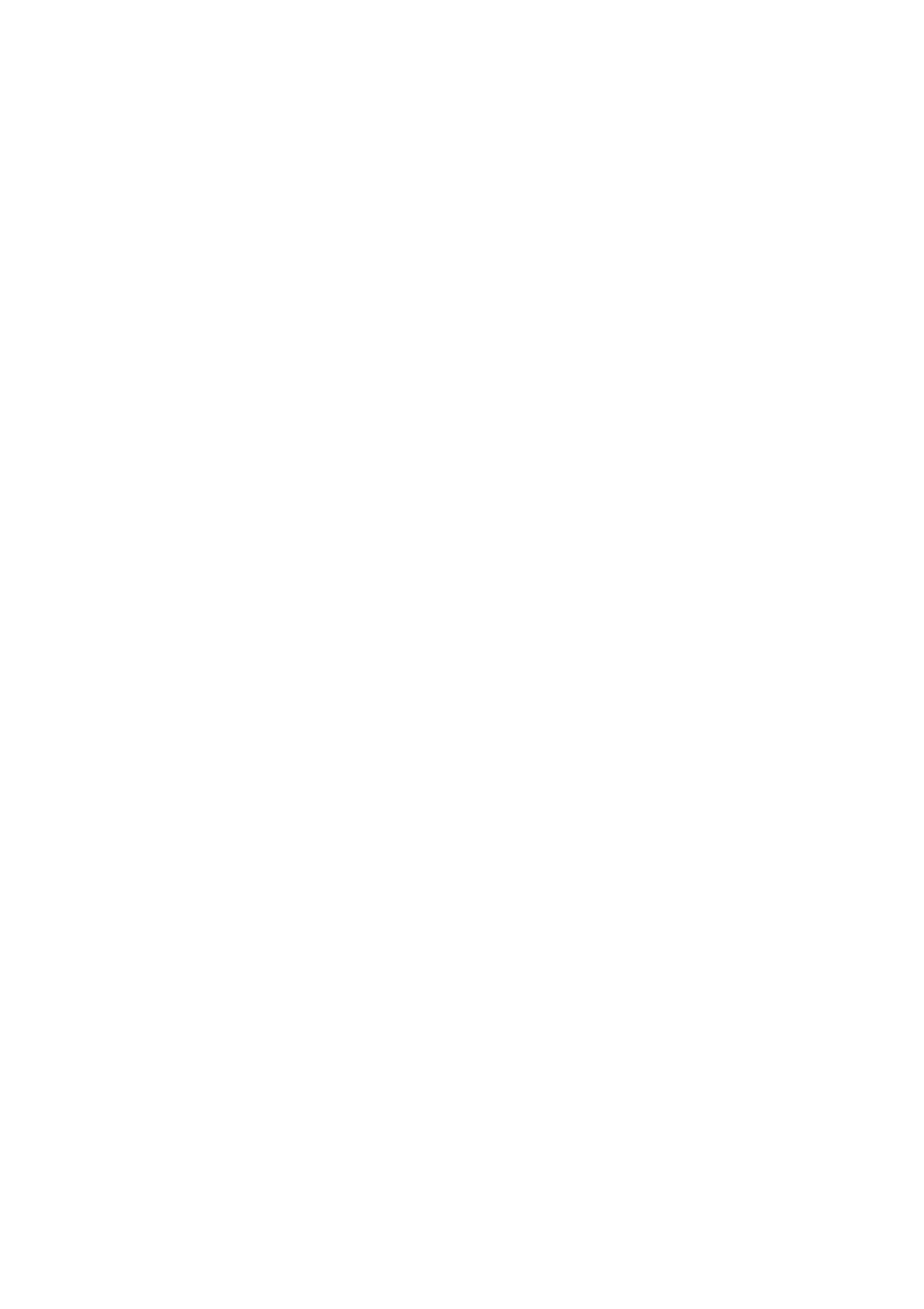
59
6
From the Productivity Tools area, click E-mail an image or
document.
7
From the What is being scanned? menu, select Photo.
8
Follow the instructions on the screen to prepare the photograph for
e-mail.
9
Click Attach Now.
10
Write a note to accompany the attached photo, and then send it.
Save an image on your computer
1
From your desktop, double-click the Lexmark X6100 Series
All-In-One Center icon.
The All-In-One Main Page appears.
2
From the Productivity Tools area, click Save an image on my
computer.
3
Follow the directions to save an image on your computer.
Enlarge or reduce documents
1
Make sure you have paper loaded in the paper support.
2
Open the top cover.
3
Place the document or pattern you want to enlarge or reduce face
down on the scanner glass.
4
Close the top cover.
5
From your desktop, double-click the Lexmark X6100 Series
All-In-One Center icon.
The All-In-One Main Page appears.
6
Click Preview Now.
7
From the Productivity Tools area, select Enlarge or reduce an
image.
