Ram disk, Setting the ram disk size, Ram disk operations – Kyocera FS-1200 User Manual
Page 58: 14 2.5. ram disk
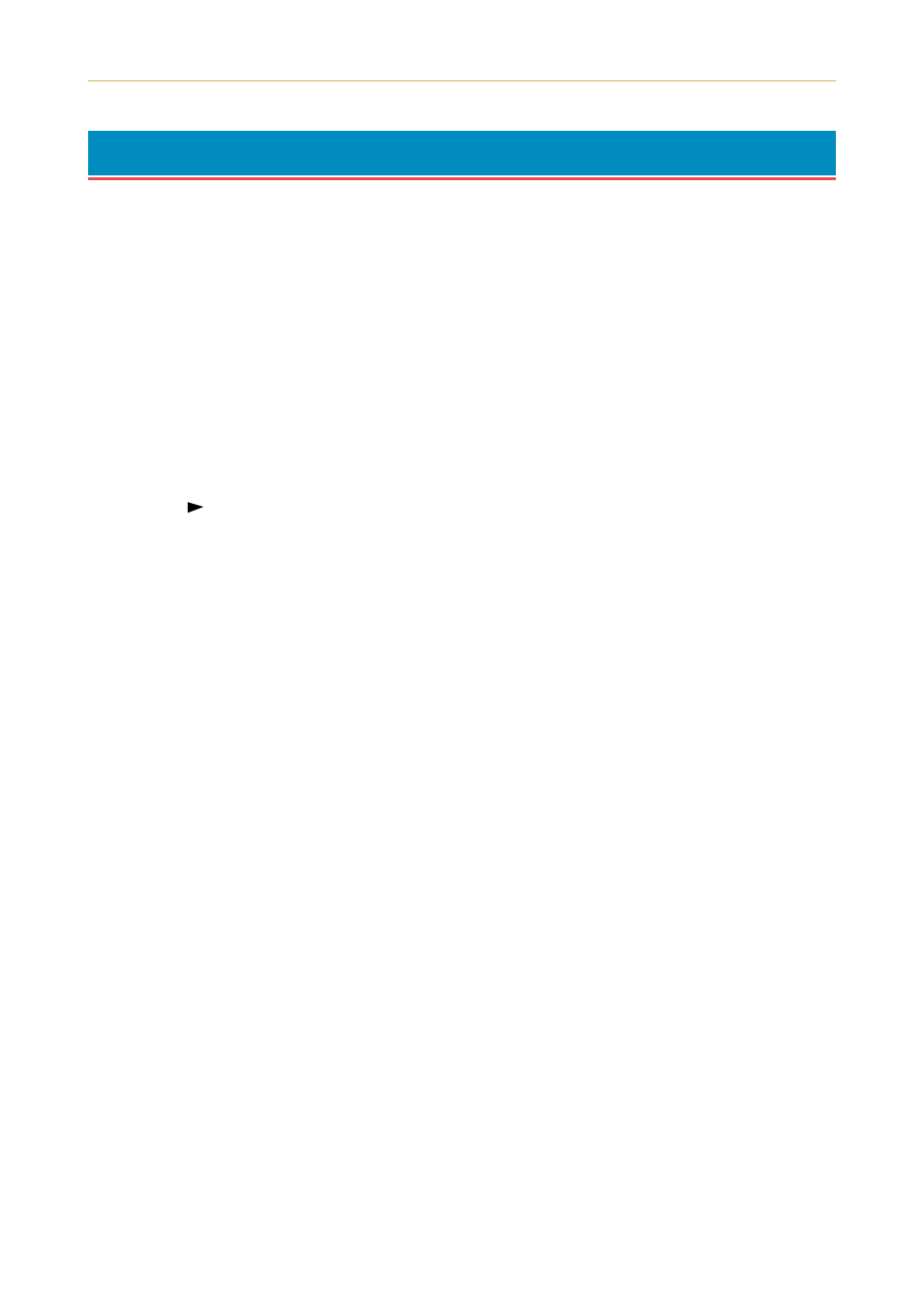
2.5. RAM DISK
2-14
2.5.
RAM DISK
The RAM DISK function can be used when the total printer memory is 12 MB or more. A RAM DISK can be
set up as a visual media device by setting a given amount of the total printer memory as the RAM DISK. This
can then be used for reading and writing data just as with a memory card. Note however that data written
to the RAM DISK is lost if the printer is reset or its power turned off. RAM DISK settings can be made from
the printer's control panel.
☛
The RAM DISK is set from the printer's user memory. The printer's printing speed may therefore drop
or insufficient memory errors result depending on the value of the RAM DISK setting.
Setting the RAM DISK Size
1.
Press the
MODE key.
2.
Press the
+ or – key and selectý5$0ý',6.ýPRGHý!.
3.
The default setting is
ý2II. Pressing the ENTER key will cause aý" to flash. Press the + or – keys to dis-
play
ý2Q and then press the ENTER key.
4.
Press the
key to display
э!5$0э',6.эVL]H.
5.
Press the
ENTER key again, and change the RAM DISK size using the + or –key. It is not possible to make
a setting that exceeds total printer memory. The default value for the RAM DISK is the total printer
memory minus 9 MB. (For total memory of 21 MB, default RAM disk size is 12 MB.) This parameter may
be set anywhere from
ýíì toýèä depending on the available printer memory. Press the EXIT key if you
want to cancel the setting.
6.
Once the desired RAM DISK size is displayed, press the
ENTER key.
7.
Press the
EXIT key. Then turn the printer's power off and on again. The setting will be activated after
restart.
RAM DISK Operations
The following operations are available with the RAM DISK.
❒
Read Data
❒
Write Data
❒
Delete Data
❒
Print a List of Data Names
Procedures for all operations are the same as for a memory card. Please see the memory card item for the
given procedure.
