Dimm to be used, Installing and removing the dimm – Kyocera FS-1200 User Manual
Page 43
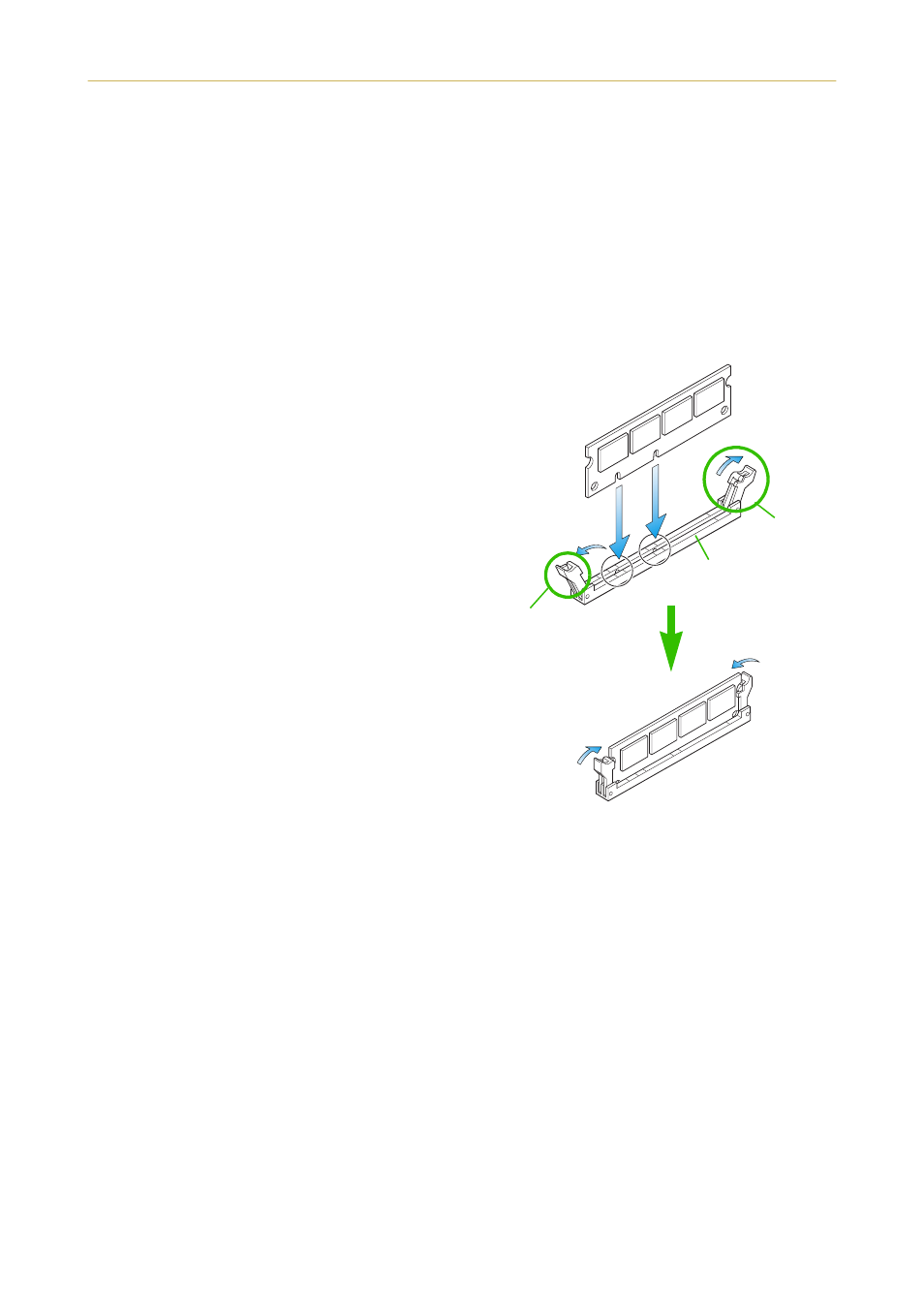
1.7. Memory Expansion Installation
1-24
DIMM to be used
See your Kyocera dealer for purchasing information of the DIMM that are best suited for use with this
printer.
Either a 8 MB, 16 MB, 32 MB or 64 MB DIMM can be used for memory expansion.
Installing and Removing The DIMM
Installing DIMM
Insert the DIMM into the socket as shown right.
1.
Remove the DIMM from its package.
2.
Open the clips on both ends of the DIMM slot.
3.
Insert the DIMM into the memory slot, so that the
notches on the DIMM align with the corresponding
protusions in the slot.
4.
Close the clips DIMM slot to secure the DIMM.
5.
When you have finished installing the DIMM, re-
insert the main board into the printer by reversing
the removal procedure.
DIMM
Clip
Socket
Clip
See also other documents in the category Kyocera Printers:
- FS-4000DN (8 pages)
- Jogger 4200 (42 pages)
- ECOSYS FS-9130DN (2 pages)
- copier (292 pages)
- KM-C830D (161 pages)
- 5230 (226 pages)
- FS-2000DN (2 pages)
- FS-920 (2 pages)
- FS-C2026MFP (2 pages)
- fs-6020 (2 pages)
- KM-P4845w (68 pages)
- EcoLAN 1000E (19 pages)
- TASKalfa 500ci Series (8 pages)
- FS-8000C (44 pages)
- FS-C1020MFP (477 pages)
- TASKALFA 300I (6 pages)
- FS-1116MFP (2 pages)
- Laser Printing ELP (26 pages)
- FS-C5300DN (2 pages)
- FS 3750 (124 pages)
- KM-C2030 (154 pages)
- ECOSYS FS-9120DN (115 pages)
- FS-1350DN (2 pages)
- FS 9530DN (2 pages)
- KM-C1530 (280 pages)
- FS-C5016N (44 pages)
- KM-2550 (1 page)
- EcoLAN 3000E (20 pages)
- FS-C8026N (2 pages)
- MONOCHROME MULTIFUNCTIONALS FOR A4 FORMAT FS-1128MFP (6 pages)
- KM-P4850w (68 pages)
- Monochrome Workgroup Printer For A4 Formats FS-3920DN (2 pages)
- KM-F1060 (16 pages)
- 1650 (140 pages)
- FS-C8100DN (2 pages)
- DESKTOP PRINTER FS-1370DN (2 pages)
- FS-6030MFP (2 pages)
- FS-C5100DN (92 pages)
- DISCOVER FS-3830N (2 pages)
- FS-3700 (116 pages)
- 2160 (20 pages)
- KM-C2230 (150 pages)
- FS-1920 (50 pages)
- ECOSYS FS-1016MFP (2 pages)
