Control keys, Control keys -5, Control panel – Kyocera FS-1200 User Manual
Page 49
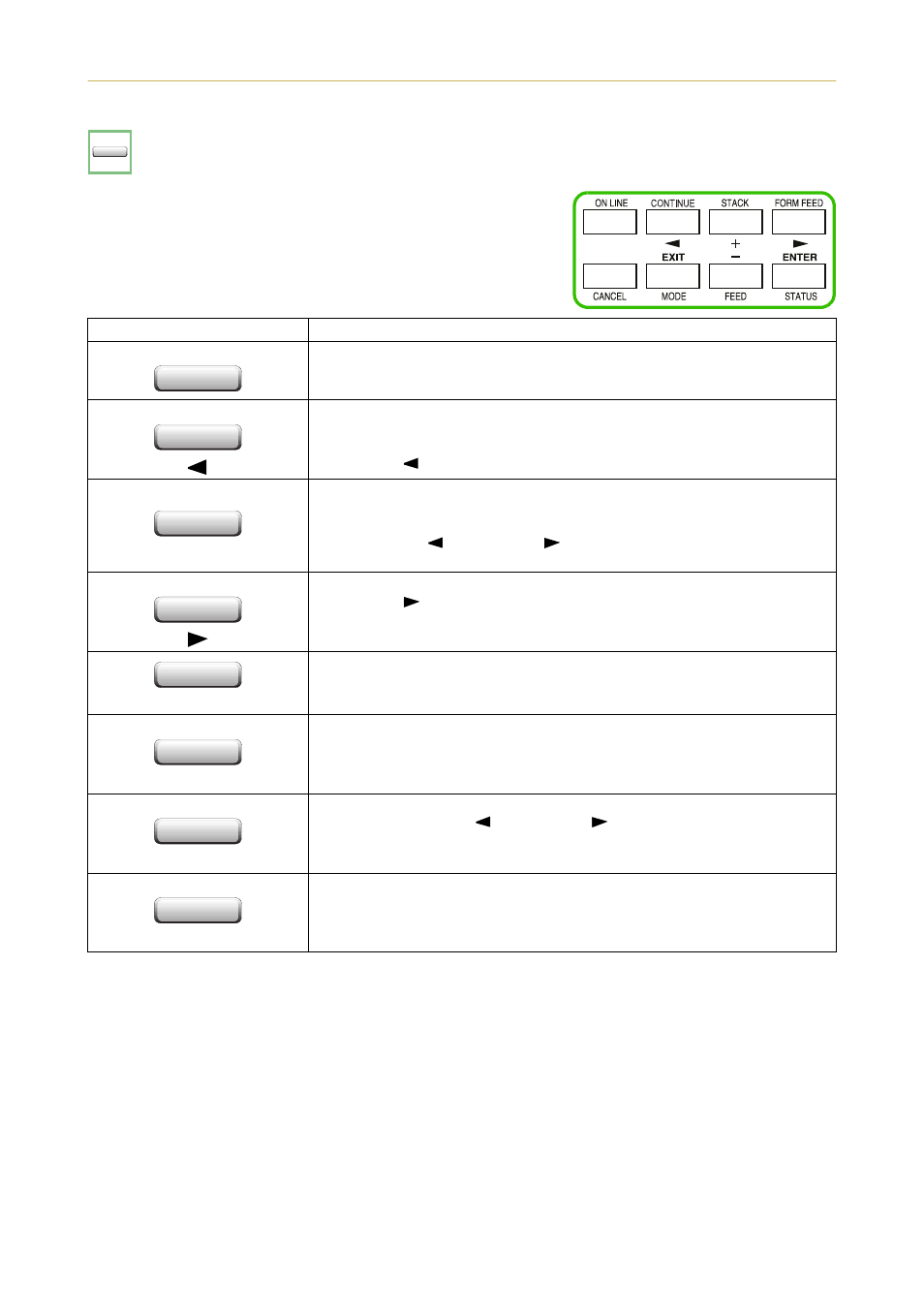
2.1. Control Panel
2-5
Control Keys
The control panel keys are used to configure the printer.
☛
Settings made with these keys effect only the interface cur-
rently in use.
☛
Most of the panel functions can also be controlled by PRESCRIBE 2e commands or commands gen-
erated by application software. The printer obeys the most recently received printer settings sent
from the application software, or from the printer driver, which take priority over control panel set-
tings.
Key
Function
ON LINE
Switches the printer on-line and off-line. (See page 2-7)
CONTINUE
1. Depending on the message being indicated, there are cases where operation will
continue after pressing the
CONTINUE key. If such a message is displayed, opera-
tion will be resumed after pressing this key. (See Table 5.3)
2. Used as the
key in the mode selection function.
STACK
+
1. Selects whether printed pages are delivered to the face-down, face-up tray, or
optional sorter/stacker (if installed).
2. Lets you access the desired item or enter numeric values. In some of the control
procedures, the
(
CONTINUE) and (FORM FEED) keys are used to enter or exit
the sub items. (See page 2-6)
FORM FEED
1. Prints and feeds out one page.
2. Used as the
key in the mode selection function. (See page 2-11)
CANCEL
Abandons a printing job, resets numeric values, or cancels a setting procedure.
(See page 2-7)
EXIT
MODE
1. When pressed during mode selection, terminates the setting and returns to the
5HDG\ condition.
2. Used to select the emulation, font, character code set; to read an memory card
and others (See Section 2.3 and the last page in this manual and page 2-3.).
–
FEED
1. Enables access to the desired item or entering of numeric values. In some of the
control procedures, the
(
CONTINUE) and
(
FORM FEED) keys are used to enter
or exit the sub items.
2. Selects the cassette feed or MP tray feed. (See page 2-6)
ENTER
STATUS
1. Finalizes numeric values and other selections.
2. Prints a page of status information on all interfaces together (The printer must
be on-line.). (See page 2-8)
