Change unlock pattern, Visible password, Security storage – Kyocera Sanyo Zio ZioTM M6000 User Manual
Page 94: Applications, Unknown sources, Development
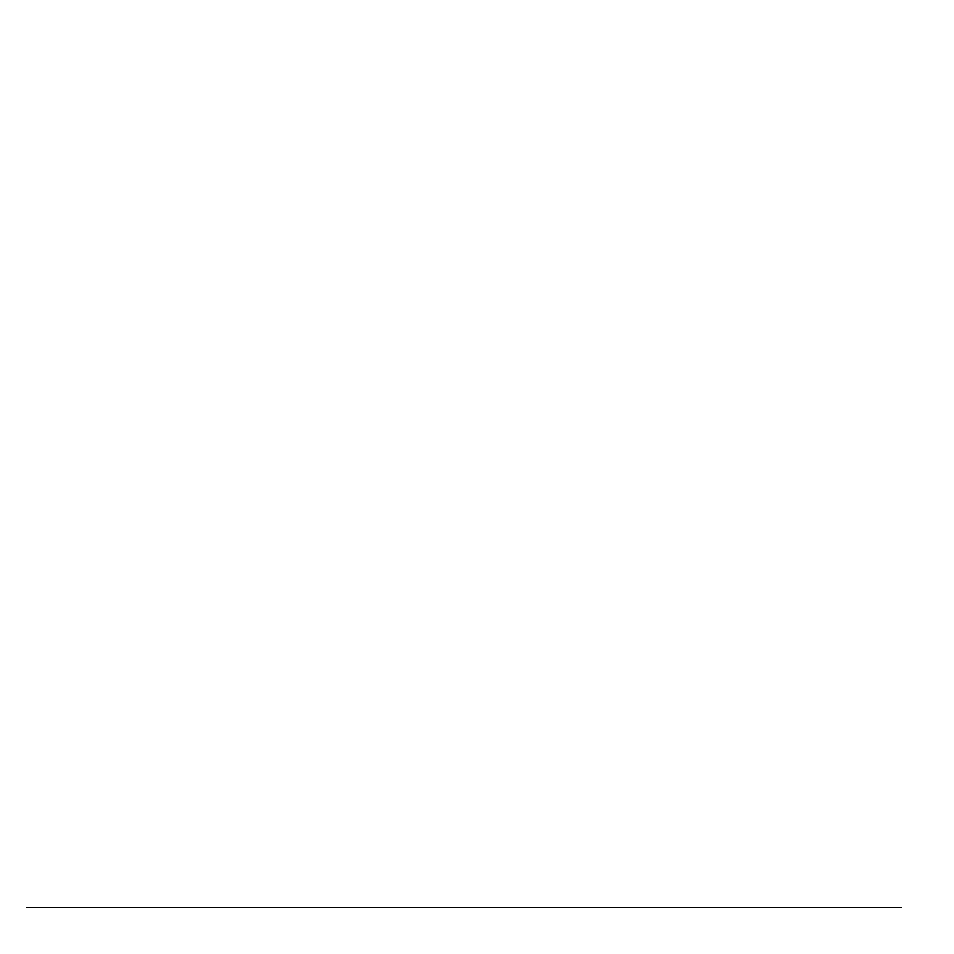
94
Applications
Change Unlock Pattern
1. From Security & location, touch Change
unlock pattern.
2. Draw the current screen unlock pattern.
3. Draw the new screen unlock pattern and
touch Continue.
4. Draw the screen unlock pattern again and
touch Confirm.
Visible Password
Show your password as you type it.
From Security & location, touch Visible
passwords.
Security Storage
Allow applications to access secure
certificates.
1. From Security & location, touch Set
password below Credential storage.
2. Set your password.
3. Confirm Use secure credentials is
checked.
4. To cancel it, touch Clear storage > OK.
Applications
From the Settings screen, touch Applications
to manage the applications installed on your
device.
Unknown Sources
Touch the Unknown sources check box to
allow installation of non-market applications.
Read the message and touch OK to confirm it.
Development
Set options for application development.
1. From Application settings, touch
Development.
2. Touch one of the following options:
• USB debugging: Select to copy data
between other devices and install
applications without notification when
USB is connected.
• Stay awake: Select to keep the screen
awake while charging.
