Save attached files, Message settings, Notification settings – Kyocera Sanyo Zio ZioTM M6000 User Manual
Page 43: Use email, Add email accounts
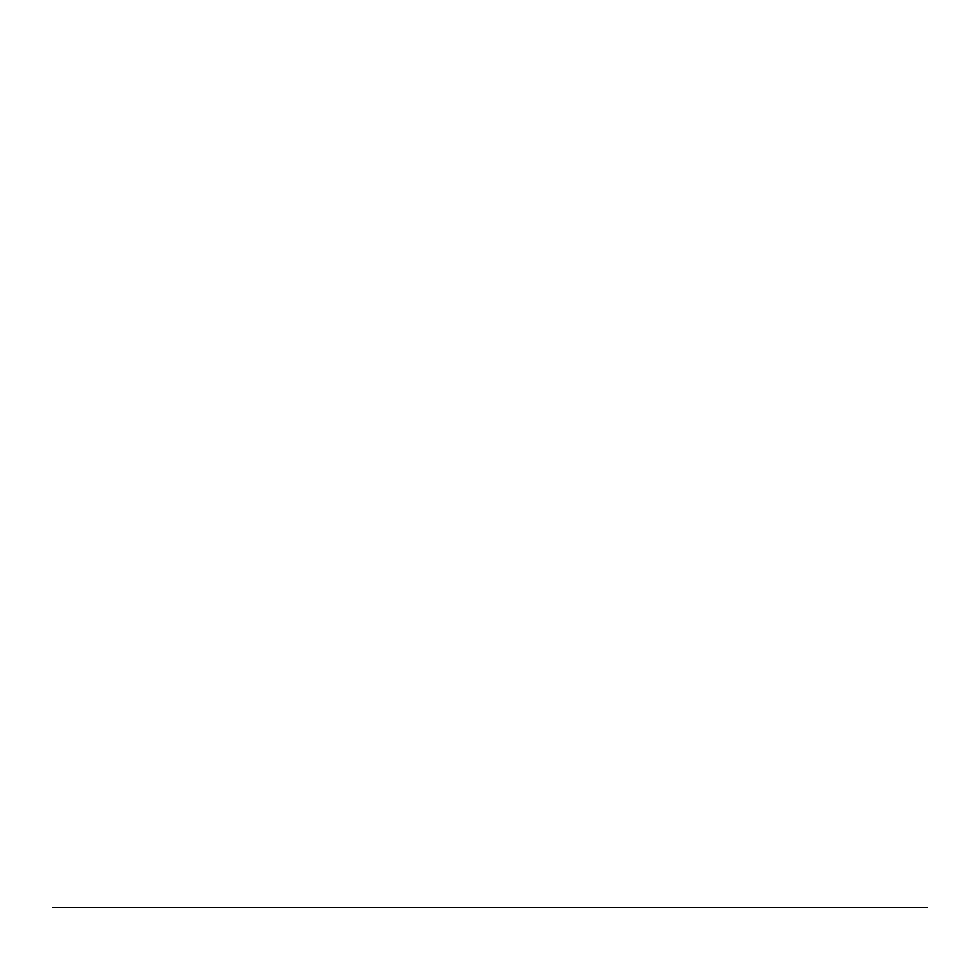
User Guide
43
Save Attached Files
You can save the file attachment on the
multimedia message to the SD card.
1. When viewing a received message with
files attached, touch and hold the file.
2. On the options menu, touch Copy attached
to SD card.
Message Settings
To adjust message settings, from the
Messaging screen, touch Menu > Settings.
Auto-retrieve
Touch to enable or disable this option if you
want to automatically retrieve multimedia
messages completely. When selected, the
multimedia message header, body, and
attachments are automatically downloaded to
your device. If this option is disabled, only the
message header is retrieved.
Notification Settings
Notifications
Touch to enable or disable this option if you
want to receive a notification on the status bar
when a new message is received.
Select Ringtone
This option allows you to set the ringtone when
a new message is received.
1. Touch this option to open the Ringtones
window.
2. Touch a ringtone to play it briefly.
3. Touch OK to select ringtone.
Vibrate
Touch to enable or disable this option if you
want the device to vibrate when a new message
is received.
Use Email
Email allows you to add external POP3 or
IMAP email accounts from web-based email
service providers such as Yahoo!™ Mail,
AOL, or Hotmail.
To access Email, touch Home, open the
applications tab, touch Email.
Add Email Accounts
1. Touch Home, open the applications tab,
then touch Email.
2. Follow the on-screen instructions, touch
Next.
3. Touch the Email address box, then type
your email address.
4. Touch Next on the keyboard.
