Attach files to messages, Attach pictures, Capture pictures to attach – Kyocera Sanyo Zio ZioTM M6000 User Manual
Page 38: Attach videos
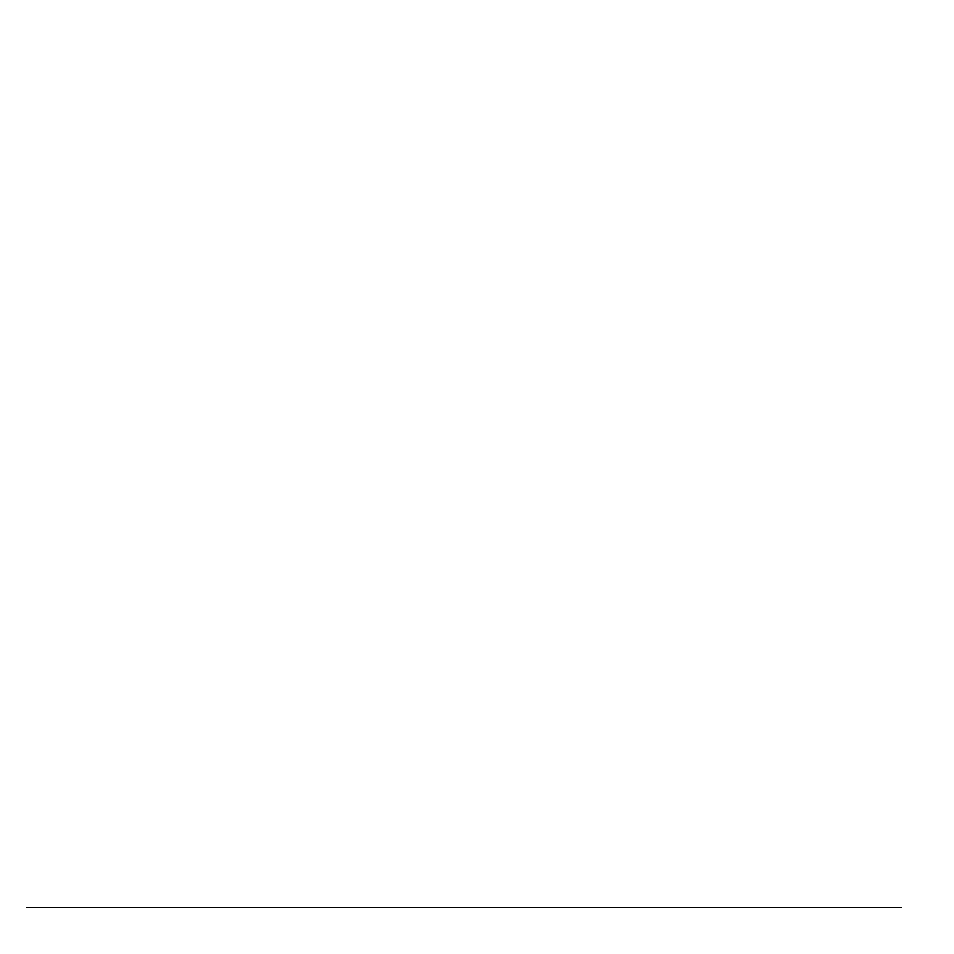
38
Send Text and Multimedia Messages
Note: Some menu may require touching
Menu > More.
• Call: Touch to call the recipient.
• View contact/Add to Contacts: Touch to
view the recipient’s contact information
or add a recipient to Contact.
• Insert smiley: Touch to open the Insert
smiley window and touch the image to
insert.
• Discard: Touch to discard the message.
• Select Contacts: Touch to add another
contacts as a recipient.
• All threads: Touch to save message as
draft and close the compose message
screen.
8. When done, touch Send.
Attach Files to Messages
You can attach files such as pictures, videos,
and audio to your messages. When files are
attached to a text message, the device
automatically converts the message into a
multimedia message.
Attach Pictures
1. From the compose message screen, touch
Menu > Attach.
2. Touch Pictures.
3. Touch the thumbnail of desired picture to
attach.
4. Do one of the following if necessary:
• To view the attached picture, touch View.
• To replace the attached picture, touch
Replace.
• To remove the attached picture, touch
Remove.
Capture Pictures to Attach
1. From the compose message screen, touch
Menu > Attach.
2. Touch Capture picture to activate the
camera.
3. Press the Camera button to capture picture.
4. Do one of the following if necessary:
• To capture again, touch RETAKE.
• To cancel, touch CANCEL.
5. Touch OK to attach the captured picture.
6. On the compose message screen, do one of
the following if necessary:
• To view the attached picture, touch View.
• To replace the attached picture, touch
Replace.
• To remove the attached picture, touch
Remove.
Attach Videos
1. From the compose message screen, touch
Menu > Attach.
2. Touch Videos.
3. Touch the thumbnail of desired video to
attach.
4. On the compose message screen, do one of
the following if necessary:
• To play the attached video, touch View.
