Send pictures via bluetooth, Delete pictures, Set pictures as contact icons – Kyocera Sanyo Zio ZioTM M6000 User Manual
Page 68: Set pictures as wallpaper, View picture details
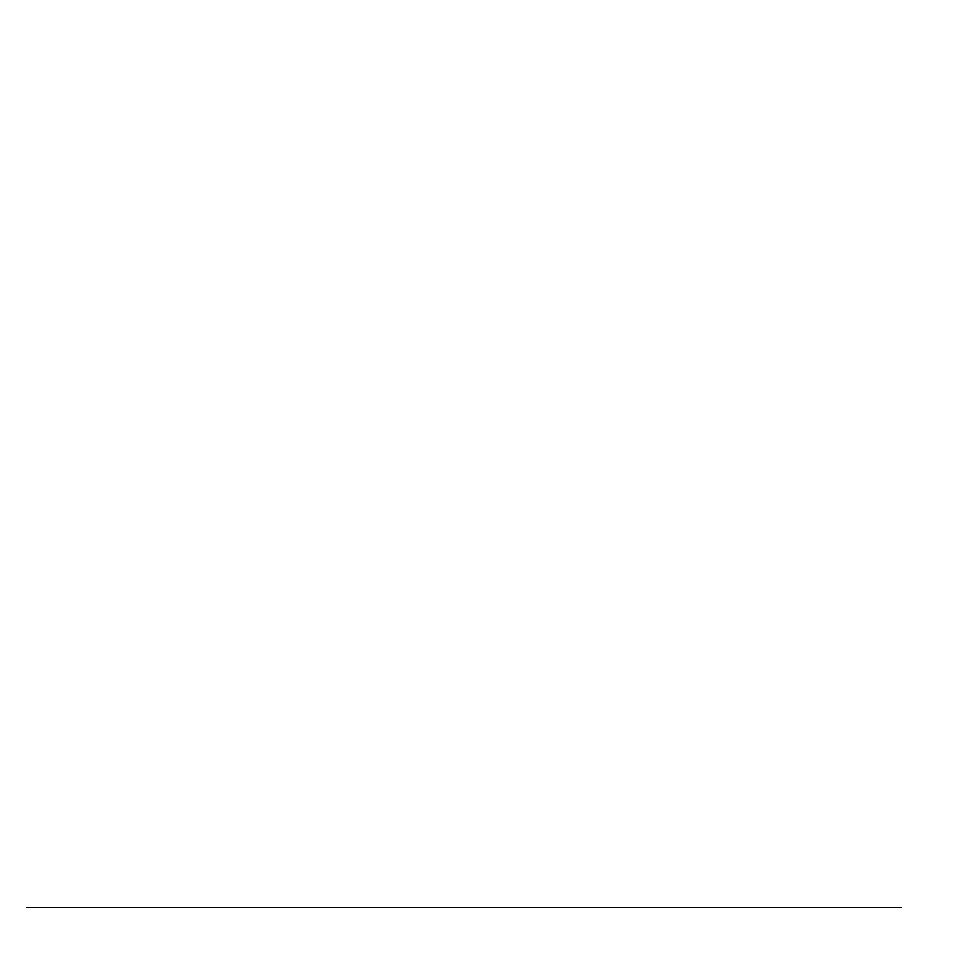
68
Use Gallery
3. Touch Picasa.
4. Enter the Caption for the picture and select
the Album where you want to upload the
picture.
5. Touch Upload. Pictures are uploaded to
http://picasaweb.google.com.
Send Pictures via Bluetooth
To send pictures via Bluetooth, you must turn
on Bluetooth first, make your device
discoverable and pair devices. See “Use
Bluetooth” on page 58.
1. On the Gallery screen, touch and hold a
thumbnail or while viewing pictures in full
screen, touch Menu.
2. Touch Share to display the options menu.
3. Touch Select a Device.
4. Touch the device name of the Bluetooth
device that you want to send the picture to.
Delete Pictures
1. On the Gallery screen, touch and hold a
thumbnail or while viewing pictures in full
screen, touch Menu.
2. Touch Delete.
3. When prompted, touch OK to confirm.
Set Pictures as Contact Icons
1. On the Gallery screen, touch and hold a
thumbnail or while viewing pictures in full
screen, touch Menu > More.
2. Touch Set as to open the options menu.
3. Touch Contact icon.
4. Touch a contact name that you want to
assign the picture to. If necessary, crop the
picture.
5. Touch Save.
Set Pictures as Wallpaper
1. On the Gallery screen, touch and hold a
thumbnail or while viewing pictures in full
screen, touch Menu > More.
2. Touch Set as to open the options menu.
3. Touch Wallpaper.
4. Touch the crop tool to adjust the picture
size.
5. Touch Save.
View Picture Details
1. On the Gallery screen, touch and hold a
thumbnail or while viewing pictures in full
screen, touch Menu > More.
2. Touch Details to display file information
such as size, resolution, and date when the
picture was taken.
3. Touch OK to close the detail window.
