Data synchronization, Security & location, Set my location – Kyocera Sanyo Zio ZioTM M6000 User Manual
Page 93: Set unlock pattern, Disable lock pattern, Data synchronization security & location
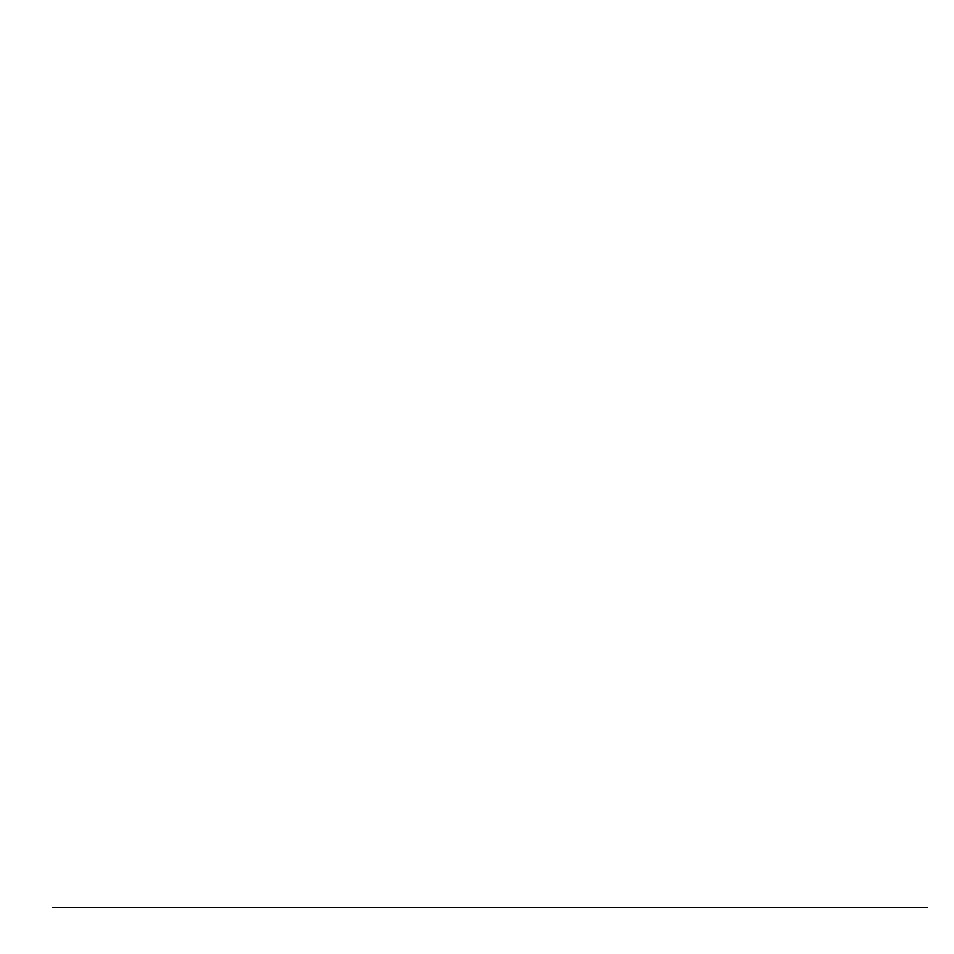
User Guide
93
Data Synchronization
Select the applications that you want to
synchronize with your device.
Note: Setup your Google account before using
this feature.
1. From the Settings screen, touch Data
synchronization.
2. Select synchronization settings. Touch the
check box of the following:
• Background data: Synchronize
background.
• Auto-sync: Automatically synchronize
applications. Select applications on step 3.
3. Touch any or all of the following options:
• Gmail: Synchronize Gmail.
• Calendar: Synchronize Calendar.
• Contacts: Synchronize Contacts.
Note: You can synchronize applications
manually if auto-sync is unchecked.
Security & Location
Set My Location
See “Enable Location Setting” on page 75.
Set Unlock Pattern
Create an unlock pattern to further protect your
device from unauthorized use.
1. From Security & location, touch Set
unlock pattern.
2. Read the information on the screen, then
touch Next.
3. Study the example pattern on the screen,
then touch Next.
4. Draw the screen unlock pattern by
connecting at least four dots in a vertical,
horizontal and/or diagonal direction. Lift
your finger from the screen when finished.
5. The phone records the pattern. Touch
Continue.
6. When prompted, draw the screen unlock
pattern again.
7. Touch Confirm.
8. To confirm pattern visibly, touch Use
visible pattern. To confirm touch with
vibration, touch Use tactile feedback.
Disable Lock Pattern
1. From Security & location, touch Require
pattern to uncheck it.
2. Draw the current screen unlock pattern.
