Set tty mode, In-call touch lock, Sound and display – Kyocera Sanyo Zio ZioTM M6000 User Manual
Page 90: Set silent mode, Set ringer volume, Set media volume
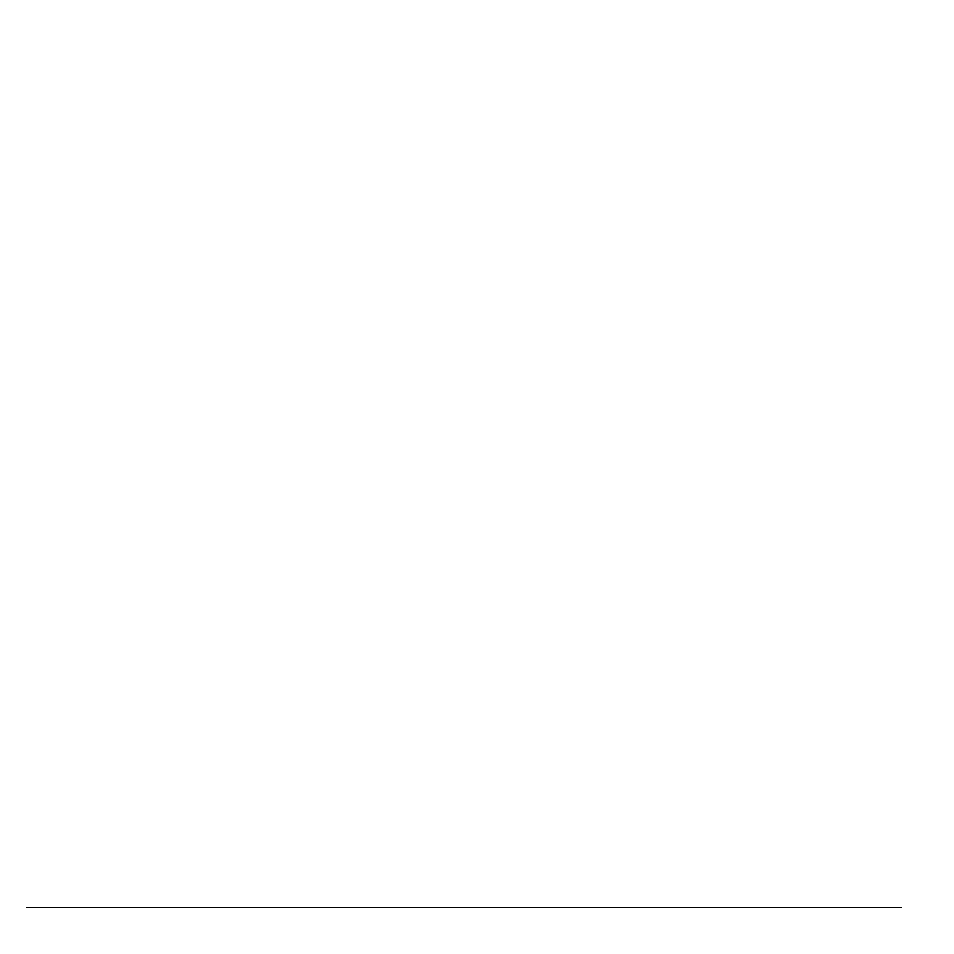
90
Call Settings
Set TTY Mode
You can connect the phone to a teletype (TTY)
device for the hearing impaired.
1. From Call settings, touch TTY mode.
2. Touch an option:
• TTY Off: Disables TTY.
• TTY HCO: Enables TTY devices but
you can hear.
• TTY VCO: Enables TTY devices but
you can talk.
• TTY Full: Enables TTY devices.
In-Call Touch Lock
The touch screen is locked during a call to
avoid accidentally touching it.
1. From Call settings, touch In-call touch
lock check box to enable in-call touch lock.
2. Touch In-call touch lock settings, and
select one of the following:
• Manual lock: To lock the screen
manually by sliding the arrow during a
call.
• With auto lock on: To lock the screen
automatically after 5 seconds without
operation during a call.
Note: This setting is effective per one call. The
touch screen will be locked every time you
make or receive a call.
Sound and Display
Set Silent Mode
From Sound & display, touch the Silent mode
check box to silence all sounds except media
and alarm sounds.
Set Ringer Volume
1. From Sound & display, touch Ringer
volume.
2. Drag the slider or touch a position of the
slider to adjust the incoming call volume.
To use the same volume level for
notifications, touch the Use incoming call
volume for notifications check box.
3. Touch OK.
Set Media Volume
1. From Sound & display, touch Media
volume.
2. Drag the slider or touch a position of the
slider to adjust the volume for media
playback.
3. Touch OK.
