Set ringtone, Enable vibrate mode, Set notification ringtone – Kyocera Sanyo Zio ZioTM M6000 User Manual
Page 91: Enable touch tone, Enable screen selection sound, Enable sd card notifications, Enable t-coil hearing aid, Set emergency tone
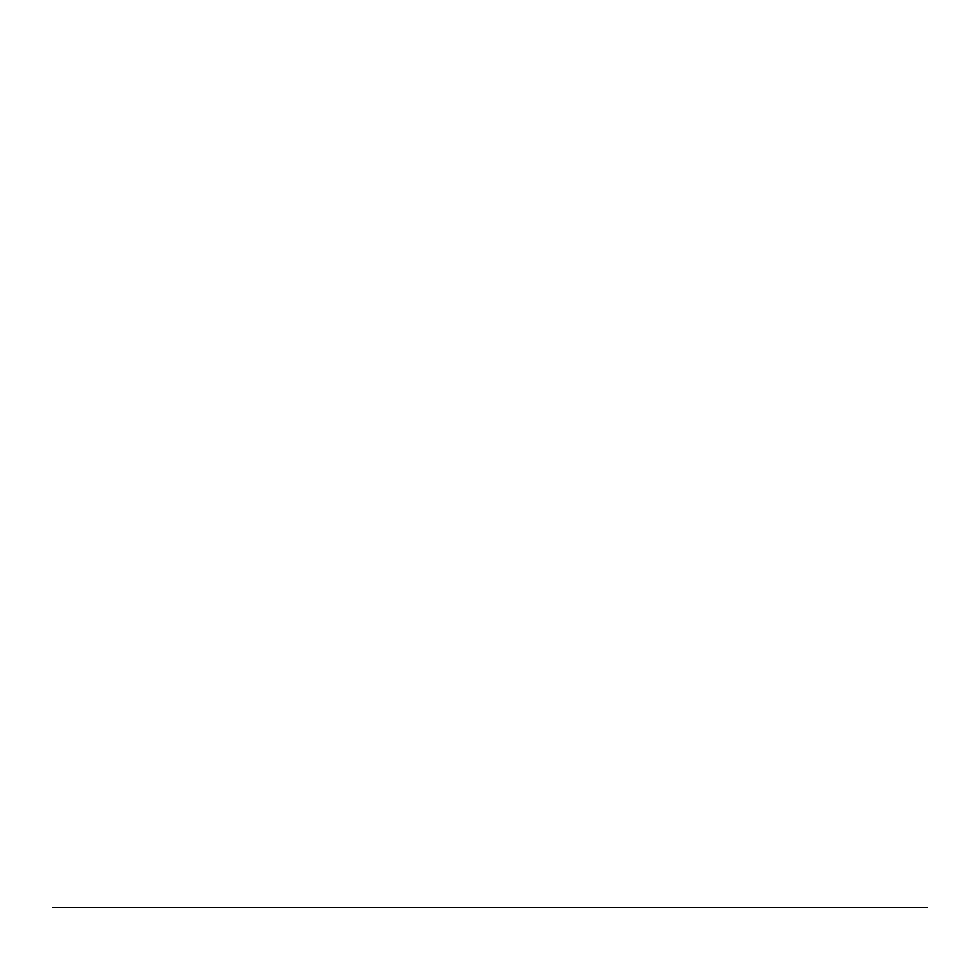
User Guide
91
Set Ringtone
Set the incoming call ringtone.
1. From Sound & display, touch Phone
ringtone.
2. Touch either of the following:
• Preloaded ringtones: Select to choose
from the ringtones that are preloaded on
your device.
• User added ringtones: Select to choose
from the ringtones that are copied to or
recorded on your SD card.
Enable Touch Tone
Play sound when keys are touched on the dial
pad.
From Sound & display, touch the Audible
touch tones.
Enable Screen Selection Sound
Play sound when a screen is selected.
From Sound & display, touch the Audible
selection.
3. Touch a ringtone to play the tone briefly.
4. Press the volume button up or down to
select the volume level.
5. Touch OK.
Enable Vibrate Mode
Enable the device to vibrate when there is an
incoming call.
From Sound & display, touch the Phone
vibrate check box to enable.
Set Notification Ringtone
1. From Sound & display, touch Notification
ringtone.
2. Touch a ringtone to play the tone briefly.
3. Press the volume button up or down to
select the volume level.
4. Touch OK.
Enable SD Card Notifications
From Sound & display, touch the SD card
notifications check box to play sound when an
SD card is inserted or removed.
Enable T-Coil Hearing Aid
From Sound & display, touch the Hearing
Aid check box to use hearing aid devices.
Your phone has an M-4 and T-
4 rating.
Set Emergency Tone
Set the behavior when an emergency call is
placed.
1. From Sound & display, touch Emergency
tone.
2. Touch one of the following options:
• Off: No sound.
• Alert: Sound an alert.
• Vibrate: Phone will vibrate.
