6 make connections, Connect to the internet, Connect via wi-fi – Kyocera Sanyo Zio ZioTM M6000 User Manual
Page 53: Turn on wi-fi, Connect to a wireless network, Connect to another wi-fi network, Network notification, Make connections, 6make connections
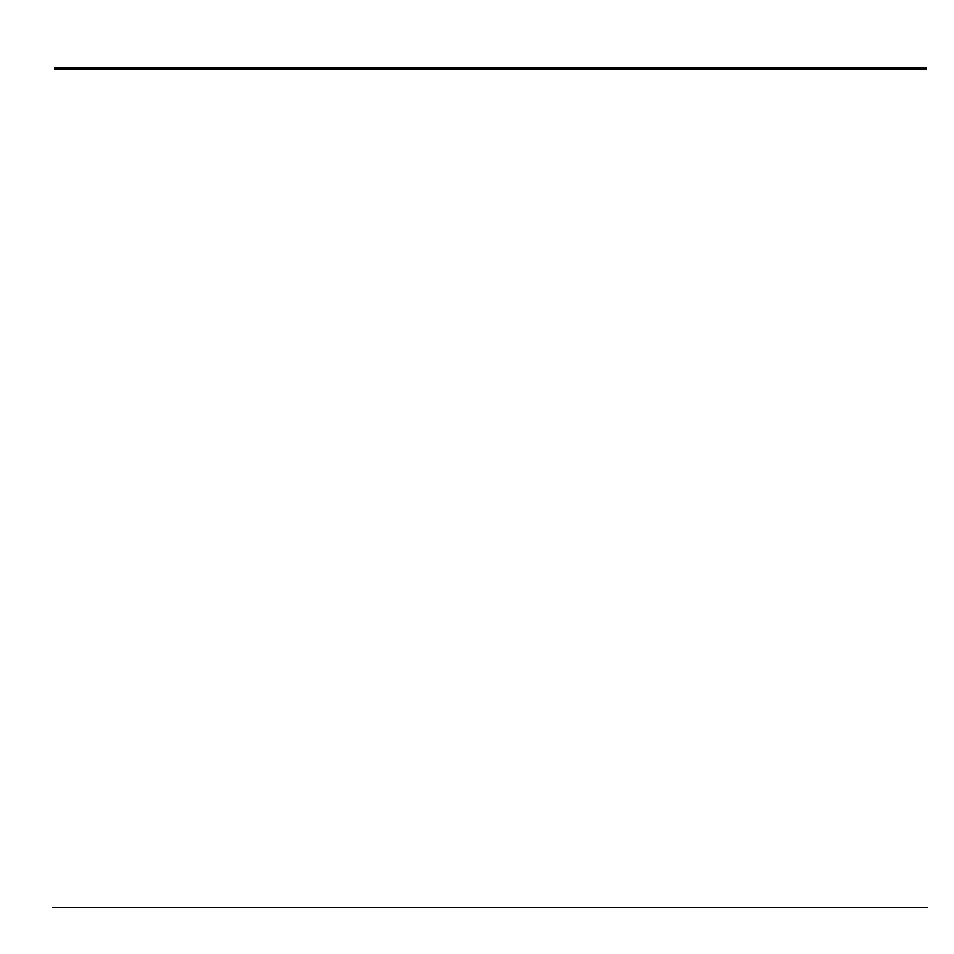
User Guide
53
6
Make Connections
Connect to the Internet
Your device can connect to the Internet using
Wi-Fi connections.
Connect via Wi-Fi
Wi-Fi provides wireless Internet connection
when connected to a wireless access point
within a 328-feet (100-meter) distance.
Note: The availability and range of Wi-Fi
varies depending on environmental
obstructions through which the signal passes.
Turn On Wi-Fi
1. Touch Home > Menu > Settings >
Wireless controls.
2. Touch the Wi-Fi check box to turn on
Wi-Fi. The device scans for available
wireless networks.
Connect to a Wireless Network
1. Touch Home > Menu > Settings >
Wireless controls.
2. Touch Wi-Fi settings to view the network
name and security settings of available
wireless networks under the Wi-Fi
networks list.
3. Touch a Wi-Fi network to connect to.
• If you select an open network, your
device will automatically be connected.
• If you select a network that is secured
with WPA or WEP, enter the WPA or
WEP key, then touch Connect.
Note: The next time your device connects to a
previously accessed secured network, you will
not be prompted for the security key again.
Connect to Another Wi-Fi Network
1. Touch Home > Menu > Settings >
Wireless controls > Wi-Fi settings.
2. Under Wi-Fi networks, do one of the
following:
• Touch an available Wi-Fi network to
connect to.
• Touch Add Wi-Fi network if the
network you want to connect to is not on
the list. Enter the Network SSID and
select the security level, then touch Save.
• Touch Menu > Scan to manually scan for
available Wi-Fi networks.
Network Notification
Touch the Network notification checkbox to
notify you when an open network is available.
