Add contacts, View contacts, Use contacts – Kyocera Sanyo Zio ZioTM M6000 User Manual
Page 33: Call contacts, Send messages to contacts, Add contacts view contacts use contacts
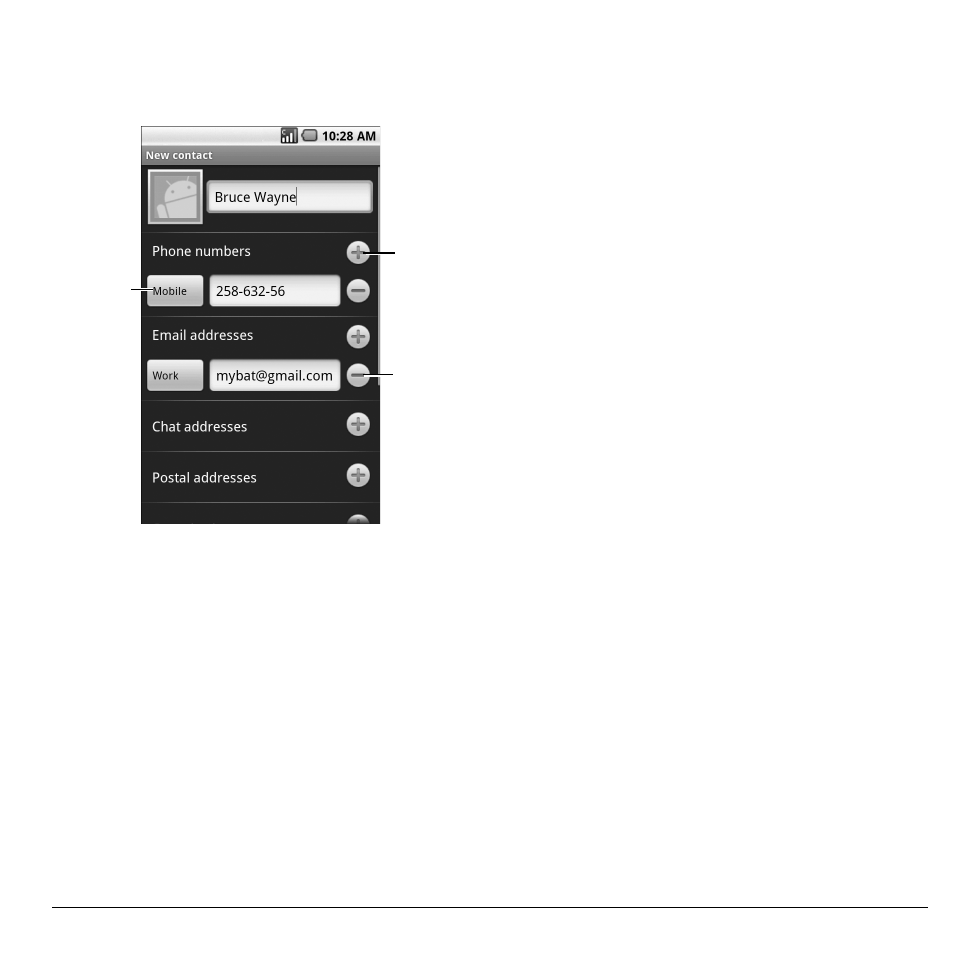
User Guide
33
Add Contacts
1. From the Contacts screen, touch Menu >
New contact.
Add field
button
Remove
field button
Field label
button
2. Enter the name, phone number, email and
other contact details.
• To add more fields, touch the Add field
button. To remove field, touch the
Remove field button.
• To change the field label, touch the Field
label button.
• Scroll up or down to move through the
contact fields.
3. To save contact, do either of the following:
• Scroll down to the bottom of the page,
then touch Done to save.
• Touch Menu > Done.
View Contacts
From the Contacts screen, touch the name of
the contact to view contact details.
From the View Contact screen, touch Menu
and one of the following:
• Edit contact: Select to edit contact. See
• Delete contact: Select to delete contact.
See “Delete Contacts” on page 34.
Use Contacts
Call Contacts
1. From the Contacts screen, touch and hold
the contact name to open the options menu.
2. Touch Call [field label].
Send Messages to Contacts
1. From the Contacts screen, touch and hold
the contact name to open the options menu.
2. Touch Send SMS/MMS.
3. Compose your message.
• To attach pictures, video, or audio, touch
Menu > Attach, touch the type of file,
then the file to attach.
4. Touch Send.
