Block friends, Unblock friends, Pin friends – Kyocera Sanyo Zio ZioTM M6000 User Manual
Page 51: Unpin friends, Mobile indicators, Check friends’ device, Display mobile indicator, Sign out
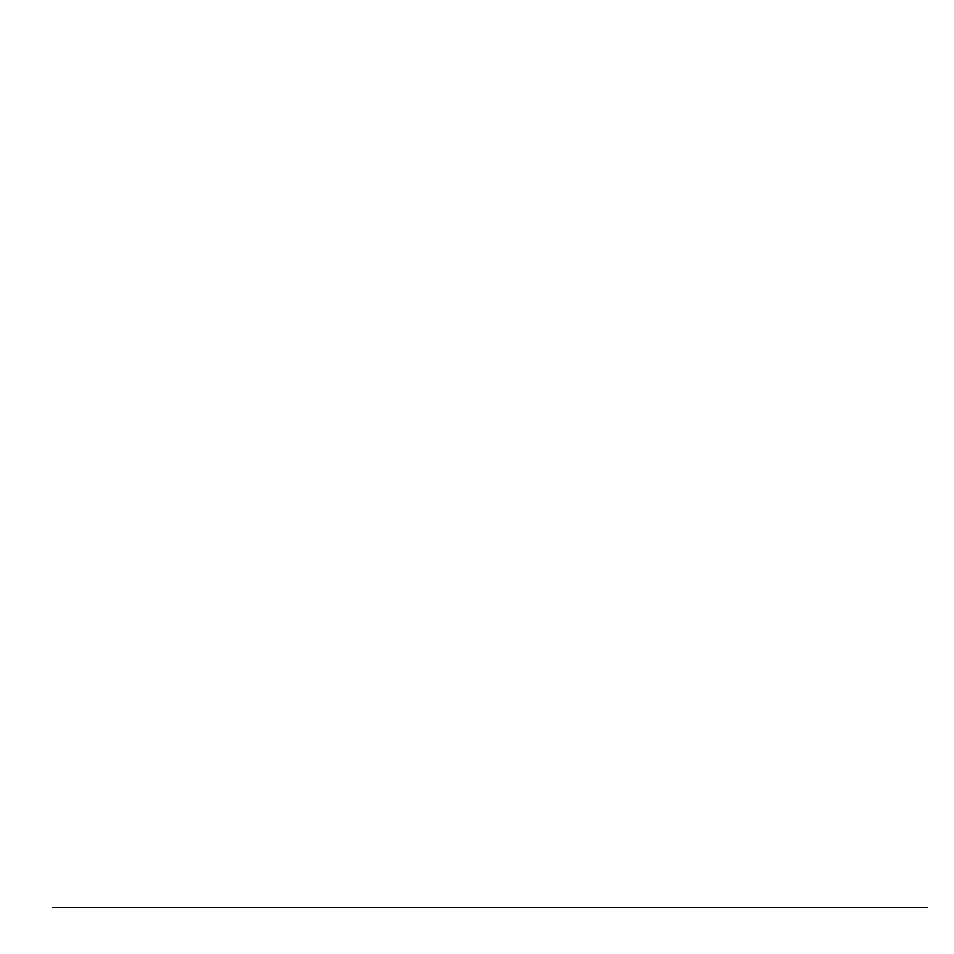
User Guide
51
Block Friends
You can block friends from sending you
messages. Blocked friends are removed from
your friends list.
1. On the Friends list screen, touch and hold
the name of the friend you want to block.
2. On the options menu, touch Block friend.
That friend is removed from your friends
list and is added to the blocked friends list.
Unblock Friends
1. On the Friends list screen, touch Menu >
Blocked.
2. On the Blocked Friends list, touch the name
of the friend you want to unblock.
3. Touch OK to confirm.
Pin Friends
Pin friends to ensure that they always appear
on the your Most Popular friends list.
1. On the Friends list screen, touch and hold
the name of the friend you want to pin.
2. On the options menu, touch Pin friend.
Unpin Friends
1. On the Friends list screen, touch and hold
the name of the friend you want to unpin.
2. On the options menu, touch Unpin friend.
Mobile Indicators
Check Friends’ Device
You can check what device your friends use to
chat in Google Talk.
• If an Android icon appears on the right of
your friend’s name, it indicates that your
friend is using an Android phone.
• If no icon is displayed, it indicates that your
friend is using a computer.
Display Mobile Indicator
You can choose to show a mobile indicator
along with your name to let your friends know
the type of mobile device you are using.
1. On the Friends list screen, touch Menu >
More > Settings.
2. Touch Mobile indicator, then touch Back.
Sign Out
On the Friends list screen, touch Menu >
More > Sign out to sign out from Google Talk.
