Set text encoding, Block pop-up windows, Load images – Kyocera Sanyo Zio ZioTM M6000 User Manual
Page 57: Enable javascript, Open in background, Clear cache, Clear history, Accept cookies, Clear all cookie data, Remember form data
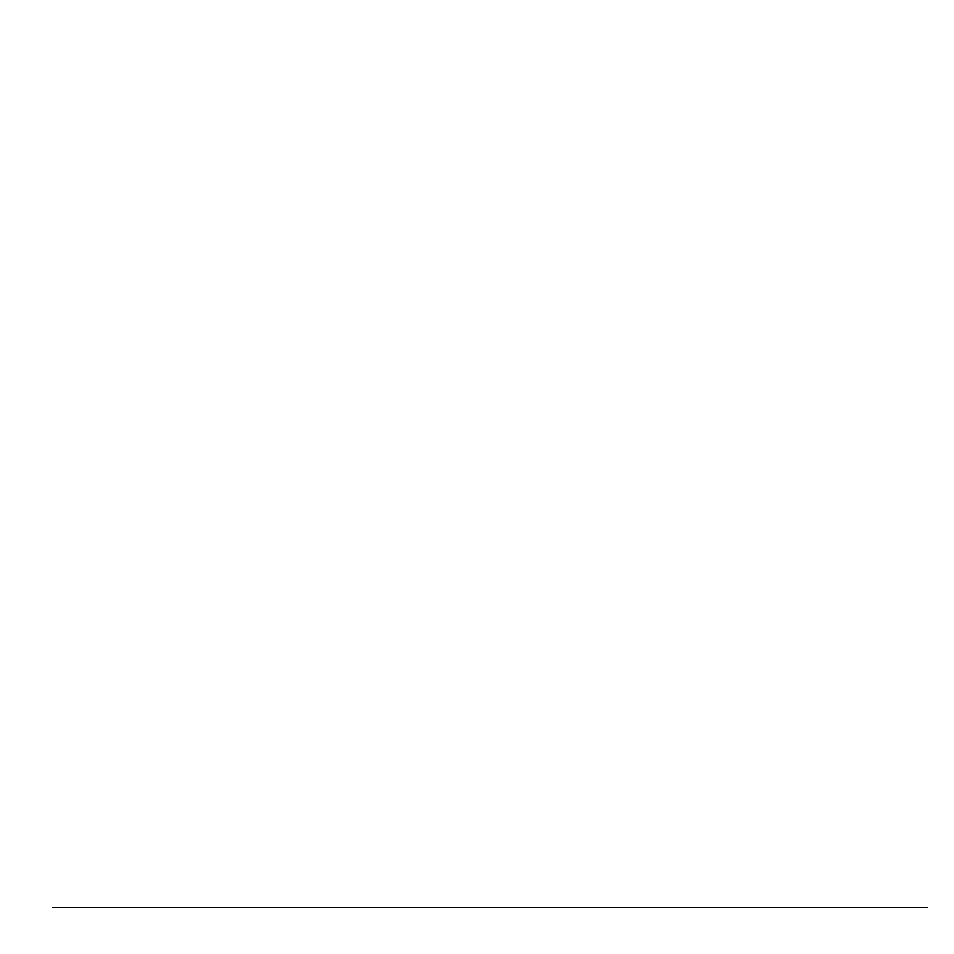
User Guide
57
Set Text Encoding
1. On the browser window, touch Menu >
More > Settings > Text encoding.
2. Touch an option.
Block Pop-up Windows
On the browser window, touch Menu > More >
Settings > Block pop-up windows.
Load Images
On the browser window, touch Menu > More >
Settings > Load images to display images on
web pages.
Auto-fit Pages
On the browser window, touch Menu > More >
Settings > Auto-fit pages to format web pages to
fit the screen.
Enable JavaScript
On the browser window, touch Menu > More >
Settings > Enable JavaScript.
Open In Background
On the browser window, touch Menu > More >
Settings > Open in background to open new
windows behind the current one.
Clear Cache
1. On the browser window, touch Menu >
More > Settings > Clear cache.
2. Touch OK to delete all cache.
Clear History
1. On the browser window, touch Menu >
More > Settings > Clear history.
2. Touch OK to delete the browser navigation
history.
Accept Cookies
On the browser window, touch Menu > More >
Settings > Accept cookies to allow sites to save
and read cookies.
Clear All Cookie Data
1. On the browser window, touch Menu >
More > Settings > Clear all cookie data.
2. Touch OK to delete all cookies.
Remember Form Data
On the browser window, touch Menu > More >
Settings > Remember form data to remember
data in forms for later use.
Clear Form Data
1. On the browser window, touch Menu >
More > Settings > Clear form data.
2. Touch OK to delete all form data.
Remember Passwords
On the browser window, touch Menu > More >
Settings > Remember passwords to save
usernames and passwords of web sites.
