Use wps (wi-fi protected setup), Check the wireless network status, Use browser – Kyocera Sanyo Zio ZioTM M6000 User Manual
Page 54: Launch browser
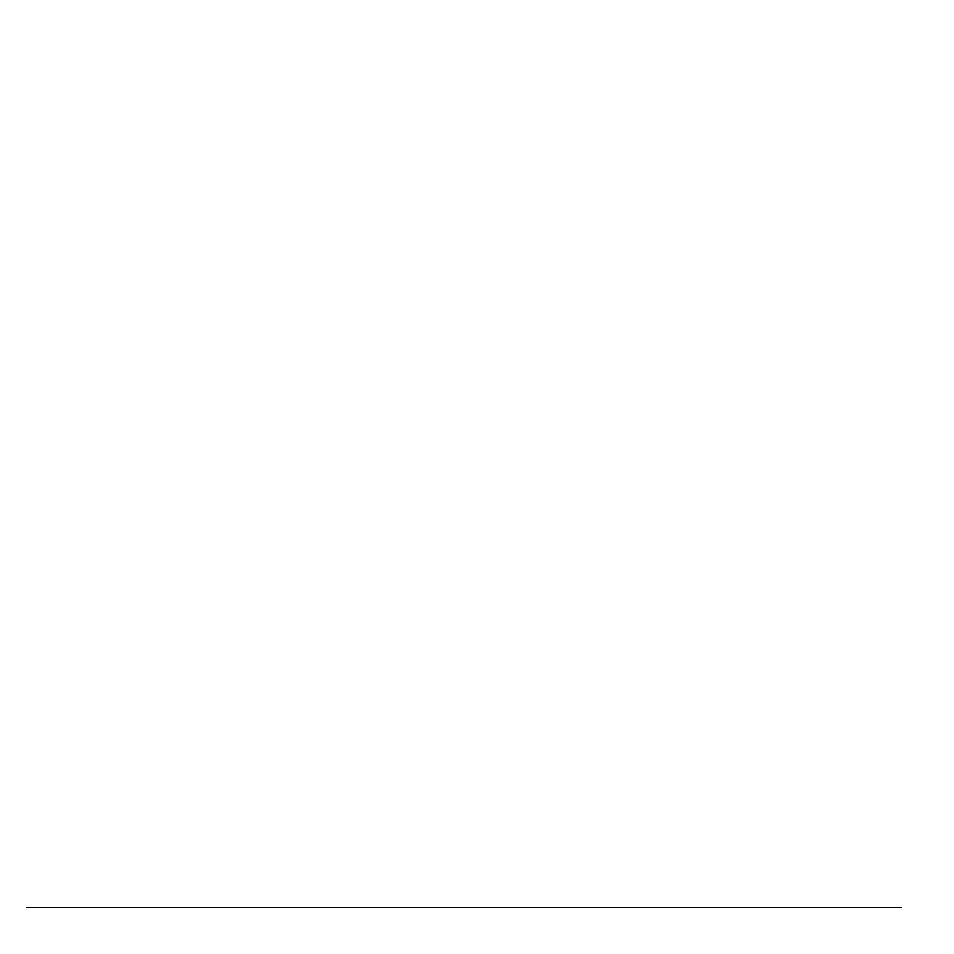
54
Connect to the Internet
Use WPS (Wi-Fi Protected Setup)
Connect another device using WPS (Wi-Fi
Protected Setup)
1. Touch Home > Menu > Settings >
Wireless controls > Wi-Fi settings >
Add WPS network.
2. Select Pin Number or Push Button in
WPS Method.
3. If you select Pin Number, enter the PIN
number.
4. Touch WPS start.
Check the Wireless Network Status
Do one of the following to check the
connection status of a wireless network:
• Check if the Wi-Fi icon appears on the
status bar. The lighted bars indicate the
signal strength.
• Touch Home > Menu > Settings >
Wireless controls > Wi-Fi settings, and
the wireless network that the device is
currently connected to. The Wi-Fi network
name, status, speed, signal strength,
security, and IP address are displayed.
Use Browser
Use Browser to surf the Internet on your
device.
Launch Browser
Do one of the following:
• Touch Home, open the applications tab,
touch Browser.
• Touch a web link in an email message or a
text message.
Open Web Pages
1. Launch Browser.
2. Touch Menu > Go.
3. Type the web page address. As you type,
matching web page addresses are displayed
on screen. Touch an address to go directly
to the web page or continue typing the web
page address.
4. Touch Go.
Set Your Home Page
1. Launch Browser.
2. Touch Menu > More > Settings > Set
home page.
3. Enter the web page address that you want
to set as your home page.
4. Touch OK.
