Create a multimedia message – Kyocera Sanyo Zio ZioTM M6000 User Manual
Page 37
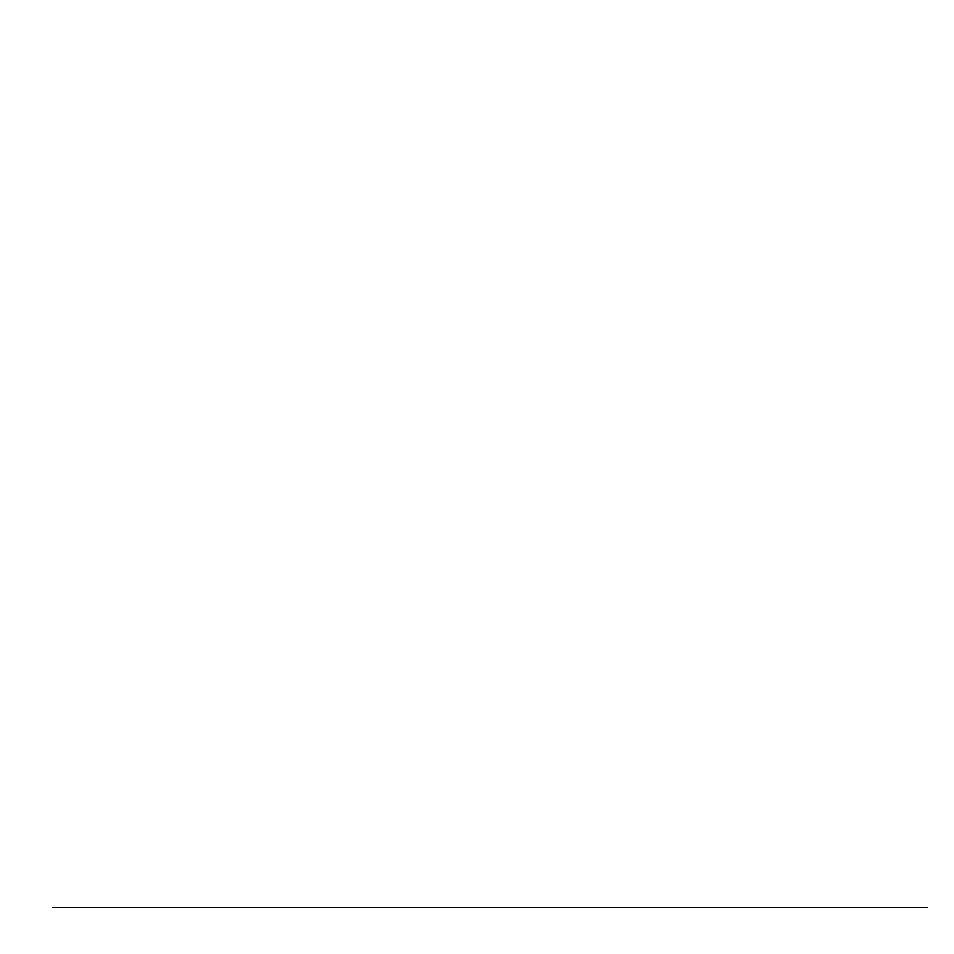
User Guide
37
The Contacts list is displayed:
• To use the desired Contact, touch the
Contact.
• To add more recipients, repeat step 2.
3. Touch the Type to compose field to
activate the keyboard.
4. Type your message.
5. To access more features, touch Menu then
the option:
Note: Some menu may require touching
Menu > More.
• Call: Touch to call the recipient.
• View contact/Add to Contacts: Touch to
view the recipient’s contact information
or add a recipient to Contact.
• Insert smiley: Touch to open the Insert
smiley window and touch the image to
insert.
• Discard: Touch to discard the message.
• Select Contacts: Touch to add another
contacts as a recipient.
• All threads: Touch to save message as
draft and close the compose message
screen.
6. When done, touch Send.
Create a
Multimedia Message
A
multimedia message can contain text,
numbers, symbols, subject, pictures, videos,
and audio files. You can only send a multimedia
message to recipients with devices capable of
multimedia message service or to email
1. From the Messaging screen, touch New
message.
2. Touch the To field, then type the recipient’s
number or email address. Or touch and hold
the To field, and then touch Select
Contacts. The Contacts list is displayed:
• To use the desired Contact, touch the
Contact
• To add more recipients, repeat step 2.
3. Touch the Type to compose field to
activate the keyboard.
4. Type your message.
5. To attach a file, touch Menu > Attach, then
select one of the following:
• Pictures: Touch to attach a picture.
• Capture picture: Touch to capture an
image to attach using the device camera.
• Videos: Touch to attach a video.
• Capture video: Touch to record a video
to attach using the device camcorder.
• Audio: Touch to attach an audio file.
• Record audio: Touch to record audio to
attach.
• Slideshow: Touch to attach a slide.
Note: See “Attach Files to Messages” on
page 38 for more details.
6. To add a subject, touch Menu > Add
subject. Touch the Subject field, and type
the subject.
7. To access more features, touch Menu then
the option:
addresses.
