Slideshow settings, Use youtube, Open youtube – Kyocera Sanyo Zio ZioTM M6000 User Manual
Page 71: Watch youtube videos, Search for videos
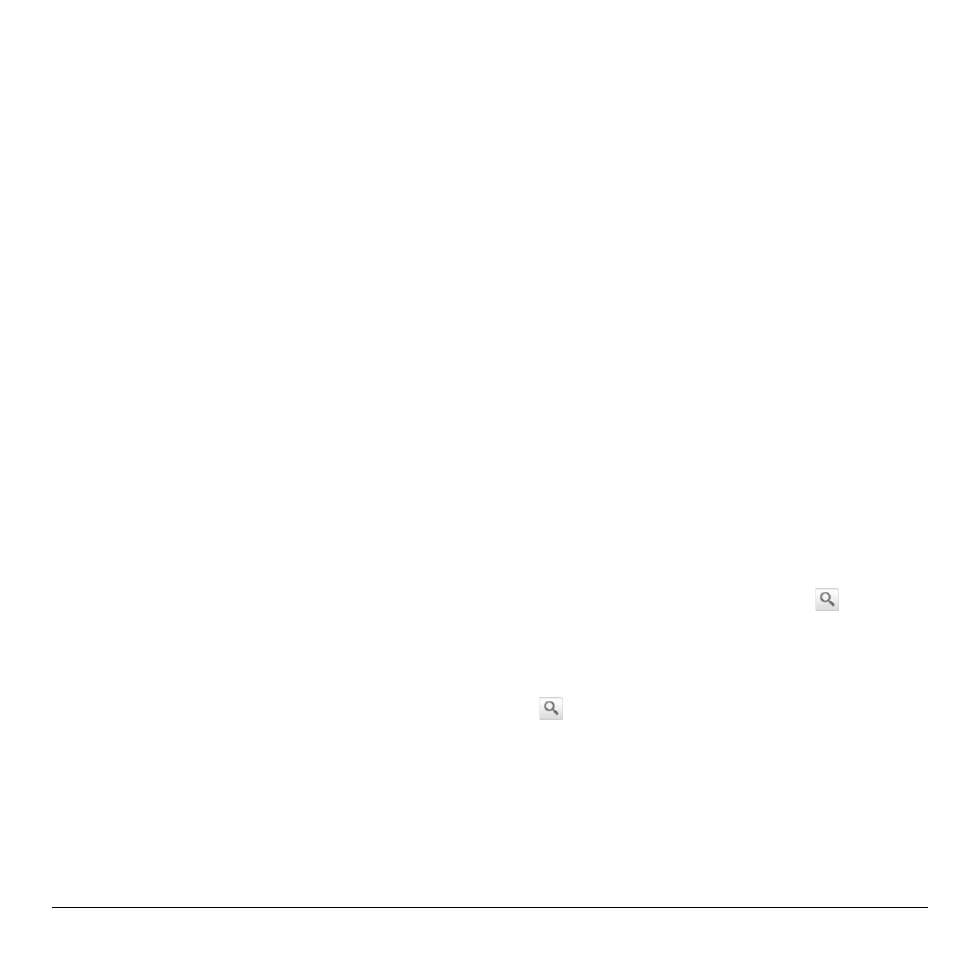
User Guide
71
Slideshow Settings
Set Slideshow Interval
1. On the Gallery screen, touch Menu >
Settings > Slideshow interval.
2. On the options menu, touch 2 seconds, 3
seconds, or 4 seconds.
Repeat Slideshow
1. On the Gallery screen, touch Menu >
Settings.
2. Touch the Repeat slideshow check box to
continuously play the slideshow until you
touch the screen to stop it.
Set Slideshow Transition
You can select the effect to use when moving
from one slide to another.
1. On the Gallery screen, touch Menu >
Settings > Slideshow transition.
2. On the options menu, touch one of the
options: Fade in & out, Slide left-right,
Slide up-down, Random selection.
Shuffle Slides
1. On the Gallery screen, touch Menu >
Settings.
2. Touch the Shuffle slides check box to show
pictures in random order.
Use YouTube
YouTube is an online video streaming service
that allows you to view videos uploaded by
YouTube members.
Open YouTube
Touch Home, open the applications tab, touch
YouTube.
Watch YouTube Videos
1. On the YouTube screen, touch a video
category.
2. Touch a video to watch it.
3. Touch the screen to display the playback
controls. Use the playback controls to
rewind, pause/play, or forward the video.
4. Touch Back to stop playback.
Search for Videos
1. On the YouTube screen, touch at the
upper right of the screen to open the search
box.
2. Enter the keyword to search, and then touch
.
3. Search results appear below the status bar.
Scroll through the results and touch a video
to watch it.
