P. 5-8), 3 specifying a zoom setting – Kyocera KM-C2030 User Manual
Page 95
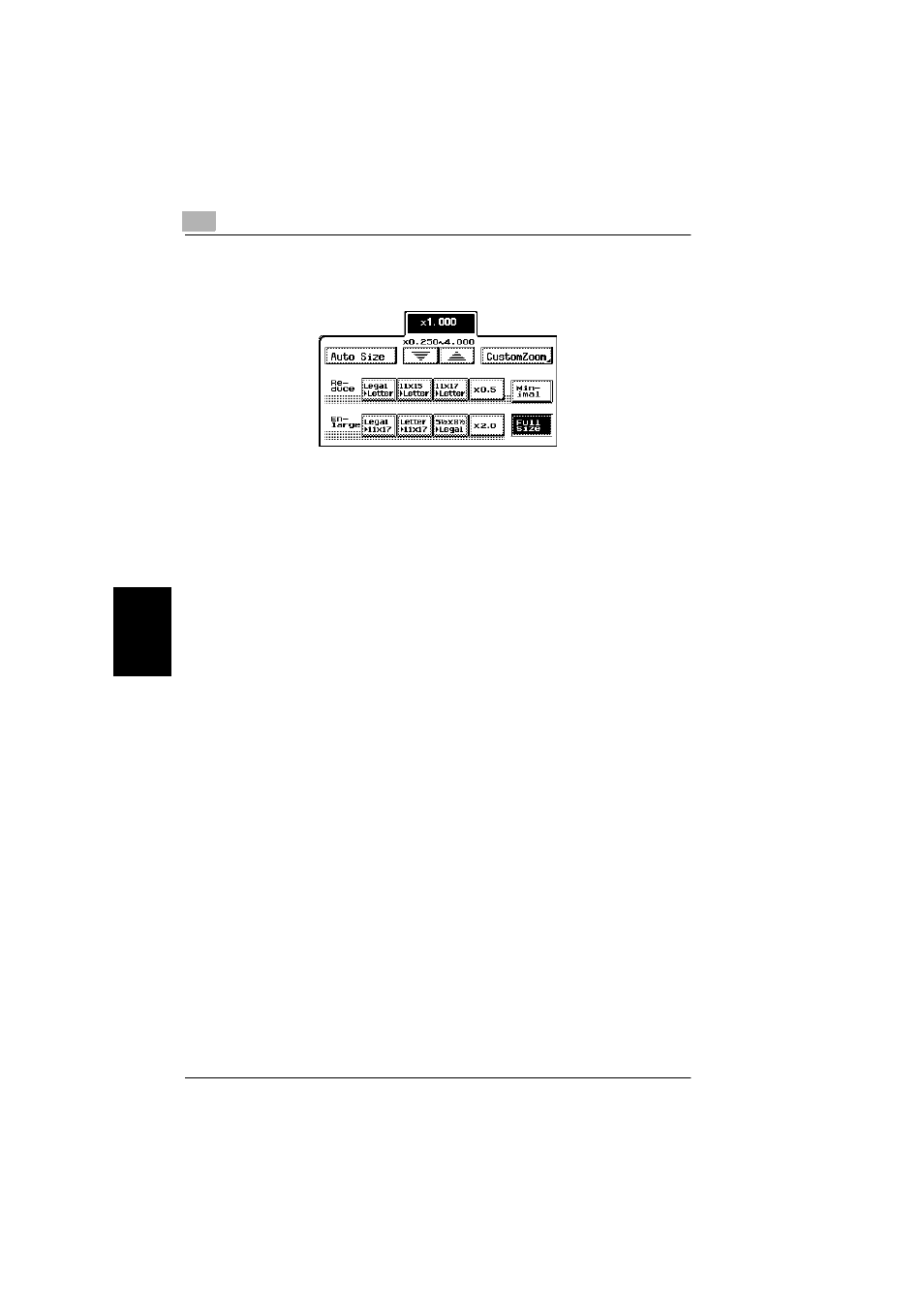
5
5.3 Specifying a Zoom Setting
5-8
Sp
ec
ify
ing Co
py
Se
tti
ngs
Ch
apte
r 5
5.3
Specifying a Zoom Setting
Copies of documents can be enlarged or reduced.
There are eight ways to change the zoom ratio.
●
Automatic scaling (“Auto Size” setting)
●
Full size (“
×1.000” setting)
●
Enlarging (“Enlarge” settings)
●
Reducing (“Reduce” settings)
●
Minimizing (“Minimal” setting)
●
Zooming
●
Custom sizing (“CustomZoom” setting)
●
Vertical and horizontal scaling (“X/Y Zoom” setting)
Automatic Scaling (“Auto Size” Setting)
The most appropriate zoom ratio based on the size of the document loaded and the
specified paper size is automatically selected.
Specifying Full Size (“
ЧЧЧЧ 1.000” Setting)
A copy size that is the same as the document (
×1.000) is selected.
Enlarging (“Enlarge” Settings)
Various zoom settings for making enlarged copies from common standard docu-
ment sizes to standard paper sizes are available.
For example:
●
A Letter-size document can be copied onto the larger 11
× 17-size paper.
●
A Legal-size document can be copied onto the larger 11
× 17-size paper.
Reducing (“Reduce” Settings)
Various zoom settings for making reduced copies from common standard docu-
ment sizes to standard paper sizes are available.
For example:
●
An 11
× 17-size document can be copied onto the smaller Letter-size paper.
●
A Legal-size document can be copied onto the smaller Letter-size paper.
