6 using the touch panel – Kyocera KM-C2030 User Manual
Page 27
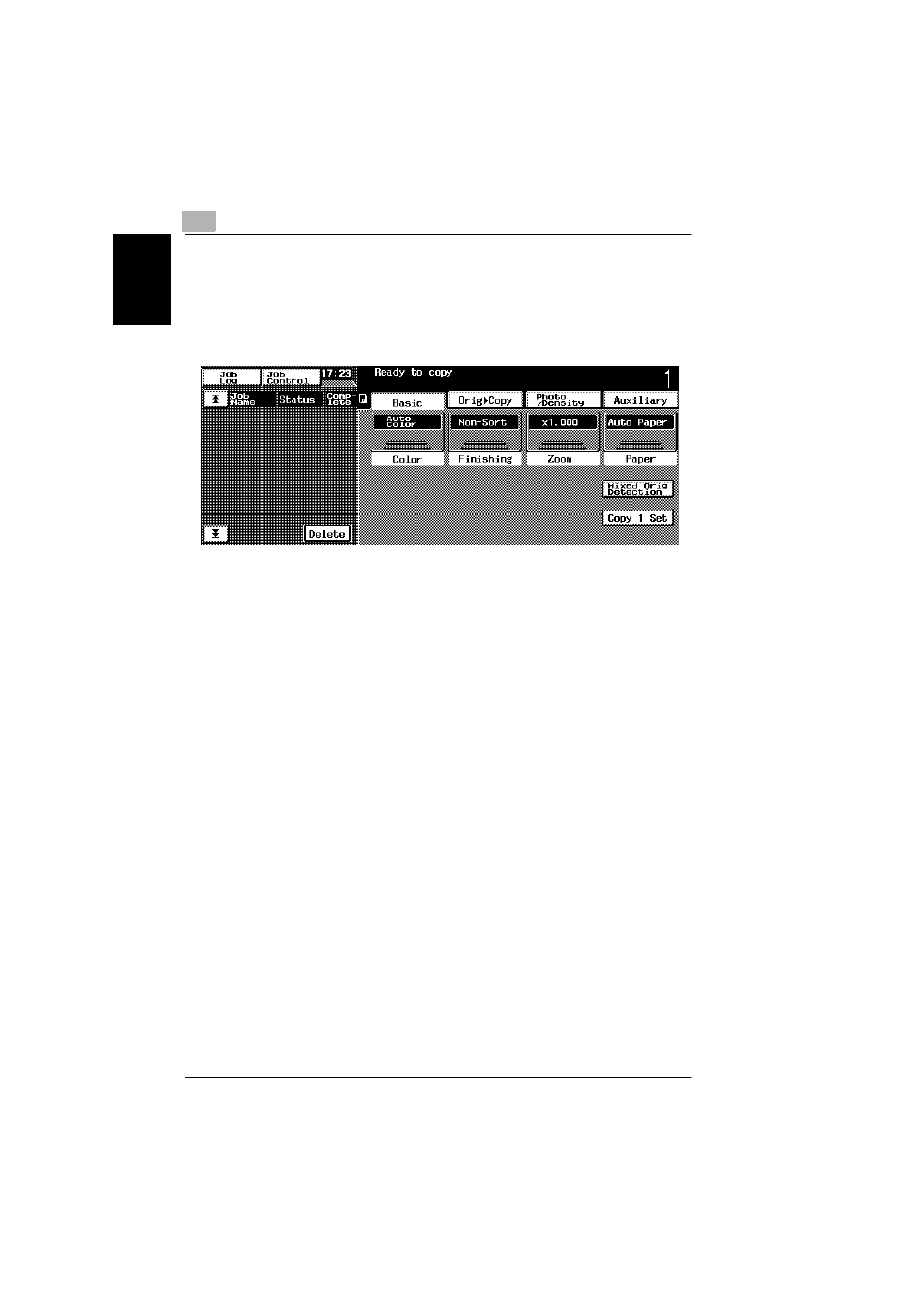
1
1.6 Using the Touch Panel
1-20
B
e
fo
re
Ma
ki
ng C
opi
es
Ch
apte
r 1
1.6
Using the Touch Panel
Description of the Touch Panel
When the copier is turned on (when the power switch is set to “I”), the screen shown
below appears in the touch panel.
This screen is the Basic screen.
It shows, with messages and graphics, the currently selected settings, the settings
that are available, and the copier status.
Default Settings
The settings selected when the copier is turned on (when the power switch is set to
“I”) are called the default settings.
The default settings serve as a reference for all settings that are to be made.
●
Number of copies: 1
●
Color: Auto Color
●
Finishing: Non-Sort
●
Zoom: 1.000 (Full Size)
●
Paper: Auto Paper
●
Mixed Orig Detection: Off
●
Copy 1 Set: Off
●
Original: Single-sided
●
Copy: Single-sided
●
Original Direction: None specified
●
Margin: None
●
Thick Original: Off
●
Photo/Density: Text&Photo
●
Background density: Standard
●
Density: Standard
●
Glossy Mode: Off
●
Auxiliary functions: All off
●
Color Image Adjust: Standard
●
Creation: All off
