Increase priority screen -14 – Kyocera KM-C2030 User Manual
Page 139
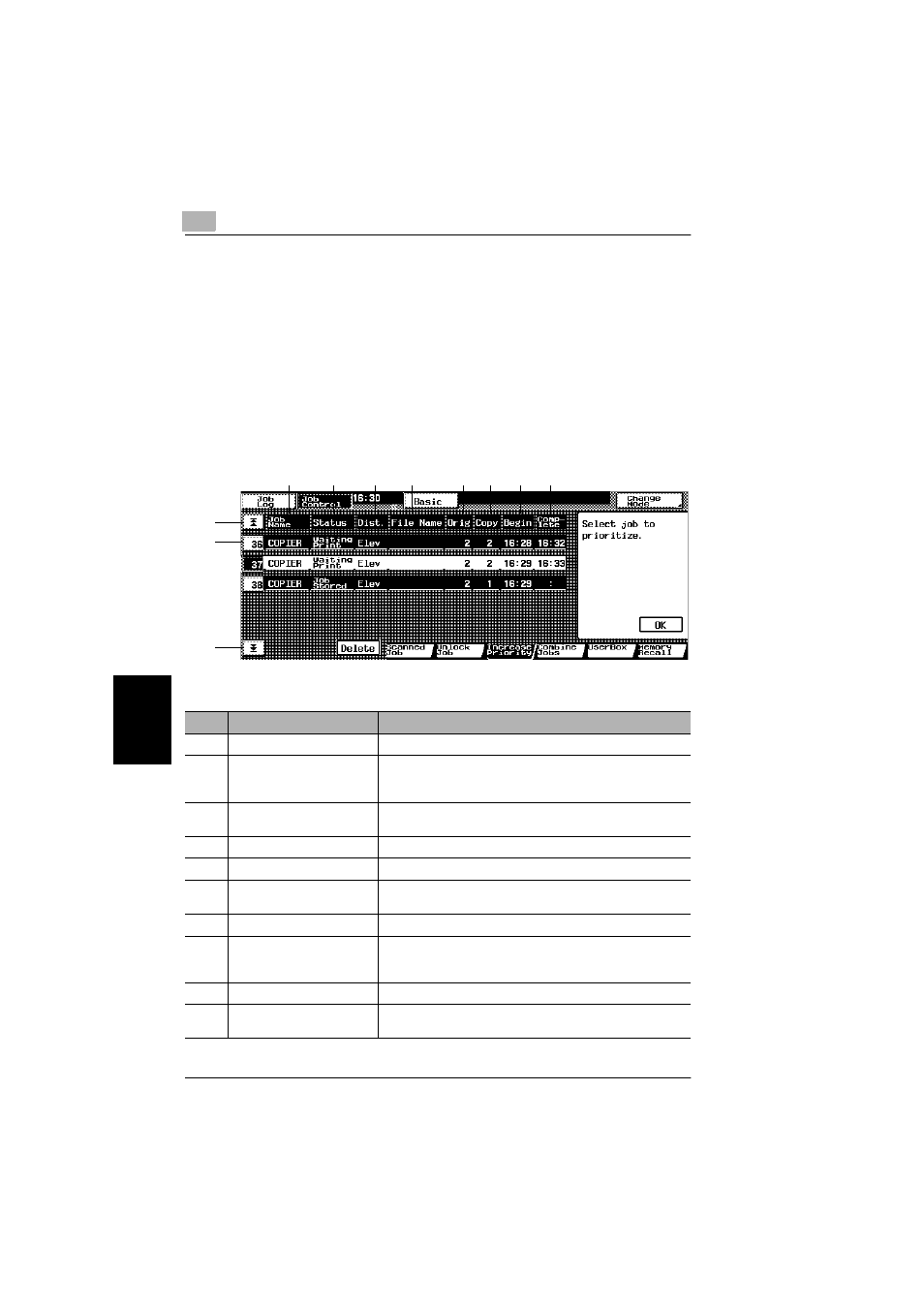
6
6.3 Job Control Screens
6-14
Co
ntr
o
lli
ng J
o
b
s
Cha
p
ter 6
Increase Priority Screen
Queued jobs can be prioritized so that they will be printed before other jobs.
If the job currently being printed can be interrupted, printing is interrupted and print-
ing of the prioritized job begins. Printing of the interrupted job is automatically re-
started once printing for the job that printing was interrupted for is finished. If the job
currently being printed cannot be interrupted, printing is interrupted after printing for
the current job is finished.
●
Touch [Increase Priority]. The Increase Priority screen appears.
❍
Jobs queued to be printed appear in order from the top of the list.
●
Touch [Basic] to display the Basic screen again.
The following details of the jobs are displayed.
No.
Item Name
Description
1
Job number
Job identification number assigned when the job is programmed
2
Up/down arrows
When there are more than five jobs, press these arrows to
display jobs higher or lower in the list (higher or lower in the
printing order).
3
Job name
Displays the type (source) of the job
“COPIER” is displayed for copy jobs.
4
Status
Displays the status of the job
5
Output location
Indicates the tray where the printed page will be fed out
6
File name
Displays the name of the file for print jobs sent from the
computer
7
Original
Displays the number of pages in the original document
8
Copy
Displays the number of pages in the copy
While the job is being printed, the number of pages remaining
to be printed is counted down.
9
Beginning time
Displays the time that the job was programmed
10
Completion time
Displays the time when printing of the job is expected to be
finished
3
4
5
6
7
8
1
2
2
9
10
