Kyocera KM-C2030 User Manual
Page 61
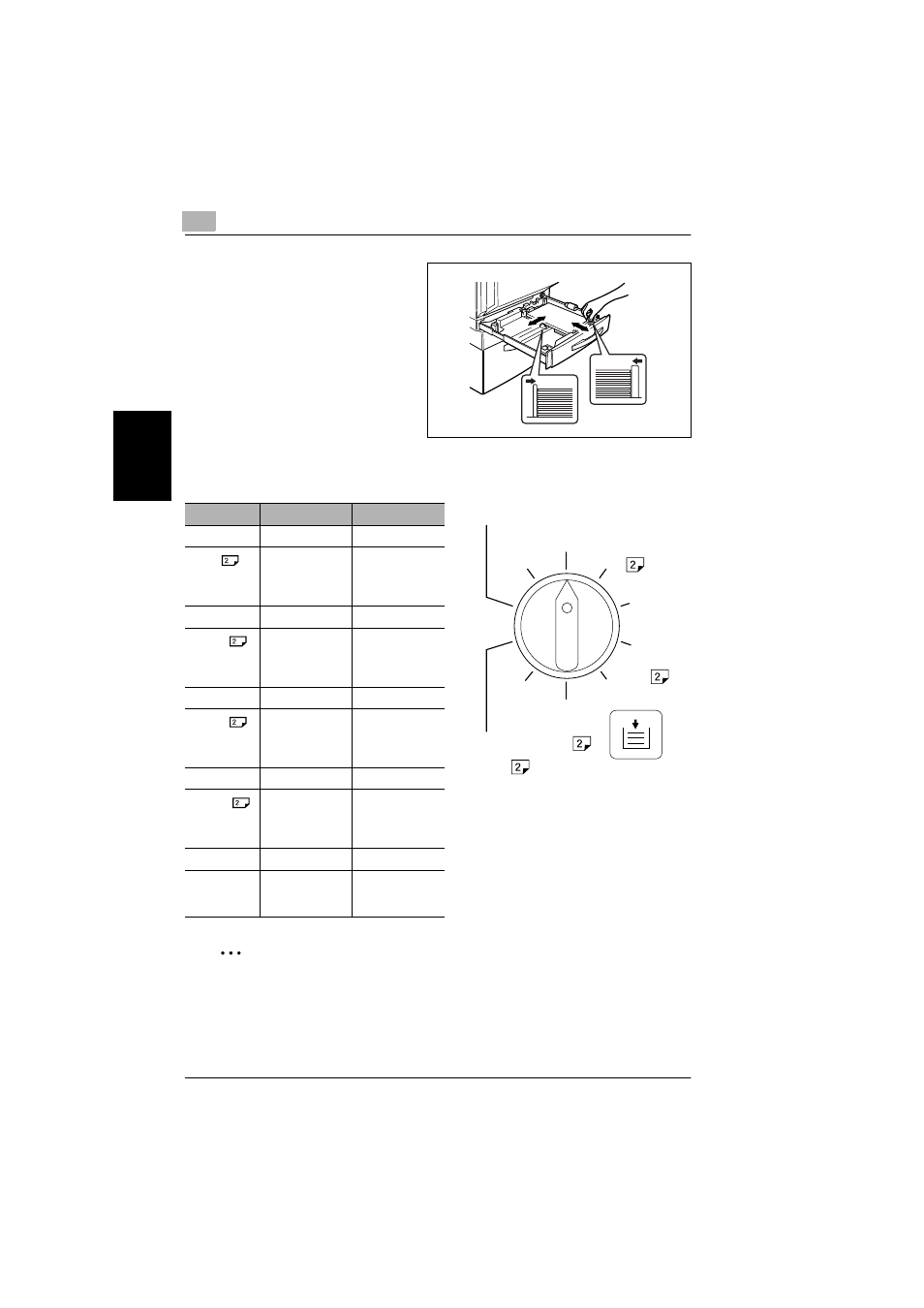
3
3.5 Loading Paper
3-12
Lo
adi
ng P
a
p
e
r
Ch
apte
r 3
7
If paper of a non-standard size has
been loaded, slide the lateral
guides against the edges of the
loaded paper.
8
Close the paper drawer.
9
Turn the media type selection dial to the setting for the type of paper loaded.
✎
Tip
If postcards are loaded, set the media type selection dial to “Thick2”.
If label sheets are loaded, set the media type selection dial to “Thick1”.
Setting
Paper Type
Notes
Plain
Plain paper
Plain
Second side of a
double-sided
copy on plain
paper
During manual
double-sided
copying
Thick1
Thick paper 1
Thick1
Second side of a
double-sided
copy on thick
paper 1
During manual
double-sided
copying
Thick2
Thick paper 2
Thick2
Second side of a
double-sided
copy on thick
paper 2
During manual
double-sided
copying
Thick 3
Thick paper 3
Thick 3
Second side of a
double-sided
copy on thick
paper 3
During manual
double-sided
copying
Envelope
Envelopes
OHP
Overhead
projector
transparencies
Plain
Plain
Thick1
Thick1
Thick2
Thick3
Thick3
Thick2
Envelope
OHP
