Operating the touch panel -23 – Kyocera KM-C2030 User Manual
Page 30
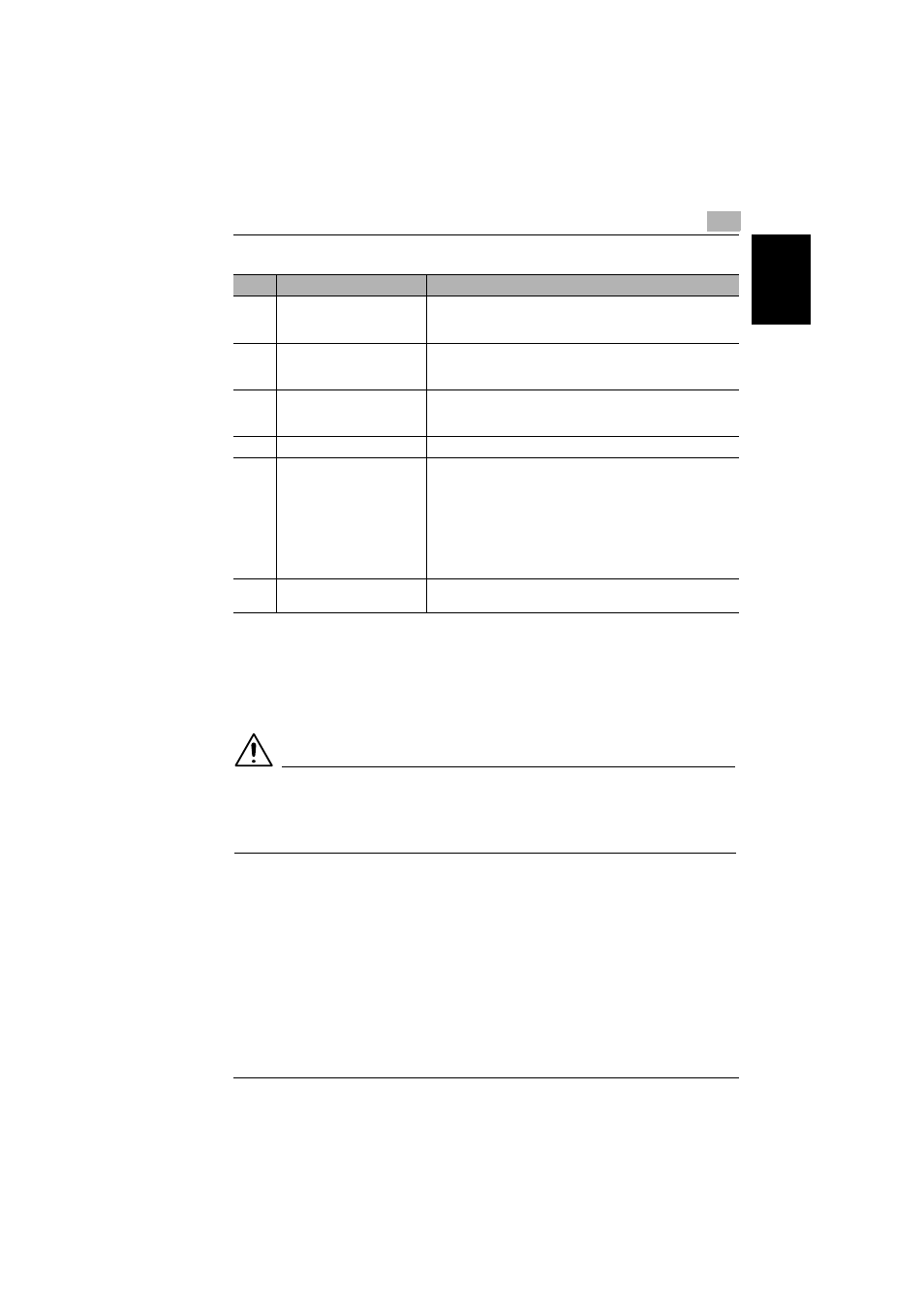
1.6 Using the Touch Panel
1
1-23
B
e
fo
re
Ma
ki
ng C
opi
es
Ch
apte
r 1
* Job: Any set of consecutive operations, such as those for making copies, scans, or computer printouts,
etc.
Operating the Touch Panel
To activate a function or to select a setting, lightly touch the desired function or set-
ting shown on the touch panel.
CAUTION
Be careful not to damage the touch panel.
➜
Never push down on the touch panel with force, and never press it using a hard
or pointed object.
No.
Item Name
Description
1
Message display
The current copier status, operating instructions, warnings/
precautions, and other data including the number of copies
selected are displayed here.
2
Screen tabs
Each screen contains functions that can be specified.
Touch a tab to display the corresponding screen.
*The Basic screen is displayed as a default.
3
Available functions/settings
Selecting a screen displays various functions that can be
specified.
Select a different function to display the corresponding settings.
4
Selected settings
The current settings are shown by messages and graphics.
5
Job display
• Jobs* currently being performed or waiting to be performed
are displayed (if printer controller COLOR PRINTER
CONTROLLER CPC31C-M is installed).
• The current sending/receiving status is shown by an icon (if
printer controller Fiery Z5 31C-M/Fiery X3e 31C-M is
installed).
• Touch [Job Log] or [Job Control] to display either the Job Log
or the Job Control screen. To return to the Basic screen,
touch [Basic] in either the Job Log or the Job Control screen.
6
Job Log screen
In addition to displaying the current jobs, various functions for
checking and controlling jobs are available.
