Option descriptions, Troubleshooting, Error messages – Kodak RP 50 2J0686 User Manual
Page 188: Check all connections, Make sure the printer is in raster mode, Make sure that the display shows the ready prompt, General error messages
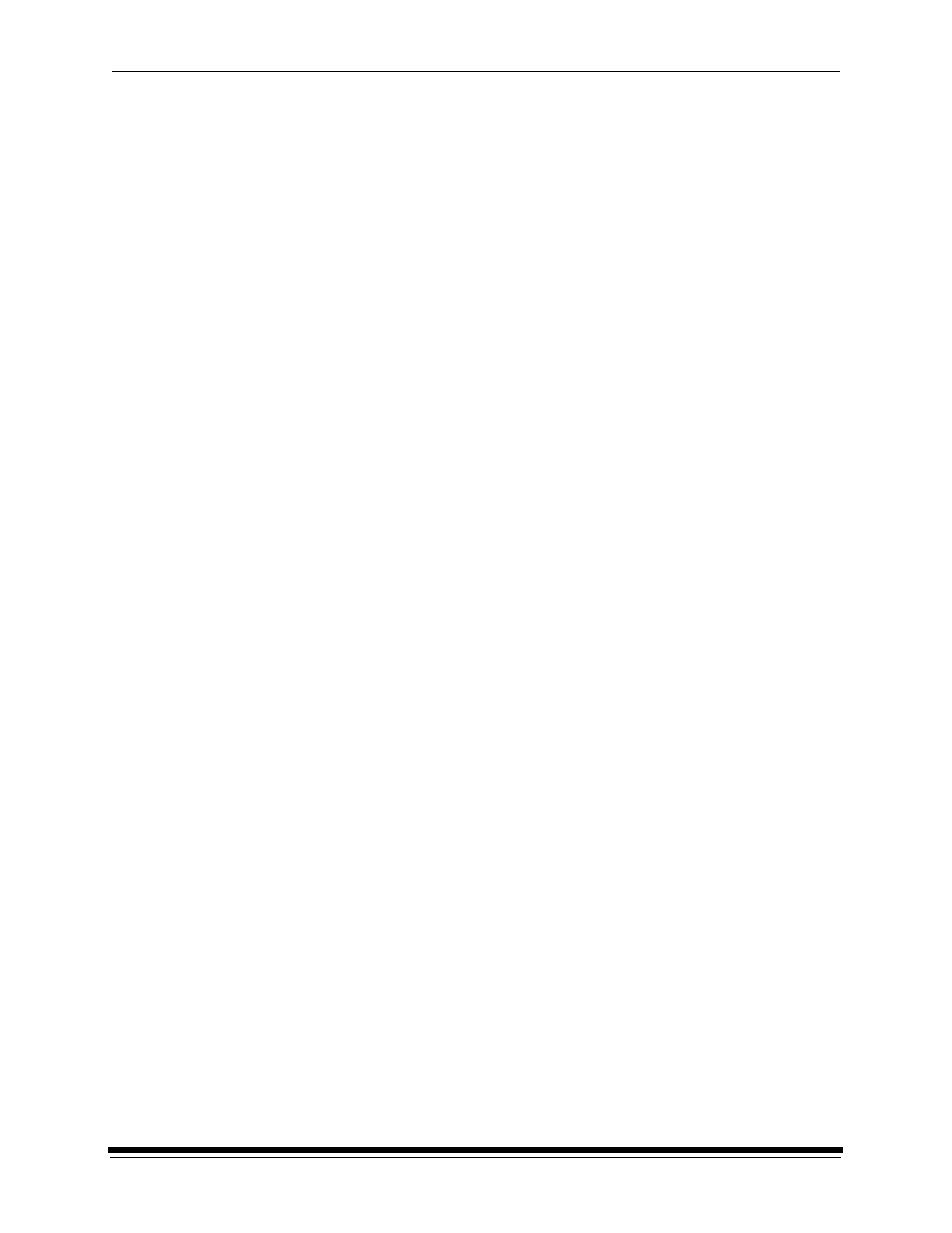
Using the PHOTOSHOP Export Module
E-10
October 2002
Option Descriptions
The following are descriptions of the options in the Printer Status dialog box:
Printer Information—describes the state of the selected proofer. The color of the
status field appears black if the proofer is idle, red for error conditions, and blue if
the printer is processing or printing. Information includes the printer model, print
media, print location, amount of RAM installed on your system, and the printer
version number.
Job Information—lists the number of jobs being processed.
Update—refreshes the screen and replaces any information that has changed.
OK—closes the Printer Status dialog box.
Troubleshooting
Error messages
Many of the error messages displayed by the Export Module are self explanatory.
The following list provides additional information about some of the more
frequently encountered messages. If you do not find an error message in the list,
refer to your MACINTOSH or PHOTOSHOP Documentation.
A good approach for troubleshooting errors is to:
1.
Check all connections.
2. Make sure the printer is in raster mode.
3. Make sure that the display shows the READY prompt.
If the problem persists, restart the printer and the computer. If you still have
trouble, try reinstalling the Export Module.
General error messages
The image is not in RGB Color!
Convert to RGB Color in PHOTOSHOP before printing (exporting).
Change the color mode using the PHOTOSHOP Mode menu.
The file is too large for the paper installed!
Resize the image in PHOTOSHOP before printing.
Change the size of the image using the PHOTOSHOP Mode menu.
A printer must be selected to continue to the Print dialog box.
Select a printer or use Cancel to exit PHOTOSHOP.
This message occurs when a printer has not been selected and the user is
attempting to proceed to the Print dialog box from the Select dialog box. Click OK
to close the error dialog box and return to PHOTOSHOP.
