Clearing processor paper jams, Cut the paper at the top of each rack, Press the material key to access the material mode – Kodak RP 50 2J0686 User Manual
Page 108: Clearing drive errors, Correct the error condition, Press material to select the material screen
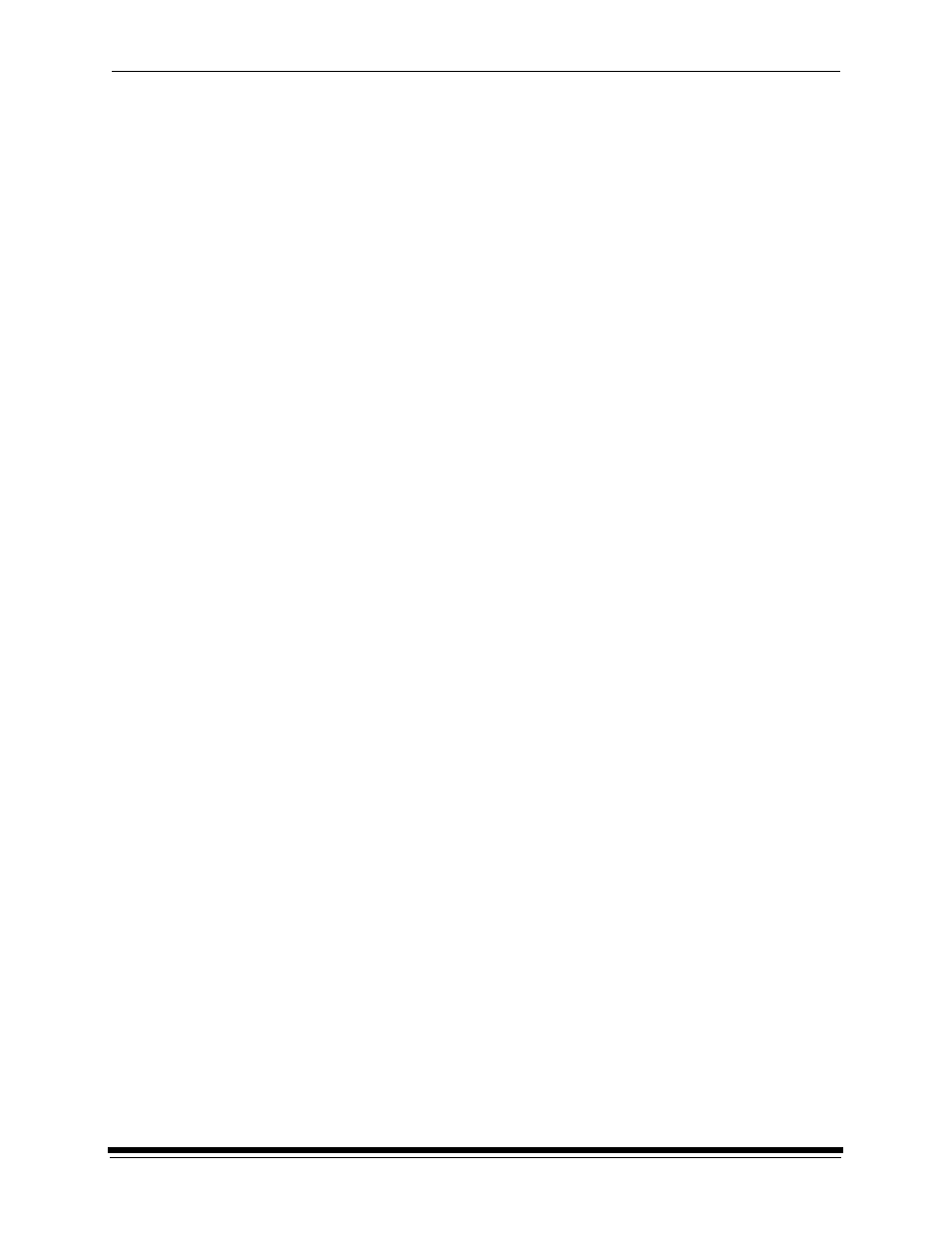
Diagnostics and Troubleshooting
5-18
October 2002
Clearing Processor Paper Jams
IMPORTANT: See "Clearing Printer Paper Jams" on page 5-11 to clear paper
jams in the printer.
The processor enters the jammed mode if it fails to detect material exiting the
processor at the expected time. In the jammed mode, the drive motor and
replenishment pumps are turned off and no material is processed.
1. Remove the top cover and light tight cover from the processor.
2. Cut the paper at the top of each rack.
CAUTION: To prevent contaminating the processor chemicals, do not let
the chemicals from the paper you are removing drip into the
other processor tanks that have different chemicals.
3. Remove the cut paper from each rack by pulling straight up.
4. Press the Material key to access the Material mode.
5. Press the Set Key and the Material key to activate the Clear Jam mode.
6. Press the Material key to operate the processor for two complete dry to dry
cycles and cancel the Set mode
NOTE: Two complete dry-to-dry cycles take approximately 9 minutes to
complete.
Clearing Drive Errors
If a temperature or development time is out of tolerance for at least 20 seconds,
an error condition is generated and the processor will enter the Stopped mode. No
new material will be accepted, however, material already in the processor will be
processed.
1.
Correct the error condition.
2. Press
Material to select the material screen.
3. Press
the
Up Arrow to select the processor setup screen.
4. Press
Set to access the setup screen in the Set mode.
5. Press
Material to operate the processor for one complete dry to dry cycle and
cancel the Set mode.
