Rhythm, Selecting and playing rhythms, Recording the rhythm – KORG XTENDED DEFINITION D32XD User Manual
Page 71: Listening to the rhythm while recording a, Performance, P.61 “rhythm”), Operation
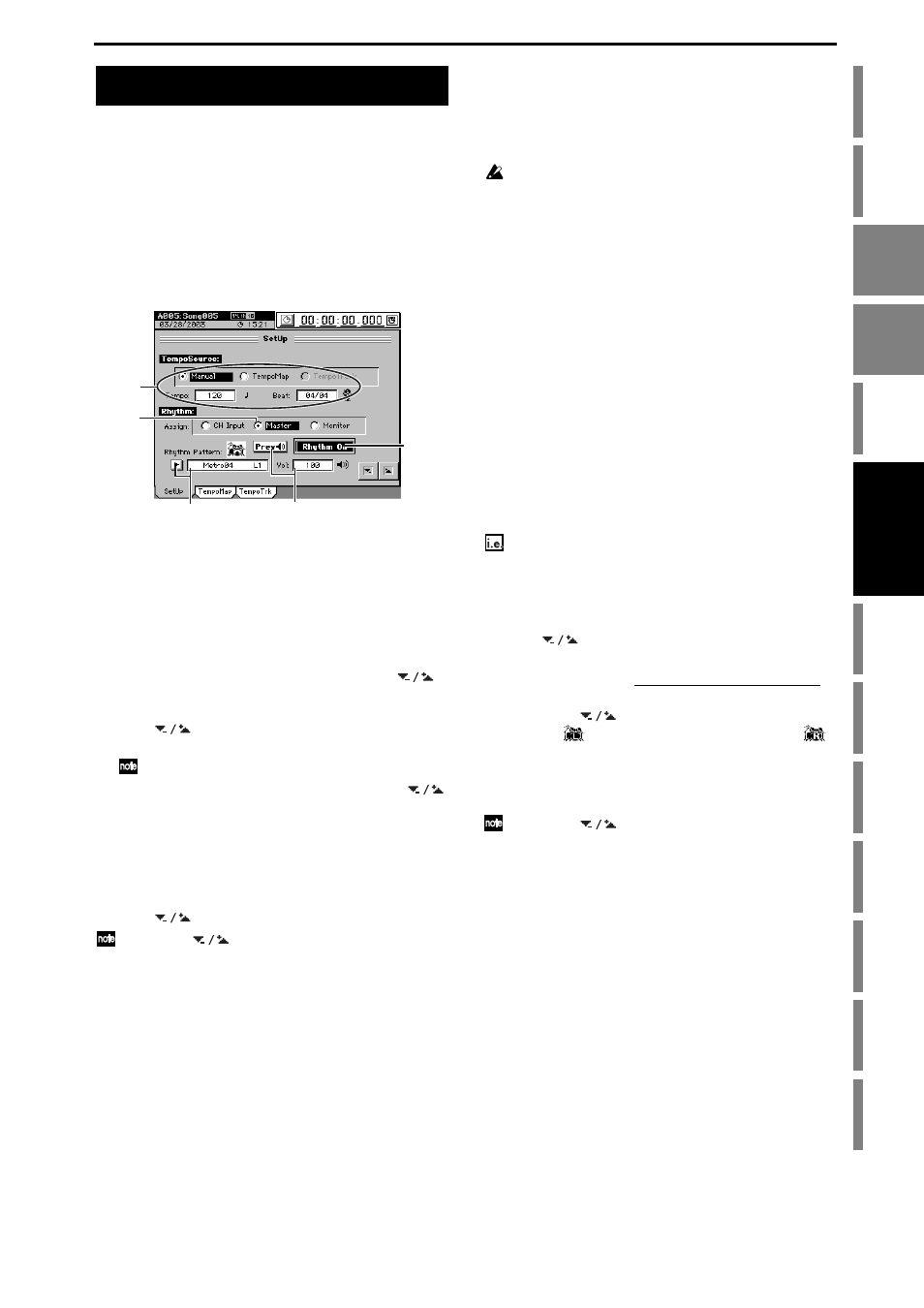
61
The D32XD/D16XD contains 265 different rhythm patterns
(
→p.185 “Rhythm Pattern List”).
You can use these rhythms as a guide, or join several rhythm
patterns to create the drum track for an entire song.
1. Selecting and playing
rhythms
(1) Access the TEMPO, “SetUp” tab page.
(2) Adjust the settings so that the rhythm sound will be
output from the master bus.
In the Rhythm area, set Assign to “Master.”
(3) Turn the Rhythm On button on (highlighted).
(4) Specify the tempo, time signature, and rhythm pattern.
• For this example, use the Tempo Source radio buttons
to select “Manual.”
• Select (highlight) the “Beat” cell, and use the
buttons to specify the time signature.
• Select (highlight) the “Rhythm Pattern” cell, and use
the
buttons to select the rhythm pattern you
want to use.
You can also press the popup button and choose from a list.
• Select (highlight) the “Tempo” cell, and use the
buttons to adjust the tempo.
(5) Listen to the rhythm pattern.
• Press the Prev button (highlighted) to preview the
selected rhythm pattern.
• Set the master fader to an appropriate position.
• Select (highlight) the Rhythm “Vol” edit cell, and use
the
buttons to adjust the volume.
Instead of the
buttons, you can also use the value dial or
the +/– keys to adjust the setting.
2. Listening to the rhythm while
recording a performance
You can listen to a rhythm pattern as a guide while recording
a performance.
You cannot simultaneously record the rhythm using the proce-
dure described below.
(1) Adjust the settings as described in “1. Selecting and
(2) Adjust the settings so that you can hear the rhythm
from your monitor system.
In the Rhythm area, use the Assign radio buttons to
select “Monitor.”
(3) Connect your input device or instrument, and begin
recording a performance.
For details, refer to “1. Inputting audio to the mixer”
(
→p.42). Press the REC key to enter record-ready mode,
and then press the PLAY key to begin recording. You
will hear the selected rhythm pattern; play along on
your instrument to record your performance.
3. Recording the rhythm
Here’s how to record the D32XD/D16XD’s internal rhythm
pattern onto a track.
Recording the rhythm pattern on tracks 1 and 2
(1) Adjust the settings for recording.
• Turn the Rhythm On button on (highlighted).
• In the Rhythm area, set Assign to “CH Input.”
• Select (highlight) the Rhythm “Vol” edit cell, and use
the
buttons to set the volume to “100.”
(2) Specify the input channels.
• Access the MIXER, INPUT/OUTPUT/CH ASSIGN,
“Ch Assign”
tab page.
• Using the
buttons, set the CH1 SOURCE cell
to “L” (
), and the CH2 SOURCE cell to “R” (
).
(3) Record.
For details, refer to “1-1. Basic recording” (
Press the REC key to enter record-ready mode, and press
the PLAY key to begin recording.
Instead of the
buttons, you can also use the value dial or
the +/– keys to adjust the setting.
Rhythm
(3)
(4)
(5)
(2)
(4)
