Playing back the events, Editing events, Playing back the events editing events – KORG XTENDED DEFINITION D32XD User Manual
Page 65: Operation
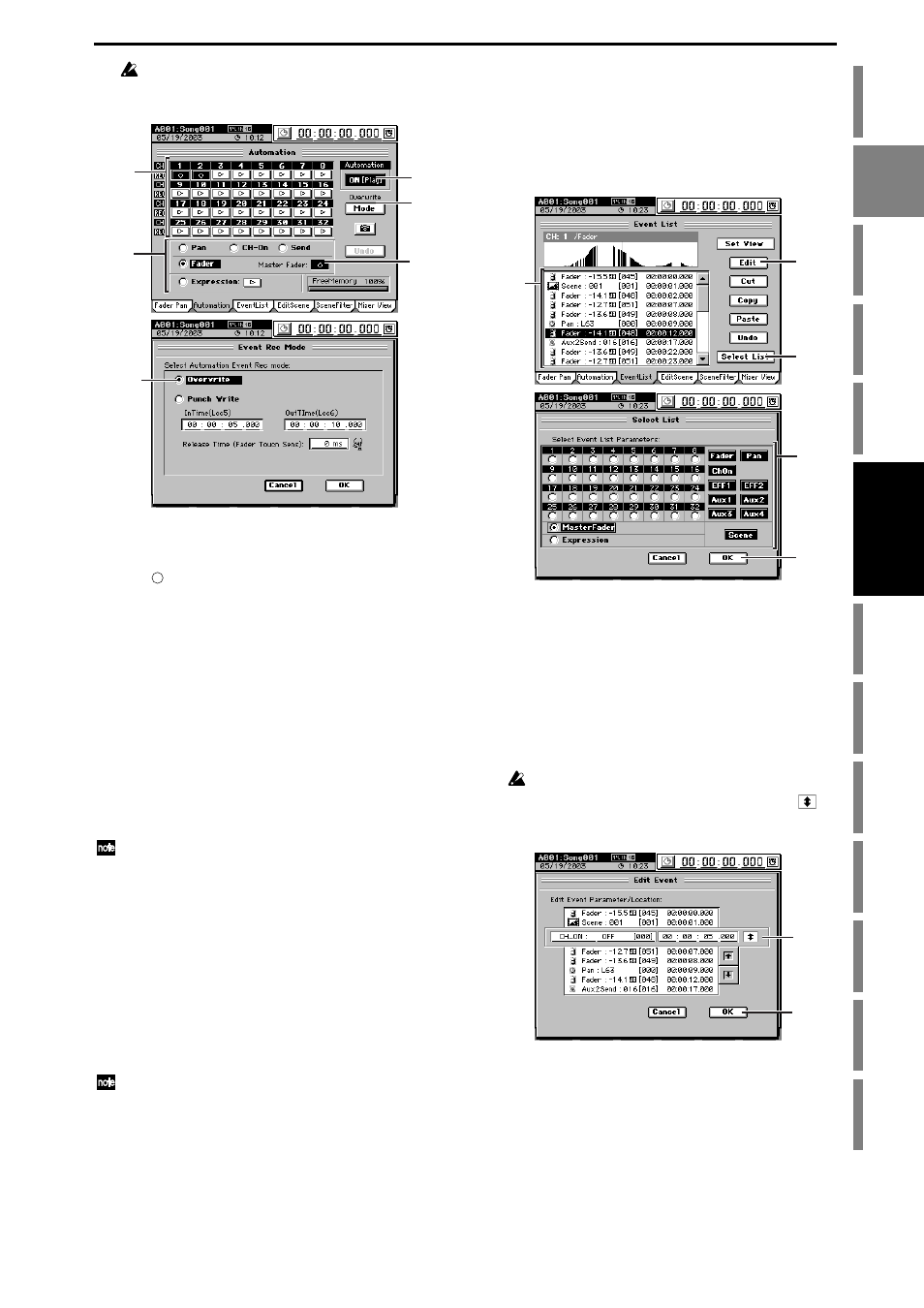
55
If you select Send, events will be recorded for the Send key
(INTERNAL 1/2, AUX 1/2/3/4) that is lit when you begin re-
cording.
(5) If you selected “Fader,” you have the option of also
recording Master fader operations.
If desired, press the Master Fader button to make it indi-
cate “ ”.
(6) Press the Mode button to access the Event Rec mode
dialog box.
Select “Overwrite,” press the OK button.
(7) Turn “Automation” ON (Rec).
The automation indicator will blink.
(8) When you play back the song, event recording will
begin.
Adjust the mixer settings for the events you are record-
ing.
(9) When you stop the song, event recording will end.
Automation
will automatically switch ON (Play), and
the automation indicator will light.
If you want to additionally record other events in the
song, repeat the procedure from step (3).
If you made a mistake, you can press the Undo button to return to
the previous state. If the Undo button is displayed as Redo, you
can press it to cancel the Undo.
Playing back the events
Here’s how to play back the recorded events as the song
plays.
(1) Select a song that contains recorded events.
(2) Access the SCENE, “Automation” tab page, and set
“Automation” to “ON (Play).”
The automation indicator will light.
(3) When you play back the song, the recorded events will
play back as the song progresses.
If fader events are recorded, the faders will move upward and
downward accordingly.
Editing events
You can edit recorded events in either of two ways; by chang-
ing the value or location of events in the event list, or by over-
writing events in the desired region.
(1) Access the SCENE, “Event List” tab page.
(2) Press the Select List button to open the Select List dia-
log box. Choose the channel and parameter of the
events you want to edit.
Select a channel 1–32, the master fader, or expression
(you may select only one of these), and then press the
OK
button.
(3) In the event list, select the event that you want to edit.
If you want the events of the event list to be shown in the
Event View area, press the Set View button and use the
Set View
dialog box to select the desired parameter
(4) Press the Edit button to open the Edit Event dialog box.
The parameter, value, and location of the selected event
will be displayed in detail.
• Use the value dial (or +/– keys) to select (highlight)
the item you want to edit.
If a scene is selected, you can edit only the location.
In this screen as well, you can select the move cell
and use the value dial (or +/– keys) to change the event
being edited.
(5) Press the OK button to execute the edit and update the
event list.
If you decide not to execute, press the Cancel button.
Cut, copy, or paste an event
You can use the Cut, Copy, or Paste buttons to cut, copy,
or paste the selected event.
For details on these operations, refer to the Reference
manual, “3c-3. Event List” (
(3)
(4)
(6)
(6)
(5)
(7)
(4)
(2)
(3)
(2)
(2)
(4)
(5)
